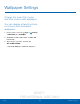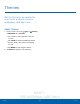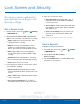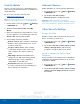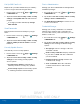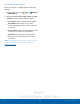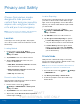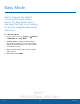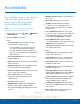User's Manual
Table Of Contents
- User manual_150507 Part 2.pdf
- Samsung GALAXY S 6 User Manual
- Table of Contents
- Getting Started
- Know Your Device
- Calling
- Applications
- Settings
- How to Use Settings
- Wi-Fi Settings
- Bluetooth
- Airplane Mode
- Mobile Hotspot and Tethering
- Data Usage
- Mobile Networks
- NFC and Payment
- More Connection Settings
- Sounds and Notifications
- Display Settings
- Motions and Gestures
- Applications Settings
- Wallpaper Settings
- Themes
- Lock Screen and Security
- Privacy and Safety
- Easy Mode
- Accessibility
- Accounts
- Backup and Reset
- Language and Input Settings
- Battery
- Storage
- Date and Time Settings
- Help
- About Your Device
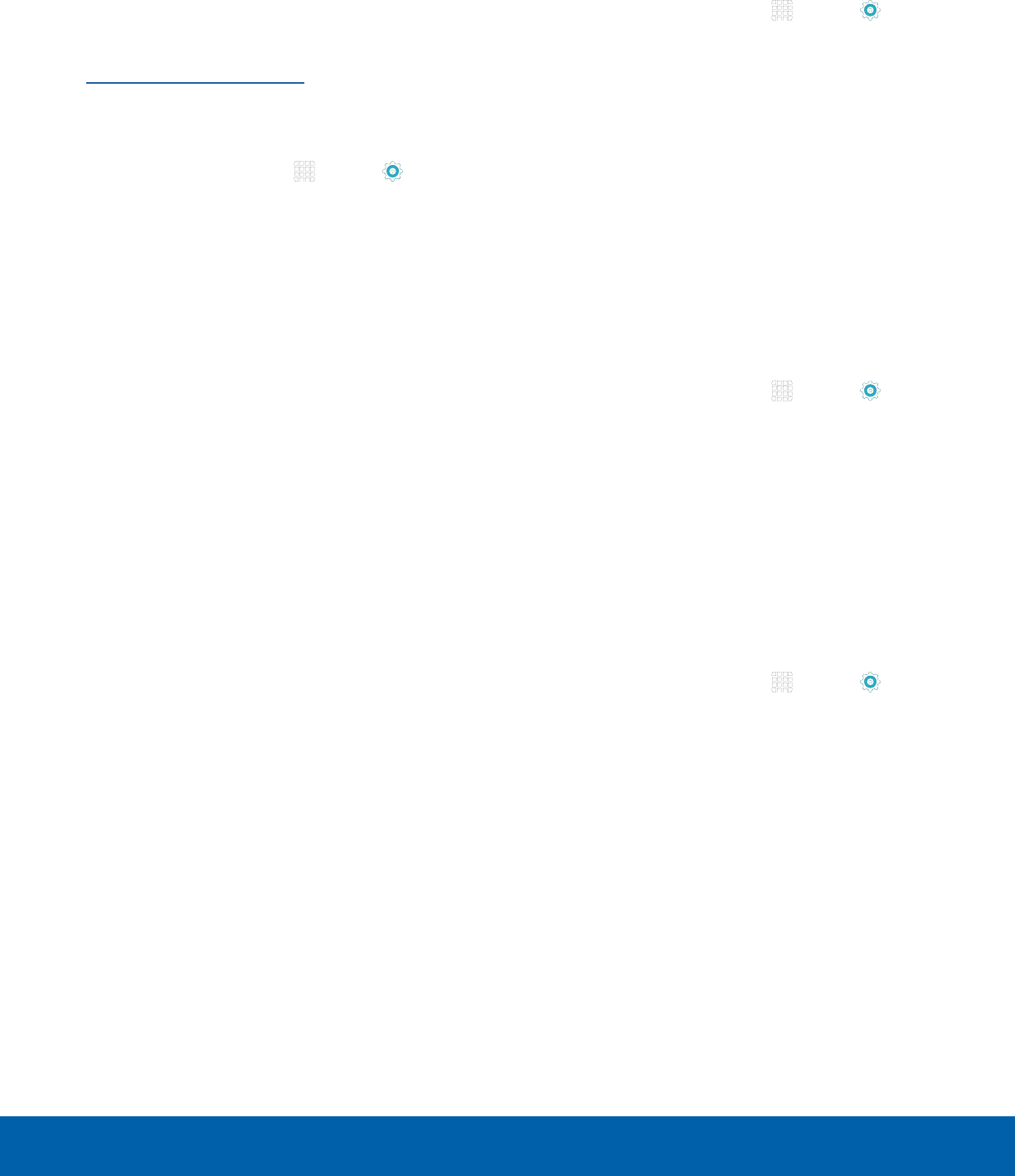
DRAFT
FOR INTERNAL USE ONLY
85
Lock Screen and SecuritySettings
Find My Mobile
Protect your device from loss or theft allowing your
device to be locked, tracked, and for your data to be
deleted remotely.
► To access your device remotely, visit
findmymobile.samsung.com.
Note: You must sign up for a Samsung account and
enable Google location service to use Find My Mobile.
1. From a Home screen, tap Apps > Settings
> PERSONAL tab.
2. Tap Lock screen and security > Find My
Mobile.
3. Enter your Samsung account password, or if you
are not logged in to your Samsung account, tap
Add account and follow the prompts.
4. The following options are available:
•
Remote controls: Tap to activate or deactivate
Remote controls, which allows you to access
your device remotely.
•
Google location service: Tap to activate
or deactivate Google location service. This
service must be on in order to find your
phone.
•
SIM change alert: Prevent unauthorized
changes to your SIM card by being alerted
whenever an app or service attempts to
change data on your SIM card.
•
Reactivation lock: Use your Samsung
account to stop anyone from reactivating you
device without your permission.
Unknown Sources
Enable installation of non-Google Play applications.
1. From a Home screen, tap Apps > Settings
> PERSONAL tab.
2. Tap Lock screen and security >
Unknownsources to enable this option.
Warning: Enabling installation of third-party
applications can cause your device and personal data
to be more vulnerable to attacks by unknown sources.
Other Security Settings
Encrypt Your Data
Require a numeric PIN or password to decrypt your
device each time you power it on.
1. From a Home screen, tap Apps > Settings
> PERSONAL tab.
2. Tap Lock screen and security > Other security
settings > Encrypt device, and follow the
prompts to encrypt all data on your device.
Set Up or Change Your Factory Data
Password
Protect your device from being reset accidentally by
requiring a special password before it can be reset
to its factory defaults.
1. From a Home screen, tap Apps > Settings
> PERSONAL tab.
2. Tap Lock screen and security > Other security
settings > Set up/change password and follow
the prompts.