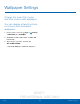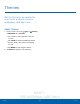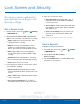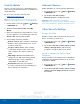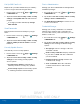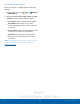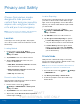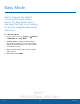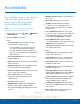User's Manual
Table Of Contents
- User manual_150507 Part 2.pdf
- Samsung GALAXY S 6 User Manual
- Table of Contents
- Getting Started
- Know Your Device
- Calling
- Applications
- Settings
- How to Use Settings
- Wi-Fi Settings
- Bluetooth
- Airplane Mode
- Mobile Hotspot and Tethering
- Data Usage
- Mobile Networks
- NFC and Payment
- More Connection Settings
- Sounds and Notifications
- Display Settings
- Motions and Gestures
- Applications Settings
- Wallpaper Settings
- Themes
- Lock Screen and Security
- Privacy and Safety
- Easy Mode
- Accessibility
- Accounts
- Backup and Reset
- Language and Input Settings
- Battery
- Storage
- Date and Time Settings
- Help
- About Your Device
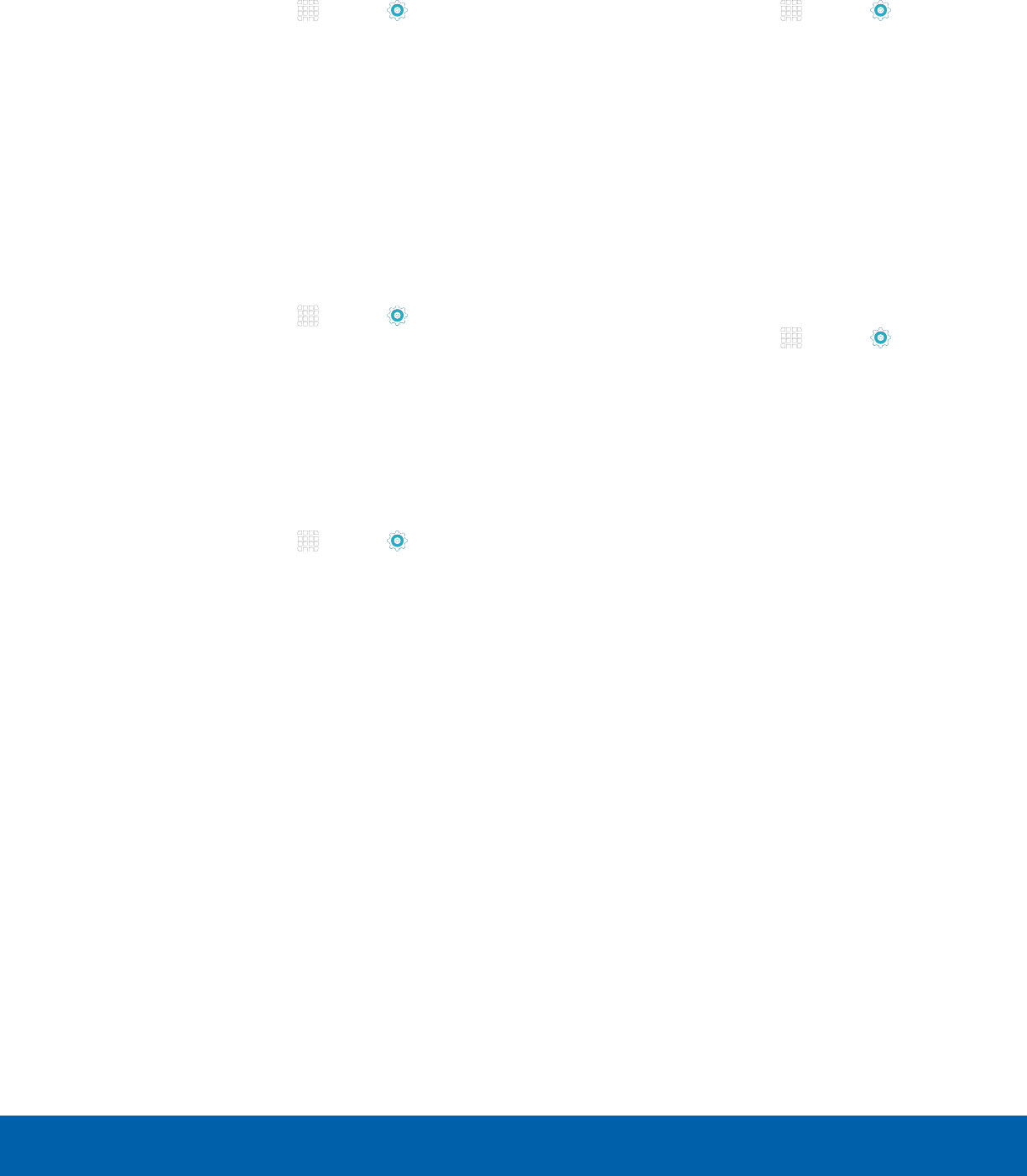
DRAFT
FOR INTERNAL USE ONLY
86
Lock Screen and SecuritySettings
Set Up SIM Card Lock
Require both your SIM card PIN and your ordinary
screen lock type when unlocking the device.
1. From a Home screen, tap Apps > Settings
> PERSONAL tab.
2. Tap Lock screen and security > Other security
settings > Set up SIM card lock and follow the
prompts.
•
To change your SIM card PIN, tap Change
SIM card PIN.
View Passwords
Display password characters briefly as you type
them.
1. From a Home screen, tap Apps > Settings
> PERSONAL tab.
2. Tap Lock screen and security > Other security
settings > Make passwords visible to turn the
feature on.
Security Update Service
Automatically receive security updates.
1. From a Home screen, tap Apps > Settings
> PERSONAL tab.
2. Tap Lock screen and security > Other security
settings for the following Security update
service options:
•
Security policy updates: Automatically or
manually check for security policy updates.
•
Send security reports: Send security reports
to Samsung via Wi-Fi for threat analysis.
Device Administration
Manage your device administrators and application
installation privileges.
1. From a Home screen, tap Apps > Settings
> PERSONAL tab.
2. Tap Lock screen and security > Other security
settings > Device administrators.
3. Tap Android Device Manager to allow it to lock
or erase a lost device.
Credential Storage
Manage your security certificates. If a certificate
authority (CA) certificate gets compromised or
for some other reason you do not trust it, you can
disable or remove it.
1. From a Home screen, tap Apps > Settings
> PERSONAL tab.
2. Tap Lock screen and security > Other security
settings for the following Credential storage
options:
•
Storage type: Select a storage location for
credential contents.
•
View security certificates: Display certificates
in your device’s ROM and other certificates
you have installed.
•
Install from phone storage: Install a new
certificate from storage.
•
Clear credentials: Erase the credential
contents from the device and reset the
password.