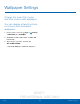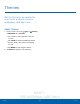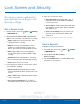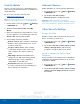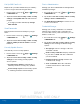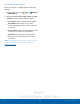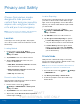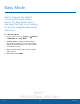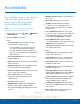User's Manual
Table Of Contents
- User manual_150507 Part 2.pdf
- Samsung GALAXY S 6 User Manual
- Table of Contents
- Getting Started
- Know Your Device
- Calling
- Applications
- Settings
- How to Use Settings
- Wi-Fi Settings
- Bluetooth
- Airplane Mode
- Mobile Hotspot and Tethering
- Data Usage
- Mobile Networks
- NFC and Payment
- More Connection Settings
- Sounds and Notifications
- Display Settings
- Motions and Gestures
- Applications Settings
- Wallpaper Settings
- Themes
- Lock Screen and Security
- Privacy and Safety
- Easy Mode
- Accessibility
- Accounts
- Backup and Reset
- Language and Input Settings
- Battery
- Storage
- Date and Time Settings
- Help
- About Your Device
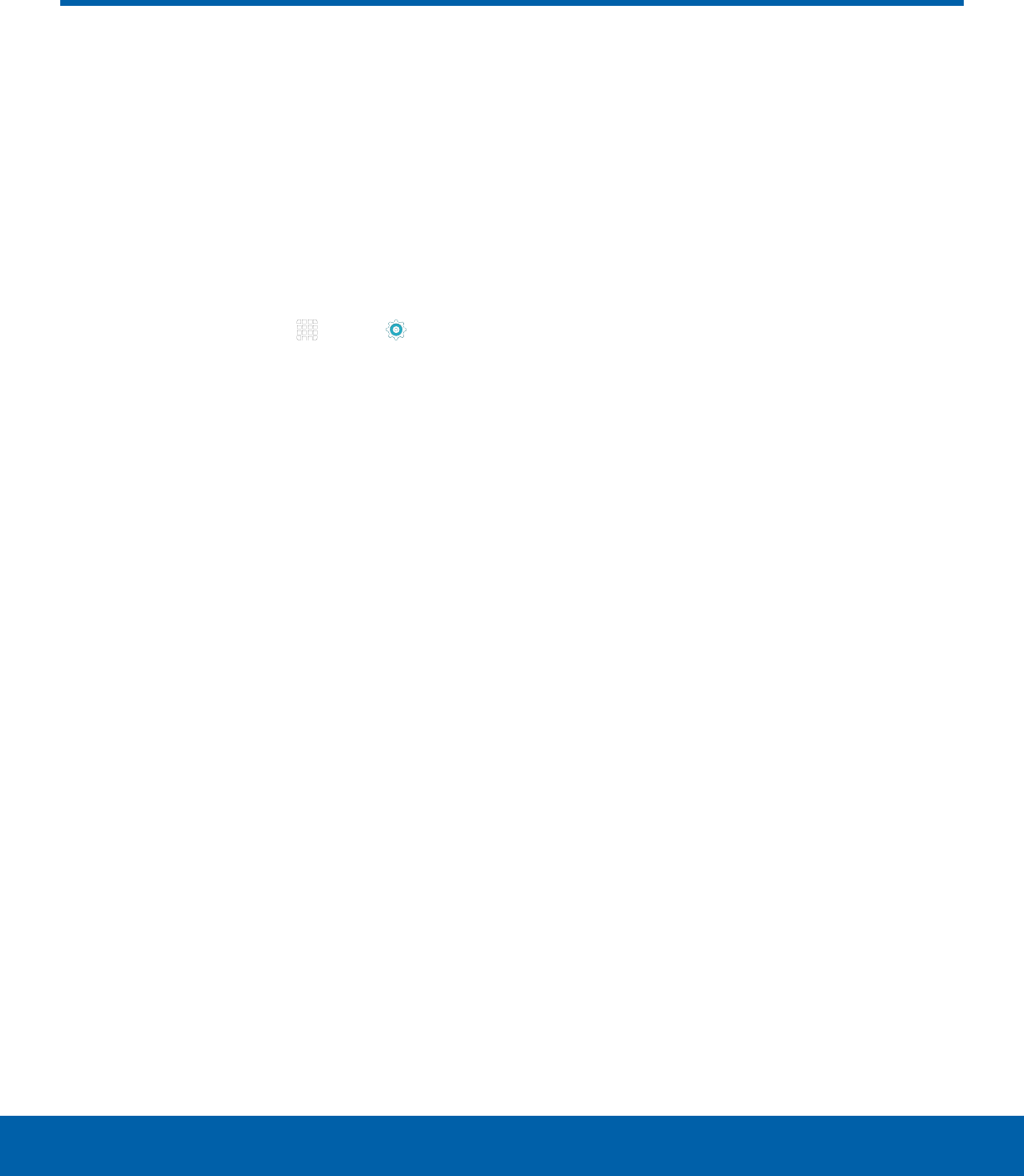
DRAFT
FOR INTERNAL USE ONLY
90
Easy ModeSettings
Switch between the default
screen layout and a simpler
layout. The Easy Mode layout
has larger text and icons, making
for a more straightforward visual
experience.
To enable Easy Mode:
1. From a Home screen, tap Apps > Settings
> PERSONAL tab > Easy mode.
2. Tap Easy mode to enable this feature. When
Easy mode is enabled, you can scroll down the
page and select which apps you want to appear
on the Home screens.
3. Tap the checkbox next to the apps you want to
add or remove.
4. When finished, tap DONE.
Easy Mode