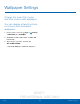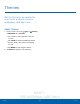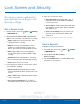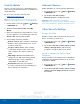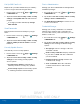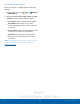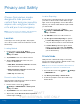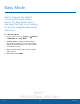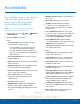User's Manual
Table Of Contents
- User manual_150507 Part 2.pdf
- Samsung GALAXY S 6 User Manual
- Table of Contents
- Getting Started
- Know Your Device
- Calling
- Applications
- Settings
- How to Use Settings
- Wi-Fi Settings
- Bluetooth
- Airplane Mode
- Mobile Hotspot and Tethering
- Data Usage
- Mobile Networks
- NFC and Payment
- More Connection Settings
- Sounds and Notifications
- Display Settings
- Motions and Gestures
- Applications Settings
- Wallpaper Settings
- Themes
- Lock Screen and Security
- Privacy and Safety
- Easy Mode
- Accessibility
- Accounts
- Backup and Reset
- Language and Input Settings
- Battery
- Storage
- Date and Time Settings
- Help
- About Your Device
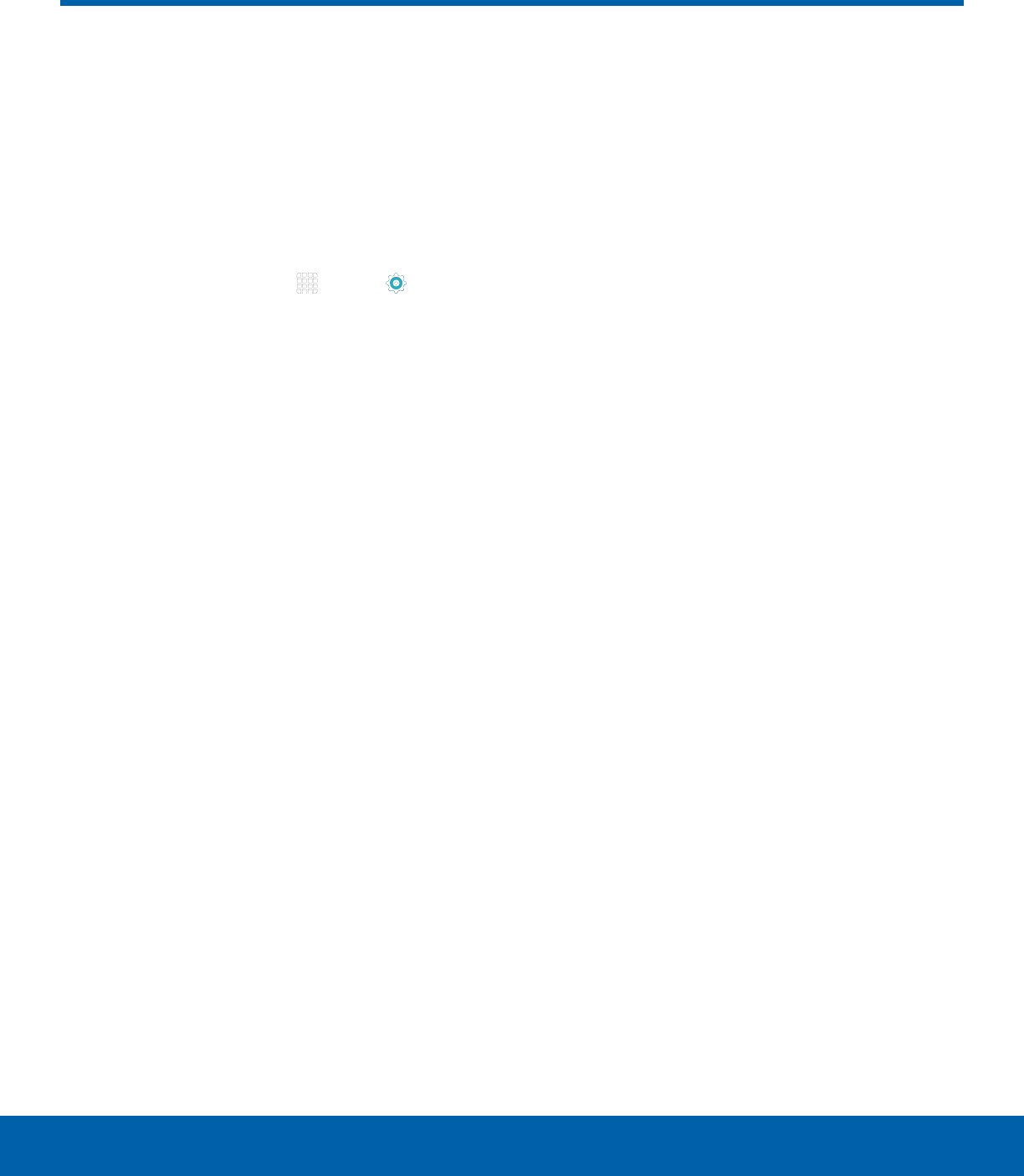
DRAFT
FOR INTERNAL USE ONLY
91
AccessibilitySettings
Accessibility
Accessibility services are special
features that make using the
device easier for those with
certain physical disabilities.
Note: You can download additional accessibility
applications from the Google Play store.
1. From a Home screen, tap Apps > Settings
> PERSONAL tab.
2. Tap Accessibility for options:
Vision
•
Voice Assistant: Speak feedback aloud to
help blind and low-vision users.
-
Voice Assistant can collect all of the text
you enter, except passwords, including
personal data and credit card numbers. It
may also log your user interface interactions
with the device.
•
Voice Assistant help: Tap for help on using
Galaxy TalkBack.
•
Dark screen: Keep the screen turned off at all
times for privacy.
•
Rapid key input: Release your finger to enter
selection instead of double tapping.
•
Speak passwords: Read the characters aloud
as you enter your passwords.
•
Voice Label: Write voice recordings to
NFC tags to provide information about
nearbyobjects.
•
Font size: Set the font size.
•
Magnification gestures: Use exaggerated
gestures such as triple-tapping, double
pinching, and dragging two fingers across the
screen.
•
Magnifier window: Magnify content shown on
the screen.
•
Grayscale: Change all colors to gray.
•
Negative colors: Reverse the display
of onscreen colors from White text on a
Black background to Black text on a White
background.
•
Color adjustment: Adjust the color of the
screen if you are color blind or have difficulty
reading the display because of the screen
color. Tap Color adjustment for options.
•
Accessibility shortcut: Quickly enable
accessibility features in two quick steps. Tap
ON/OFF to turn the feature on.
•
Text-to-speech options: Set your preferred
TTS engine and options.
Hearing
•
Sound detectors: Alert when baby crying or
the doorbell is detected.
•
Flash notification: Set your camera light to
blink whenever you receive a notification.
•
Turn off all sounds: For privacy, turn off all
notifications and audio.
•
Hearing aids: Improve the sound quality for
use with hearing aids.
•
Samsung subtitles (CC): Use Samsung
subtitles with multimedia files when available
Tap Samsung subtitles (CC) for options.
•
Google subtitles (CC): Use Google subtitles
with multimedia files when available. Tap
Google subtitles (CC) for options.
•
Left/right sound balance: Use the slider to
set the Left and Right balance when using a
stereo device.
•
Mono audio: Switch audio from stereo to
mono for use with one earphone.