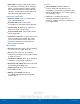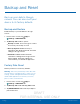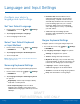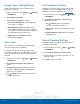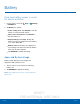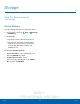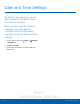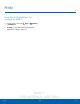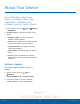User's Manual
Table Of Contents
- User manual_150507 Part 2.pdf
- Samsung GALAXY S 6 User Manual
- Table of Contents
- Getting Started
- Know Your Device
- Calling
- Applications
- Settings
- How to Use Settings
- Wi-Fi Settings
- Bluetooth
- Airplane Mode
- Mobile Hotspot and Tethering
- Data Usage
- Mobile Networks
- NFC and Payment
- More Connection Settings
- Sounds and Notifications
- Display Settings
- Motions and Gestures
- Applications Settings
- Wallpaper Settings
- Themes
- Lock Screen and Security
- Privacy and Safety
- Easy Mode
- Accessibility
- Accounts
- Backup and Reset
- Language and Input Settings
- Battery
- Storage
- Date and Time Settings
- Help
- About Your Device

DRAFT
FOR INTERNAL USE ONLY
92
AccessibilitySettings
•
Auto haptic: The device will vibrate in time to
the sound when listening to music, watching
videos, or playing games. It will also vibrate
when buttons are tapped in supported apps.
This may consume battery power, and not all
applications will support this feature.
Dexterity and Interaction
•
Universal switch: Control your phone with
your customized switches.
•
Assistant menu: Improve the device
accessibility for users with reduced dexterity.
•
Gesture wake up: Wake up your device by
waving your hand over the sensor.
•
Press and hold delay: Select a time interval
for this tap gesture.
•
Interaction control: Block areas of the screen
from touch interaction. Disable Auto rotate
screen and hard key functions. Only show
application notifications in the Notification
Panel and the Status Bar.
More Settings
•
Direction lock: Unlock the screen by swiping
in a series of four to eight directions.
•
Direct access: Open your accessibility
settings by pressing the Home Key three times
in quick succession.
•
Notification reminder: Beep at set intervals to
remind you of any unread notifications.
•
Answering and ending calls: Select shortcuts
for answering and ending calls.
•
Single tap mode: Tap to stop/snooze alarms
and calendar events.
•
Manage accessibility: Export your
accessibility settings and share them with
another device.
Services
•
Keeper FastFill: Enable this feature to
securely and quickly auto-fill your login
credentials on your websites and mobile apps.
Simply tap the FastFill lock icon when logging
in to a website or app.
•
Additional accessibility apps may be
downloaded from the Google Play store.
Certain accessibility services you install may
be configured here.