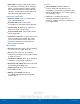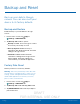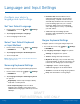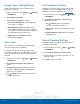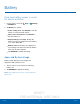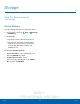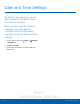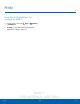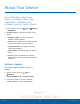User's Manual
Table Of Contents
- User manual_150507 Part 2.pdf
- Samsung GALAXY S 6 User Manual
- Table of Contents
- Getting Started
- Know Your Device
- Calling
- Applications
- Settings
- How to Use Settings
- Wi-Fi Settings
- Bluetooth
- Airplane Mode
- Mobile Hotspot and Tethering
- Data Usage
- Mobile Networks
- NFC and Payment
- More Connection Settings
- Sounds and Notifications
- Display Settings
- Motions and Gestures
- Applications Settings
- Wallpaper Settings
- Themes
- Lock Screen and Security
- Privacy and Safety
- Easy Mode
- Accessibility
- Accounts
- Backup and Reset
- Language and Input Settings
- Battery
- Storage
- Date and Time Settings
- Help
- About Your Device
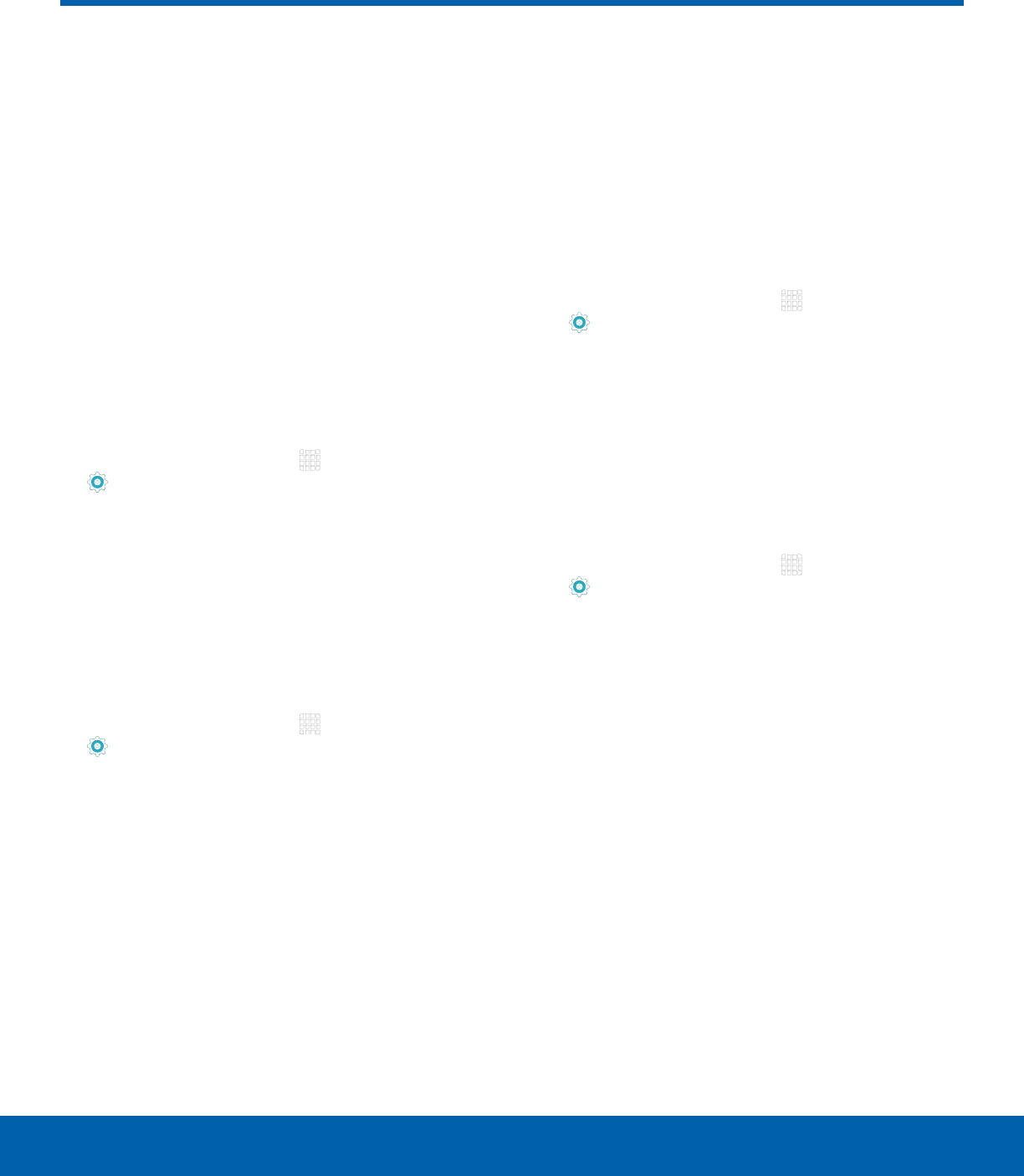
DRAFT
FOR INTERNAL USE ONLY
93
AccountsSettings
Accounts
Set up and manage accounts,
including your Google Account,
Samsung account, email, and
social networking accounts.
Depending on the account, you
can choose to synchronize your
calendar, contacts, and other
types of content.
Add an Account
1. From a Home screen, tap Apps >
Settings > PERSONAL tab.
2. Tap Accounts > Add account.
3. Tap one of the account types.
4. Follow the prompts to enter your credentials and
set up the account.
Synchronize Accounts
1. From a Home screen, tap Apps >
Settings > PERSONAL tab.
2. Tap Accounts > [Account type].
3. Tap an account to view the sync settings for that
account.
4. Tap individual data items to sync.
5. Tap MORE > Sync all or Sync now to
synchronize the account.
Note: Sync options and the location of the sync
command differ depending on the account type.
Account Settings
Each account has its own set of settings. In addition,
you can configure common settings for all accounts
of the same type.
Note: Account settings and available features vary
between account types and service providers. Contact
your service provider for more information on your
account’s settings.
1. From a Home screen, tap Apps >
Settings > PERSONAL tab.
2. Tap Accounts > [Account type].
•
Tap an account to configure that account’s
sync settings.
•
Tap other available options for the account.
Delete an Account
1. From a Home screen, tap Apps >
Settings > PERSONAL tab.
2. Tap Accounts > [Account type].
3. Tap the account and then tap MORE >
Removeaccount.