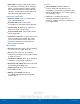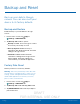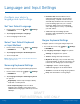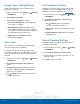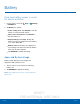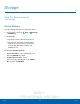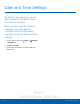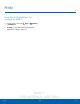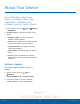User's Manual
Table Of Contents
- User manual_150507 Part 2.pdf
- Samsung GALAXY S 6 User Manual
- Table of Contents
- Getting Started
- Know Your Device
- Calling
- Applications
- Settings
- How to Use Settings
- Wi-Fi Settings
- Bluetooth
- Airplane Mode
- Mobile Hotspot and Tethering
- Data Usage
- Mobile Networks
- NFC and Payment
- More Connection Settings
- Sounds and Notifications
- Display Settings
- Motions and Gestures
- Applications Settings
- Wallpaper Settings
- Themes
- Lock Screen and Security
- Privacy and Safety
- Easy Mode
- Accessibility
- Accounts
- Backup and Reset
- Language and Input Settings
- Battery
- Storage
- Date and Time Settings
- Help
- About Your Device
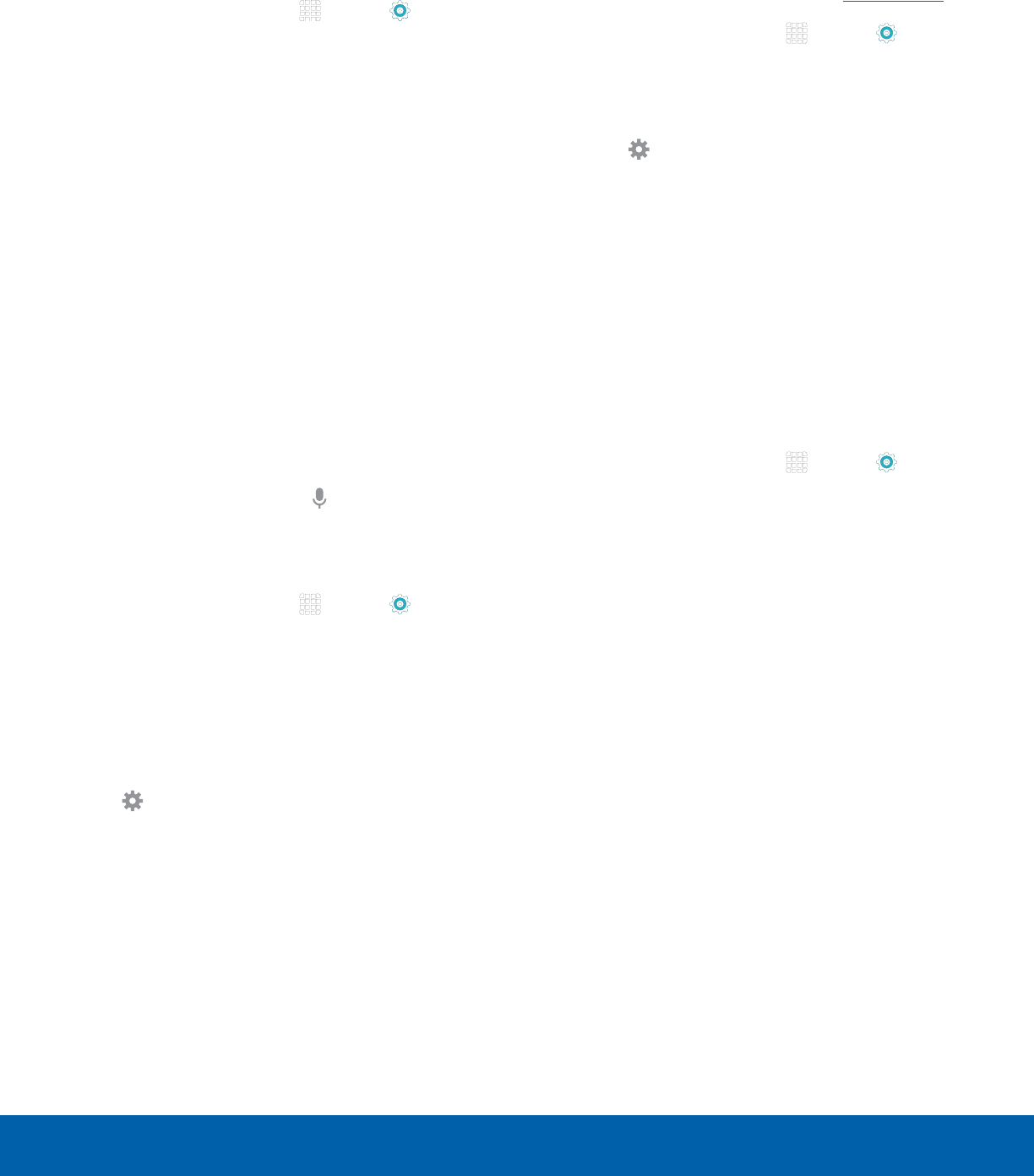
DRAFT
FOR INTERNAL USE ONLY
96
Language and Input SettingsSettings
Google Voice Typing Settings
Speak rather than type your text entries using
Google Voice Typing.
1. From a Home screen, tap Apps > Settings
> SYSTEM tab.
2. Tap Language and input.
3. Tap Google voice typing for options:
•
Choose input languages: Select languages
for Google voice typing.
•
Block offensive words: Hide words many
people find offensive are in results of Google
voice searches. Offensive words are replaced
in results with a placeholder (####).
•
Offline speech recognition: Manage
downloaded languages.
Voice Input
Use Google voice recognition to perform Google
searches using spoken commands.
To perform a voice search, tap
in the Google
search bar or widget. Or say “Ok Google” to launch
a Google search (if the hotword detection option is
enabled).
1. From a Home screen, tap Apps > Settings
> SYSTEM tab.
2. Tap Language and input > Voice input for
options.
3. Tap Enhanced Google services for full voice
interaction or Basic Google recognition for
simple voice recognition.
4. Tap Settings next to the selected option to
configure its options.
Text-To-Speech Options
Configure your Text-To-Speech (TTS) options. TTS
is used for various accessibility features, such as
TalkBack. For more information, see Accessibility.
1. From a Home screen, tap Apps > Settings
> SYSTEM tab.
2. Tap Language and input > Text-to-speech
options for options:
•
Tap Settings next to the Samsung
text-tospeech engine for options.
•
Speech rate: Set the speed at which the text
is spoken.
•
Default language status: Display the default
language in use.
Mouse/Trackpad Settings
Configure settings for using an optional mouse or
trackpad (not included).
1. From a Home screen, tap Apps > Settings
> SYSTEM tab.
2. Tap Language and input > Pointer speed.
3. Drag the slider to the right to go faster or to the
left to go slower.
4. Tap OK to save your setting.