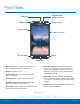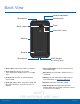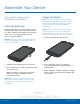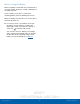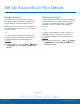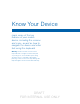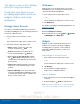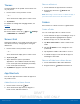User's Manual
Table Of Contents
- User manual_150507 Part 2.pdf
- Samsung GALAXY S 6 User Manual
- Table of Contents
- Getting Started
- Know Your Device
- Calling
- Applications
- Settings
- How to Use Settings
- Wi-Fi Settings
- Bluetooth
- Airplane Mode
- Mobile Hotspot and Tethering
- Data Usage
- Mobile Networks
- NFC and Payment
- More Connection Settings
- Sounds and Notifications
- Display Settings
- Motions and Gestures
- Applications Settings
- Wallpaper Settings
- Themes
- Lock Screen and Security
- Privacy and Safety
- Easy Mode
- Accessibility
- Accounts
- Backup and Reset
- Language and Input Settings
- Battery
- Storage
- Date and Time Settings
- Help
- About Your Device

DRAFT
FOR INTERNAL USE ONLY
9
Home ScreenKnow Your Device
Home Screen
Status icons
Notification icons
Home screen indicator
Status Bar
Widget
Apps screen
App shortcuts
Apps folder
•
Apps folder: For your convenience, there are
several applications that are grouped into a folder
on the main Home screen.
•
Apps screen: Allows quick access to all of your
applications.
•
App shortcuts: Shortcuts to your favorite
applications.
•
Home screen indicator: Indicates which
Homescreen is presently displayed. Swipe across
the screen to the right to open My Magazine.
•
Notification icons: Display new messages and
emails, notifications, available software updates,
and so on.
•
Status Bar: Displays device status icons (right)
and notification icons (left).
•
Status icons: Display information about the
device, such as the network signal strength,
battery level, the time, and so on.
•
Widget: Self-contained application that run on the
Home screen (not shortcuts).