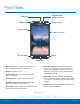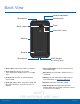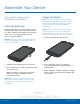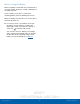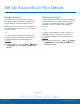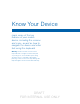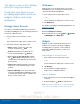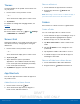User's Manual
Table Of Contents
- User manual_150507 Part 2.pdf
- Samsung GALAXY S 6 User Manual
- Table of Contents
- Getting Started
- Know Your Device
- Calling
- Applications
- Settings
- How to Use Settings
- Wi-Fi Settings
- Bluetooth
- Airplane Mode
- Mobile Hotspot and Tethering
- Data Usage
- Mobile Networks
- NFC and Payment
- More Connection Settings
- Sounds and Notifications
- Display Settings
- Motions and Gestures
- Applications Settings
- Wallpaper Settings
- Themes
- Lock Screen and Security
- Privacy and Safety
- Easy Mode
- Accessibility
- Accounts
- Backup and Reset
- Language and Input Settings
- Battery
- Storage
- Date and Time Settings
- Help
- About Your Device
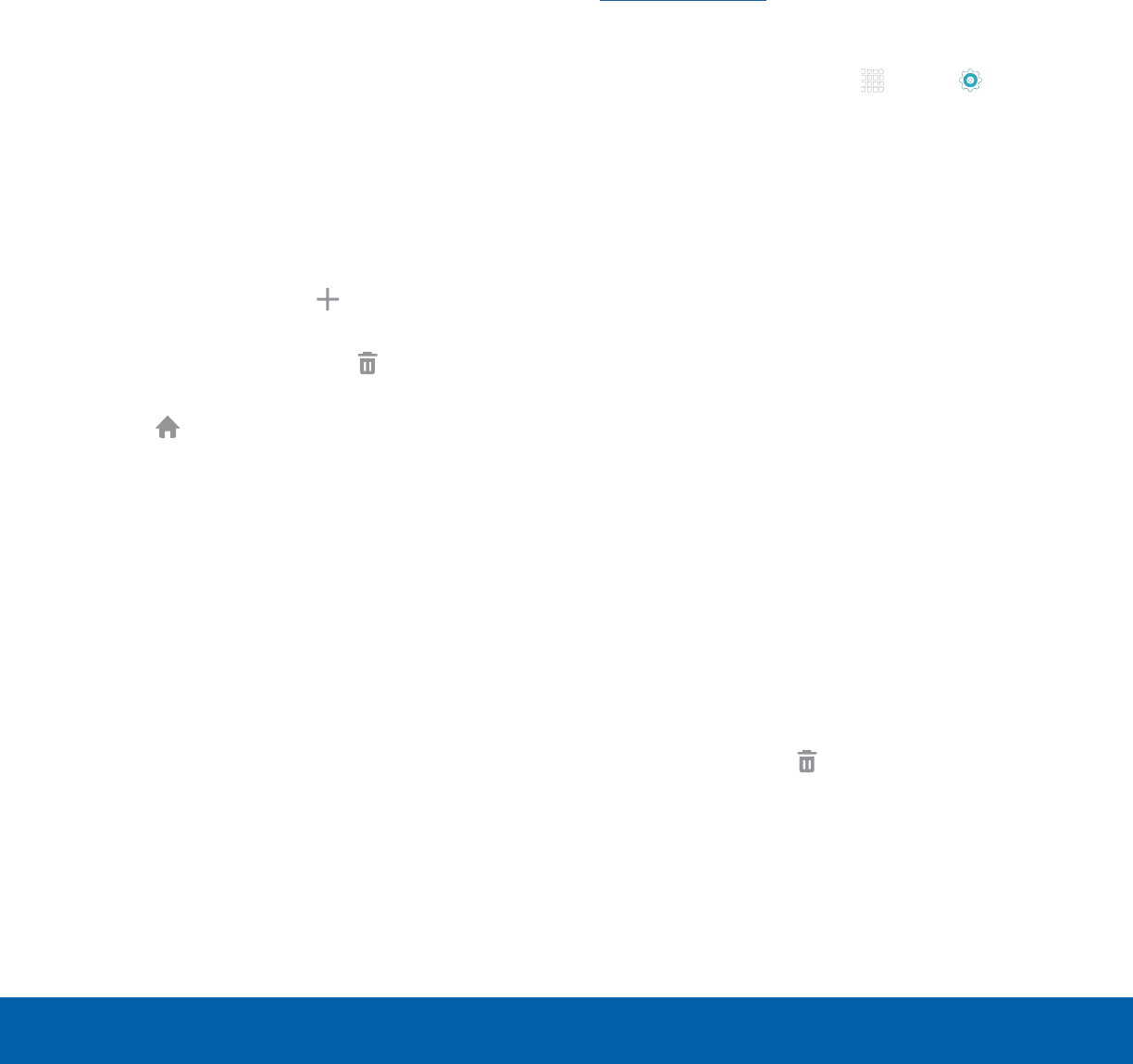
DRAFT
FOR INTERNAL USE ONLY
10
Home ScreenKnow Your Device
The Home screen is the starting
point for using your device.
Customize your Home screen
by adding application shortcuts,
widgets, folders, andusing
wallpapers.
Manage Home Screens
Your device comes with multiple Home screens to
hold apps and widgets. You can rearrange the Home
screens in a different order.
1. From a Home screen, pinch the screen.
– or –
Touch and hold an empty space on the screen.
2. Use these options to manage screens:
•
Add a screen: Scroll to the end of the
screens, and then tap Add.
•
Remove a screen: Touch and hold on a
screen, and then drag it to
Remove.
•
Set a screen as the main Home screen:
Tap Main Home screen at the top of a
screen. This screen displays when you press
the Home Key.
•
Change the order of screens: Touch and
hold on a screen, and then drag to a new
position.
•
Flipboard Briefing: Scroll to the left of the
screens to find the Flipboard Briefing screen.
To activate this feature, tap the checkbox at
the top center of the screen.
Wallpapers
Change the look of the Home and Lock screens
with wallpaper. You can display a favorite picture or
choose from preloaded wallpapers.
1. From a Home screen, pinch the screen.
– or –
Touch and hold an empty space on the screen.
2. Tap Wallpapers.
For details on viewing and changing wallpapers, see
Wallpaper Settings.
To access Wallpaper settings:
► From a Home screen, tap Apps > Settings
> PERSONAL tab > Wallpaper.
Widgets
Widgets are self-contained apps that run on a
Homescreen. There are all kinds of widgets,
including links to a specific contact, Internet
bookmarks, Gmail and email accounts, and
manyothers.
Add a Widget to a Home Screen
1. From a Home screen, pinch the screen.
– or –
Touch and hold an empty space on the screen.
2. Tap Widgets.
3. Touch and hold a widget, drag it to a
Homescreen, and then release it.
Remove a Widget
1. From a Home screen, touch and hold a widget to
releaseit.
2. Drag the widget to Remove and releaseit.
Note: Removing a widget does not delete the widget,
it just removes the widget from the Home screen.