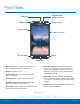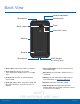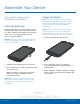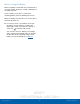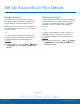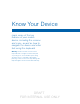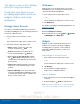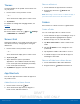User's Manual
Table Of Contents
- User manual_150507 Part 2.pdf
- Samsung GALAXY S 6 User Manual
- Table of Contents
- Getting Started
- Know Your Device
- Calling
- Applications
- Settings
- How to Use Settings
- Wi-Fi Settings
- Bluetooth
- Airplane Mode
- Mobile Hotspot and Tethering
- Data Usage
- Mobile Networks
- NFC and Payment
- More Connection Settings
- Sounds and Notifications
- Display Settings
- Motions and Gestures
- Applications Settings
- Wallpaper Settings
- Themes
- Lock Screen and Security
- Privacy and Safety
- Easy Mode
- Accessibility
- Accounts
- Backup and Reset
- Language and Input Settings
- Battery
- Storage
- Date and Time Settings
- Help
- About Your Device
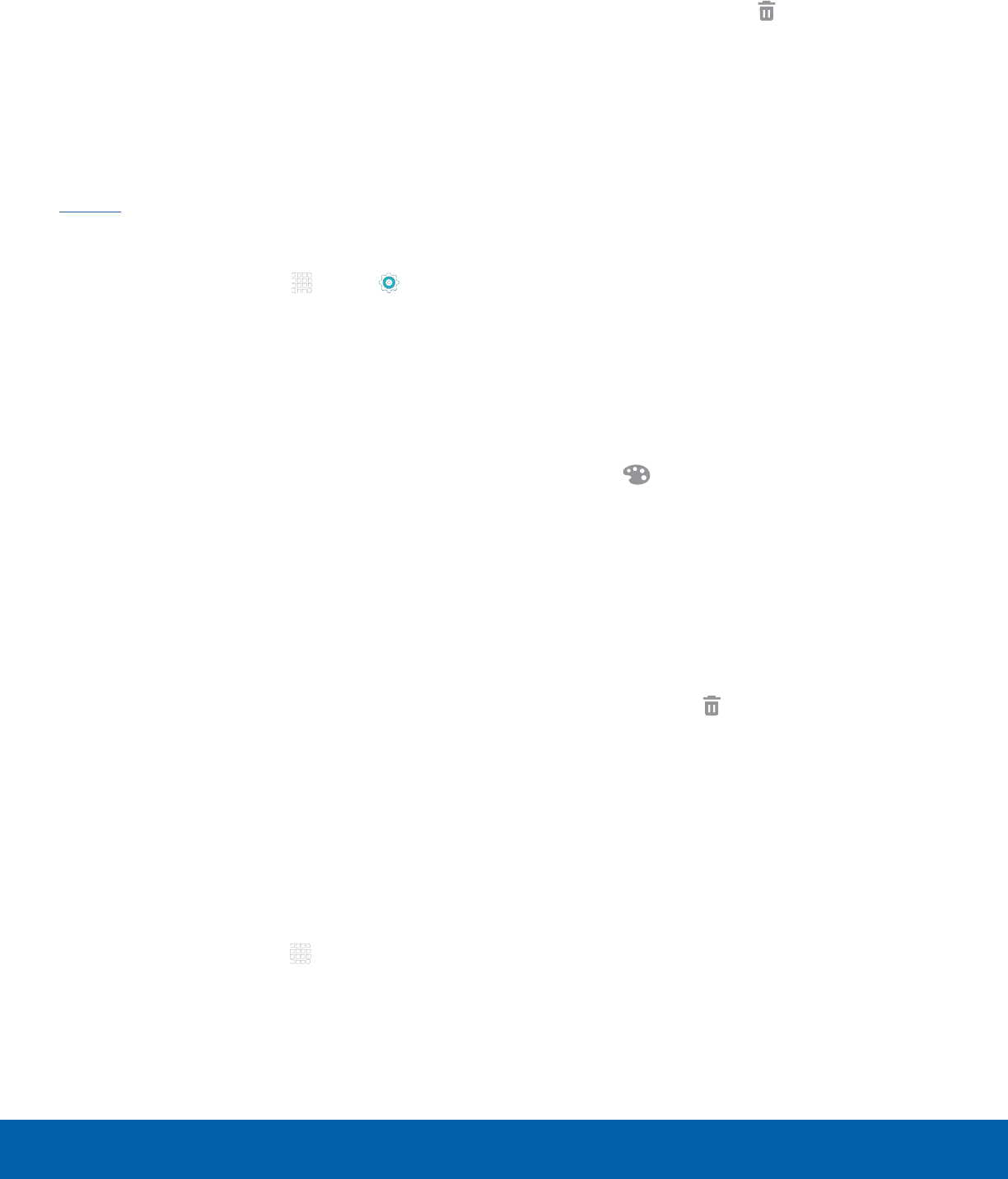
DRAFT
FOR INTERNAL USE ONLY
11
Home ScreenKnow Your Device
Themes
Set visual themes for all system screens and icons
on your phone.
1. From a Home screen, pinch the screen.
– or –
Touch and hold an empty space on the screen.
2. Tap Themes.
For details on viewing and changing themes, see
Themes.
To access Theme settings:
► From a Home screen, tap Apps > Settings
> PERSONAL tab > Themes.
Screen Grid
Change the number of icons that can be placed on
each Home screen by changing the Screen grid
dimensions.
1. From a Home screen, pinch the screen.
– or –
Touch and hold an empty space on the screen.
2. Tap Screen grid.
3. Tap a dimension option to preview its
appearance. The numbers indicate how many
icons can be placed horizontally by how many
icons can be placed vertically.
4. Tap APPLY to apply the selected dimensions.
App Shortcuts
You can use app shortcuts to launch an app from
any Home screen.
Add a Shortcut to a Home Screen
1. From a Home screen, tap Apps.
2. Touch and hold an app shortcut, drag it to a
Home screen, and then release it.
Remove a Shortcut
1. Touch and hold an app shortcut to releaseit.
2. Drag the app shortcut to Remove and
releaseit.
Note: Removing a shortcut does not delete the app, it
just removes the shortcut from the Home screen.
Folders
Place folders on a Home screen to organize items.
Create a Folder
You can create app folder on a Home screen.
1. Touch and hold an app icon and drag it on top of
another app until a highlighted box appears.
2. Release the app icon to create the folder.
3. Tap Enter folder name to enter a name for the
folder.
4. Tap the Palette icon to change the color
(ifdesired).
5. Tap anywhere outside of the folder to close it.
6. To add more apps, touch an hold an app icon
and drag it to the folder.
Remove a Folder from a Home Screen
1. Touch and hold the folder until it detaches.
2. Drag the folder to Remove and release it.