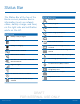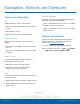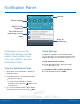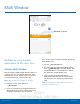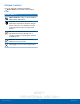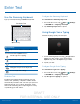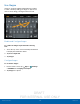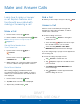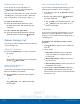User's Manual
Table Of Contents
- User manual_150507 Part 2.pdf
- Samsung GALAXY S 6 User Manual
- Table of Contents
- Getting Started
- Know Your Device
- Calling
- Applications
- Settings
- How to Use Settings
- Wi-Fi Settings
- Bluetooth
- Airplane Mode
- Mobile Hotspot and Tethering
- Data Usage
- Mobile Networks
- NFC and Payment
- More Connection Settings
- Sounds and Notifications
- Display Settings
- Motions and Gestures
- Applications Settings
- Wallpaper Settings
- Themes
- Lock Screen and Security
- Privacy and Safety
- Easy Mode
- Accessibility
- Accounts
- Backup and Reset
- Language and Input Settings
- Battery
- Storage
- Date and Time Settings
- Help
- About Your Device
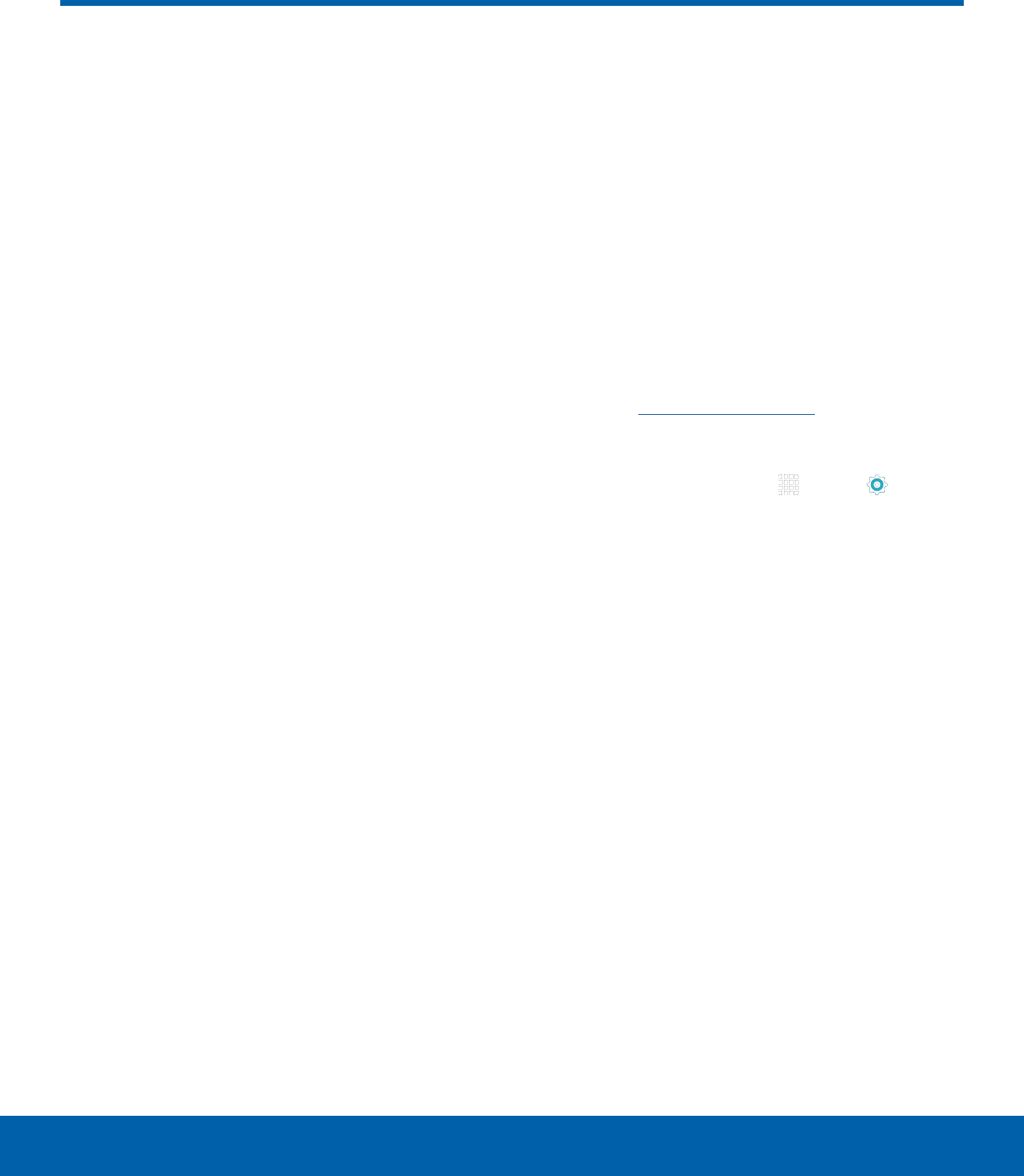
DRAFT
FOR INTERNAL USE ONLY
13
Navigation, Motions, and GesturesKnow Your Device
Touchscreen Navigation
Tap
Lightly tap items to select or launch them.
•
Tap the on screen keyboard to enter characters
ortext.
•
Tap an item to select it.
•
Tap an app icon to launch the application.
Touch and Hold
Activate onscreen items by a touch and hold
gesture.
•
Touch and hold a widget on the Home screen to
move it.
•
Touch and hold a field to display a pop-up menu
of options.
Swipe or Slide
To swipe, lightly drag your finger vertically or
horizontally across the screen.
•
Swipe the screen to unlock the device.
•
Swipe the screen to scroll through the
Homescreens or menu options.
Drag
To drag, touch and hold on an item, and then move
it to a new location.
•
Drag an app shortcut to add it to a Home screen.
•
Drag a widget to place it in a new location on a
Homescreen.
Pinch and Spread
Pinch the screen using your thumb and forefinger or
spread by moving your fingers apart.
•
Pinch or spread the screen to zoom in or out while
viewing a picture or a webpage.
•
Pinch or spread the screen to zoom in or out while
taking a picture.
Motions and Gestures
Control your device by making specific gestures
with your hand above the device’s screen. For
details, see Motions and Gestures.
To access the Motions and Gestures settings:
► From a Home screen, tap Apps > Settings
> DEVICE tab > Motions and Gestures.
Navigation, Motions, and Gestures