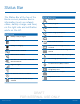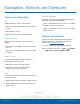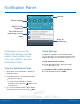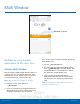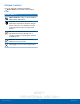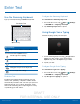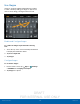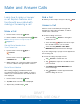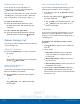User's Manual
Table Of Contents
- User manual_150507 Part 2.pdf
- Samsung GALAXY S 6 User Manual
- Table of Contents
- Getting Started
- Know Your Device
- Calling
- Applications
- Settings
- How to Use Settings
- Wi-Fi Settings
- Bluetooth
- Airplane Mode
- Mobile Hotspot and Tethering
- Data Usage
- Mobile Networks
- NFC and Payment
- More Connection Settings
- Sounds and Notifications
- Display Settings
- Motions and Gestures
- Applications Settings
- Wallpaper Settings
- Themes
- Lock Screen and Security
- Privacy and Safety
- Easy Mode
- Accessibility
- Accounts
- Backup and Reset
- Language and Input Settings
- Battery
- Storage
- Date and Time Settings
- Help
- About Your Device
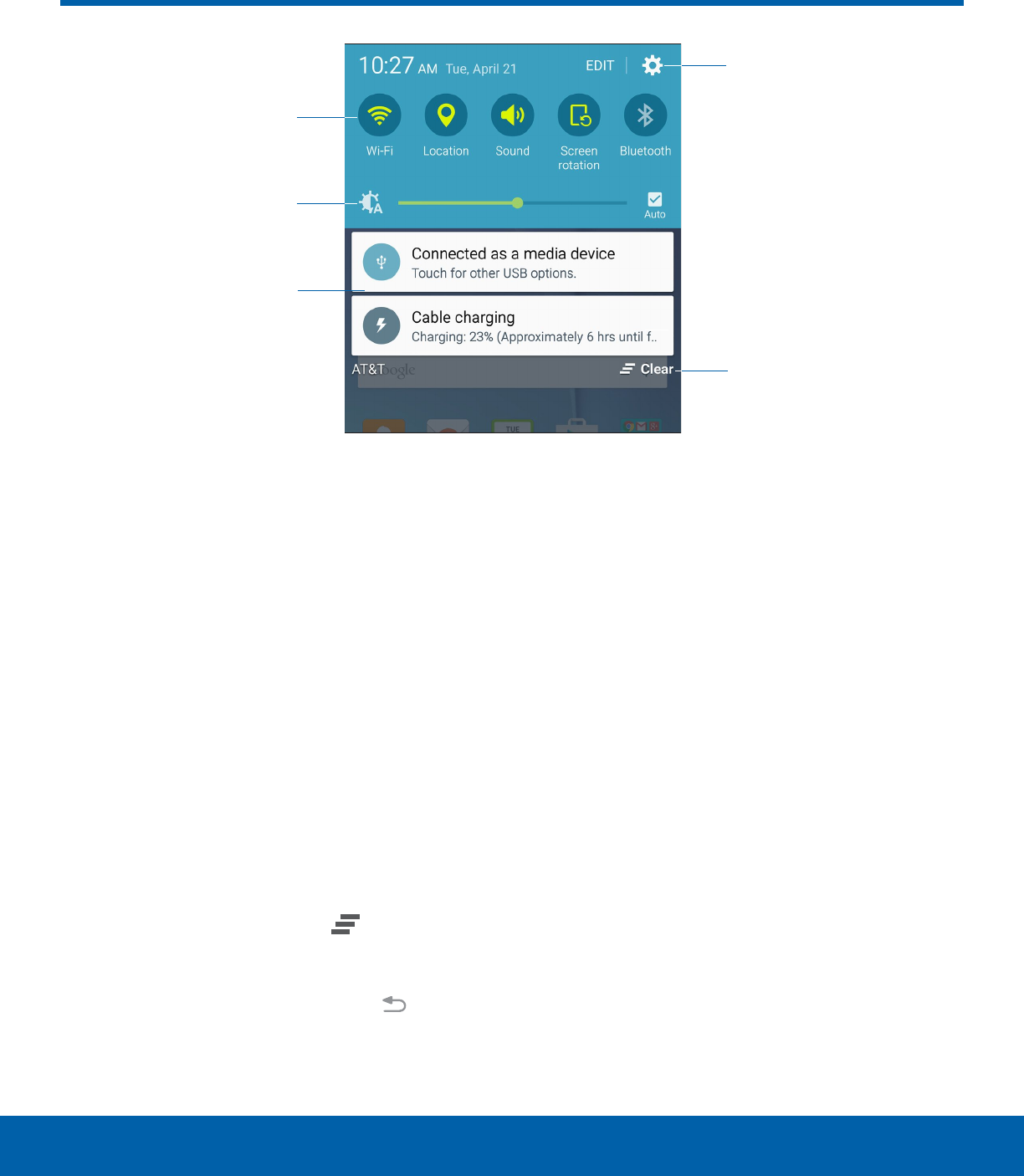
DRAFT
FOR INTERNAL USE ONLY
14
Notification PanelKnow Your Device
Adjust screen
brightness
Quick settings
Settings
Clear all
notifications
Tap notification to
launch app or view
detail
Notification icons on the
StatusBar display calendar
events, device status, and
more. For details, open the
NotificationPanel.
View the Notification Panel
1. Swipe down on the Status Bar to display the
Notification Panel.
2. Scroll down the list to see notification details.
•
Tap an item to open it.
•
To clear a single notification, drag the
notification left or right. Tap
Clear to clear
all notifications.
3. To close the Notification Panel, swipe upward
from the bottom of the screen or tap
Back.
Quick Settings
In addition to notifications, the Notification Panel
also provides quick access to device functions such
as Wi-Fi, allowing you to quickly turn them on or off.
To view additional Quick settings:
► On the Notification Panel, swipe left or right
across the visible icons.
To customize the Quick settings that appear:
► On the Notification Panel, tap EDIT.
Notification Panel