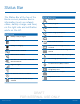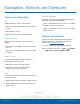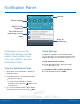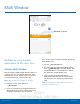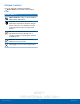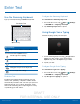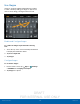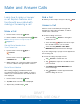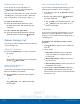User's Manual
Table Of Contents
- User manual_150507 Part 2.pdf
- Samsung GALAXY S 6 User Manual
- Table of Contents
- Getting Started
- Know Your Device
- Calling
- Applications
- Settings
- How to Use Settings
- Wi-Fi Settings
- Bluetooth
- Airplane Mode
- Mobile Hotspot and Tethering
- Data Usage
- Mobile Networks
- NFC and Payment
- More Connection Settings
- Sounds and Notifications
- Display Settings
- Motions and Gestures
- Applications Settings
- Wallpaper Settings
- Themes
- Lock Screen and Security
- Privacy and Safety
- Easy Mode
- Accessibility
- Accounts
- Backup and Reset
- Language and Input Settings
- Battery
- Storage
- Date and Time Settings
- Help
- About Your Device
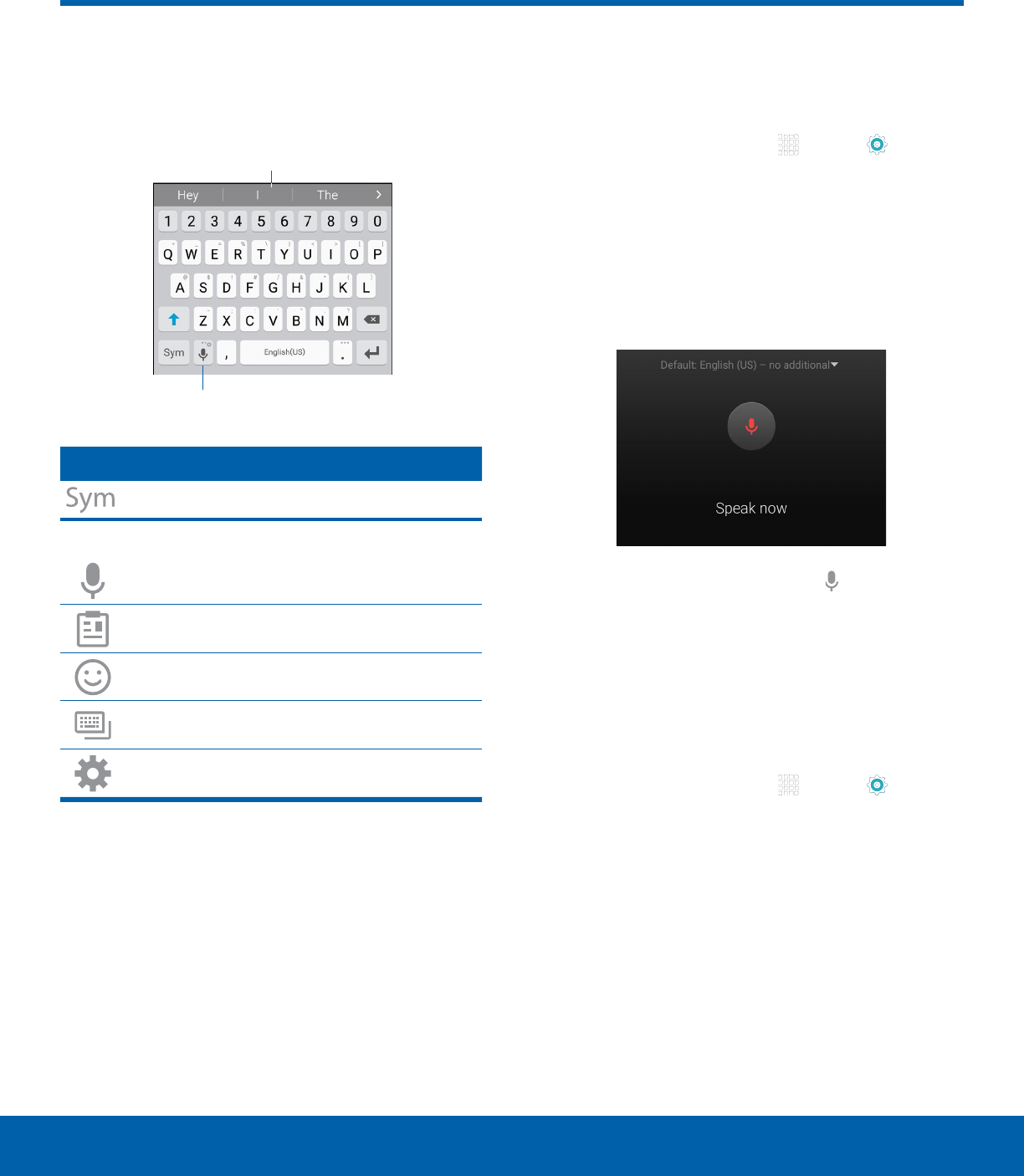
DRAFT
FOR INTERNAL USE ONLY
17
Enter TextKnow Your Device
Use the SamsungKeyboard
Type your text input using a QWERTY keyboard.
Options key
Predictive Text
Special Keys
Tap to insert numbers and symbols.
Touch and hold the Options key to:
Use Google Voice Typing.
Access the clipboard.
Insert emoticons.
Change the layout of the keyboard.
Access keyboard settings.
Predictive Tex t
Predictive text suggest words matching your text
entries, and, optionally, completes common words
automatically. Predictive text can learn your personal
writing style from your contacts, messages, email,
and social networking sites — improving its accuracy
of predicting your text entries.
Configure the Samsung Keyboard
To customize the Samsung Keyboard:
1. From a Home screen, tap Apps > Settings
> SYSTEM tab > Language and input.
2. Tap Samsung keyboard for options.
Using Google Voice Typing
Instead of typing, speak your text input.
1. On the Samsung Keyboard, tap Google voice
typing. You may need to touch and hold the
Options key (left of the Space key) to find it.
2. Speak your text.
Configure Google Voice Typing
To customize Google Voice Typing:
1. From a Home screen, tap Apps > Settings
> SYSTEM tab > Language and input.
2. Tap Google voice typing for options.
Enter Text