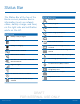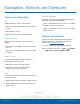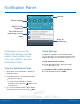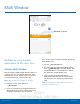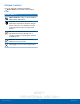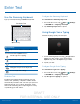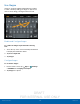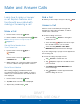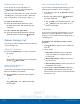User's Manual
Table Of Contents
- User manual_150507 Part 2.pdf
- Samsung GALAXY S 6 User Manual
- Table of Contents
- Getting Started
- Know Your Device
- Calling
- Applications
- Settings
- How to Use Settings
- Wi-Fi Settings
- Bluetooth
- Airplane Mode
- Mobile Hotspot and Tethering
- Data Usage
- Mobile Networks
- NFC and Payment
- More Connection Settings
- Sounds and Notifications
- Display Settings
- Motions and Gestures
- Applications Settings
- Wallpaper Settings
- Themes
- Lock Screen and Security
- Privacy and Safety
- Easy Mode
- Accessibility
- Accounts
- Backup and Reset
- Language and Input Settings
- Battery
- Storage
- Date and Time Settings
- Help
- About Your Device
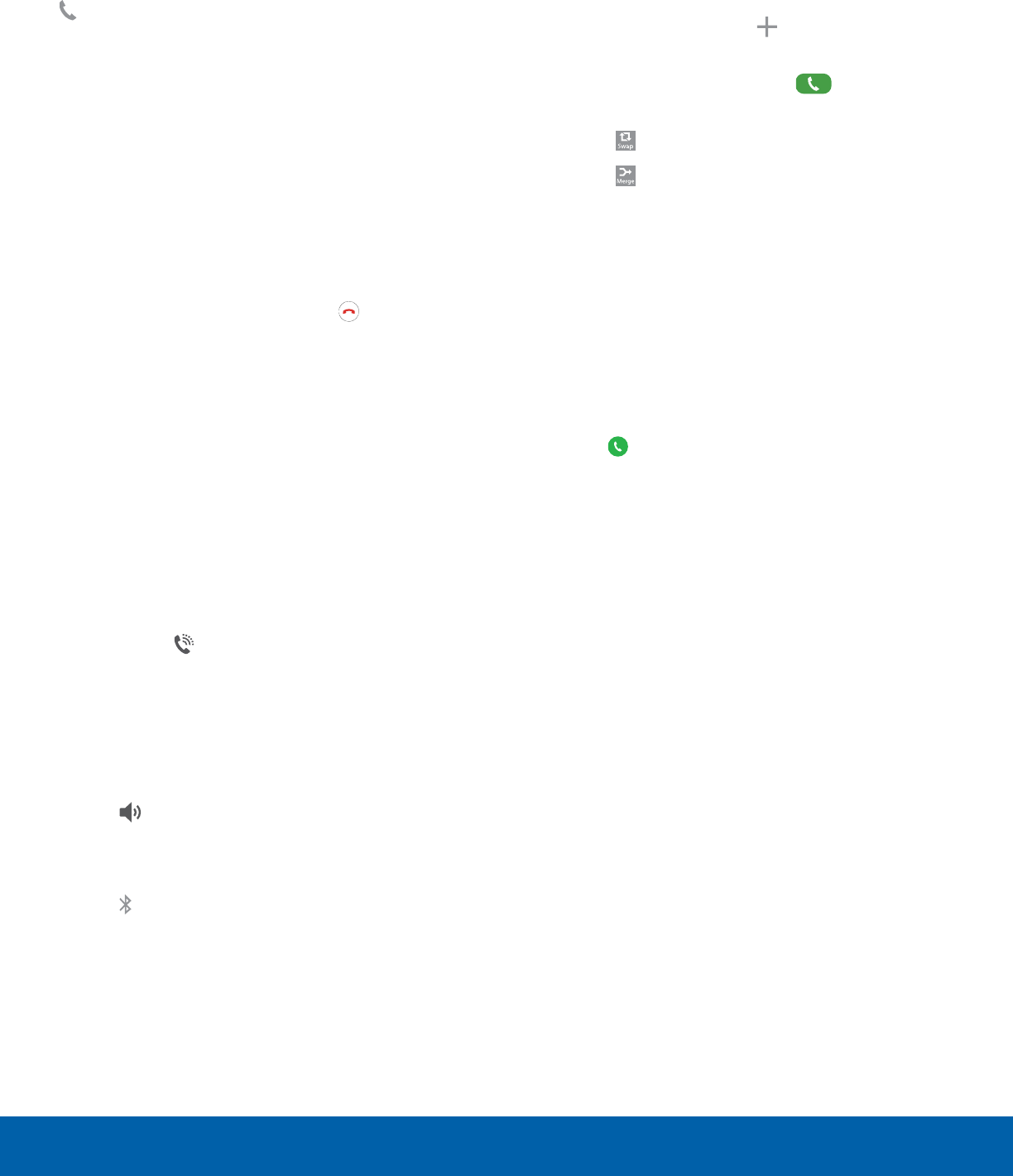
DRAFT
FOR INTERNAL USE ONLY
21
Make and Answer CallsCalling
Multitask While On a Call
If you exit the call screen and return to a
Homescreen, your active call is indicated by
Active call on the Status Bar.
This lets you continue with your current call and do
something else, such as access the contacts list,
view a recent email, locate a picture, and so on.
To return to the call screen:
► Swipe the Status Bar downward to reveal
the Notification Panel, and then tap the Call
notification.
To end a call from any application:
► Swipe the Status Bar downward to reveal the
Notification Panel, and then tap End call.
Options During a Call
Your phone provides a number of functions that you
can use during a call.
Adjust the Call Volume
► Press the Volume Key to increase or decrease
the volume.
– or –
Quickly add more volume to the incoming audio
by tapping
Extra volume.
Listen with the Speaker or
BluetoothHeadset
Listen to the call using the speaker or through a
Bluetoothheadset (not included).
► Tap Speaker to hear the caller using the
speaker.
– or –
Tap
Bluetooth to use a Bluetooth headset
(notincluded).
Place a New Call While On a Call
If your service plan supports this feature, you can
make another call while a call is in progress.
1. From the active call, tap Add call to dial the
second call.
2. Dial the new number and tap Dial. When
the call is answered:
•
Tap Swap to switch between the two calls.
•
Tap Merge to hear both callers at once
(multiconferencing).
Call Waiting
If your service plan supports this feature, you can
answer an incoming call while you have a call in
progress. You are notified of an incoming call by a
call waiting tone.
To answer a new call while you have a call in
progress:
1. Slide Answer in any direction to answer the
new call.
2. Tap an option:
•
Put [caller] on hold to place the previous
caller on hold while you answer the new
incoming call.
•
Merge with [caller] to add the new caller to
the current call.
•
End call with [caller] to end the previous call
and answer the new call.
3. Tap the previous On hold number entry and
select Swap to switch between the two calls.
This places the new caller on hold and activates
the previous call.