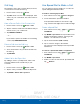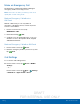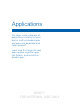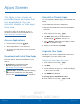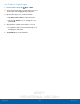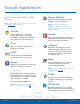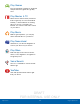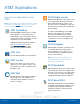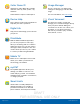User's Manual
Table Of Contents
- User manual_150507 Part 2.pdf
- Samsung GALAXY S 6 User Manual
- Table of Contents
- Getting Started
- Know Your Device
- Calling
- Applications
- Settings
- How to Use Settings
- Wi-Fi Settings
- Bluetooth
- Airplane Mode
- Mobile Hotspot and Tethering
- Data Usage
- Mobile Networks
- NFC and Payment
- More Connection Settings
- Sounds and Notifications
- Display Settings
- Motions and Gestures
- Applications Settings
- Wallpaper Settings
- Themes
- Lock Screen and Security
- Privacy and Safety
- Easy Mode
- Accessibility
- Accounts
- Backup and Reset
- Language and Input Settings
- Battery
- Storage
- Date and Time Settings
- Help
- About Your Device
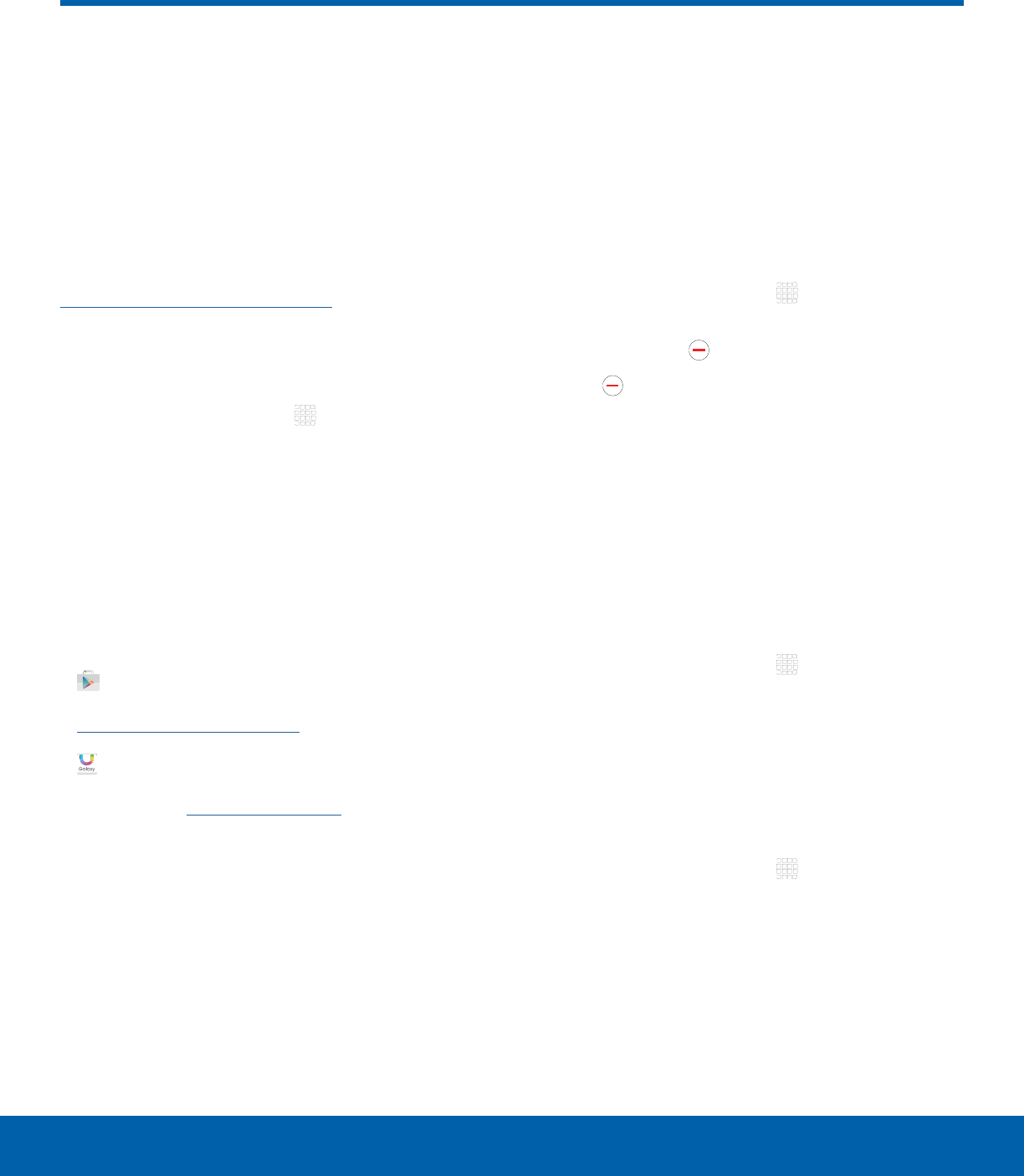
DRAFT
FOR INTERNAL USE ONLY
25
Apps ScreenApplications
The Apps screen shows all
preloaded apps and apps that
you downloaded. You can
uninstall, disable, or hide apps
from view.
Shortcuts to apps can be placed on any of
the Home screens. For more information, see
Add a Shortcut to a Home Screen.
Access Applications
1. From a Home screen, tap Apps.
2. Tap an application’s icon to launch it.
3. To return to the main Home screen, press the
Home key.
Download and Install NewApps
Find new apps to download and install on your
device:
•
Play Store: Download new apps
from the Google Play store. Visit
play.google.com/store/apps to learn more.
•
Galaxy Apps: View and download Samsung
apps that are optimized for use with Galaxy
devices. Visit apps.samsung.com to learn more.
Uninstall or Disable Apps
You can uninstall or disable apps you download and
install.
•
Preloaded apps cannot be uninstalled.
•
Apps that are disabled are turned off and hidden
from view.
1. From a Home screen, tap Apps.
2. Tap EDIT. Apps that can be uninstalled or
disabled show Remove on their icon.
3. Tap Remove and follow the prompts to either
uninstall or disable the app.
4. When you are finished, tap DONE.
Organize Your Apps
The Apps icons can be organized into folders and
rearranged in your own custom order.
Change the Order Apps Are Listed
1. From a Home screen, tap Apps.
2. Tap EDIT.
3. Touch and hold an app icon or folder and drag it
to the location you want.
4. Tap DONE when finished.
To arrange apps in alphabetical order:
► From a Home screen, tap Apps > A-Z.
Apps Screen