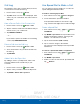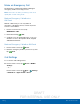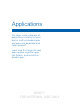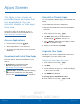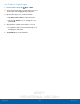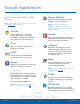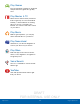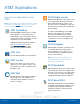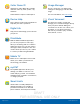User's Manual
Table Of Contents
- User manual_150507 Part 2.pdf
- Samsung GALAXY S 6 User Manual
- Table of Contents
- Getting Started
- Know Your Device
- Calling
- Applications
- Settings
- How to Use Settings
- Wi-Fi Settings
- Bluetooth
- Airplane Mode
- Mobile Hotspot and Tethering
- Data Usage
- Mobile Networks
- NFC and Payment
- More Connection Settings
- Sounds and Notifications
- Display Settings
- Motions and Gestures
- Applications Settings
- Wallpaper Settings
- Themes
- Lock Screen and Security
- Privacy and Safety
- Easy Mode
- Accessibility
- Accounts
- Backup and Reset
- Language and Input Settings
- Battery
- Storage
- Date and Time Settings
- Help
- About Your Device
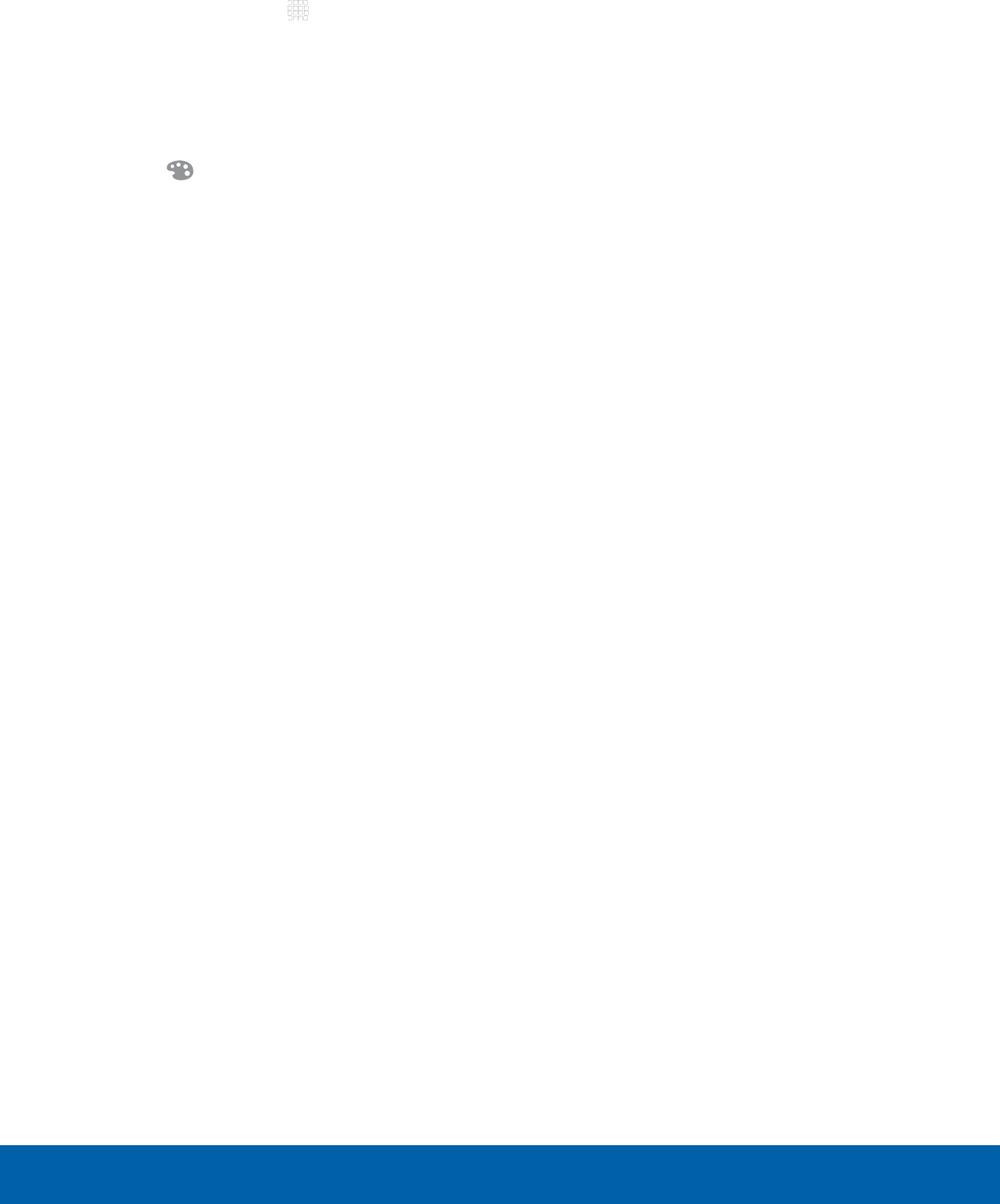
DRAFT
FOR INTERNAL USE ONLY
26
Apps ScreenApplications
Use Folders to Organize Apps
1. From a Home screen, tap Apps > EDIT.
2. Touch and hold an app icon and drag it on top of
another app until a highlighted box appears.
3. Release the app icon to create the folder.
•
Tap Enter folder name to name the folder.
•
Tap the Palette icon to change the color
(if desired).
4. Tap anywhere outside of the folder to close it.
•
To add more apps, touch an hold an app icon
and drag it to the folder.
5. Tap DONE when you are finished.