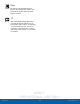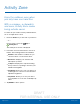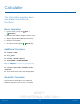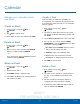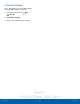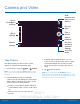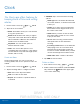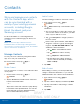User's Manual
Table Of Contents
- User manual_150507 Part 2.pdf
- Samsung GALAXY S 6 User Manual
- Table of Contents
- Getting Started
- Know Your Device
- Calling
- Applications
- Settings
- How to Use Settings
- Wi-Fi Settings
- Bluetooth
- Airplane Mode
- Mobile Hotspot and Tethering
- Data Usage
- Mobile Networks
- NFC and Payment
- More Connection Settings
- Sounds and Notifications
- Display Settings
- Motions and Gestures
- Applications Settings
- Wallpaper Settings
- Themes
- Lock Screen and Security
- Privacy and Safety
- Easy Mode
- Accessibility
- Accounts
- Backup and Reset
- Language and Input Settings
- Battery
- Storage
- Date and Time Settings
- Help
- About Your Device
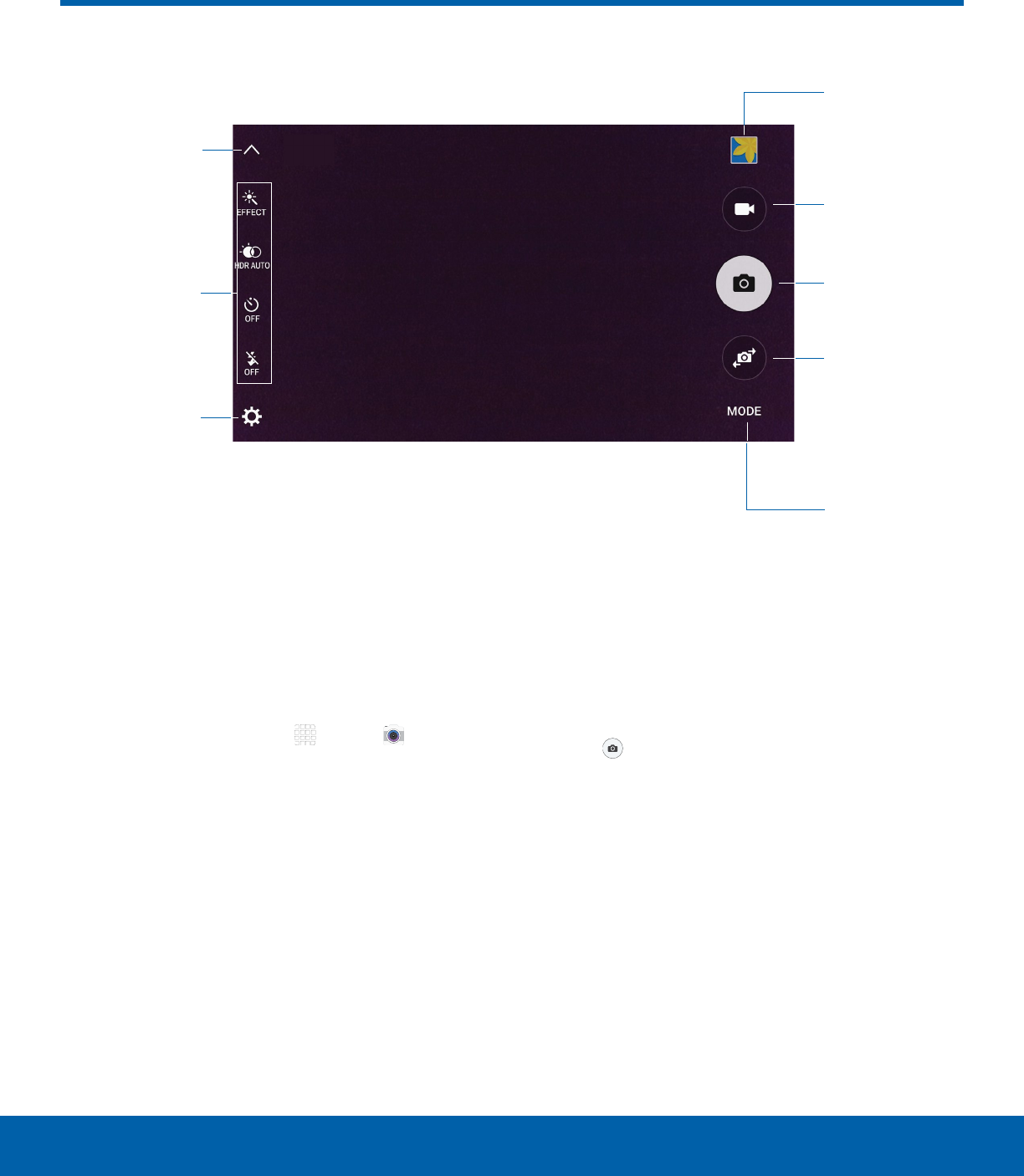
DRAFT
FOR INTERNAL USE ONLY
37
Camera and VideoApplications
Quick
settings
View
pictures and
videos in the
Gallery
Record
video
Take a
picture
Switch
between
the front
and back
cameras
Change
shooting
mode
Camera
settings
Show/
Hide Quick
settings
Take Pictures
Take pictures with your device’s front or back
camera, or combine shots with Dual mode.
1. From a Home screen, tap Apps > Camera.
Note: You can also press the Home key twice from
any screen to access the Camera if Quick Launch is
enabled.
2. Using the display screen as a viewfinder,
compose your shot by aiming the camera at the
subject. While composing your picture, use the
onscreen options or these gestures:
•
Touch the screen with two fingers and pinch
or spread them on the screen to zoom in and
out.
•
Tap the screen to focus on the area you
touched.
3. If desired, before taking the photo, you can
touch onscreen icons to access various camera
options and settings. You can also touch the
screen to move the focus field to the area you
touch.
4. Tap to take the picture.
Note: You can also press the Volume key up or
down to take a picture. This is the default action of the
Volume key. You can also set the Volume key to act as
the video record key or as a zoom key.
Camera and Video