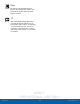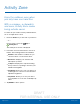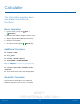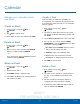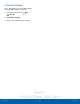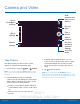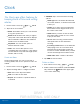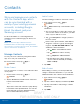User's Manual
Table Of Contents
- User manual_150507 Part 2.pdf
- Samsung GALAXY S 6 User Manual
- Table of Contents
- Getting Started
- Know Your Device
- Calling
- Applications
- Settings
- How to Use Settings
- Wi-Fi Settings
- Bluetooth
- Airplane Mode
- Mobile Hotspot and Tethering
- Data Usage
- Mobile Networks
- NFC and Payment
- More Connection Settings
- Sounds and Notifications
- Display Settings
- Motions and Gestures
- Applications Settings
- Wallpaper Settings
- Themes
- Lock Screen and Security
- Privacy and Safety
- Easy Mode
- Accessibility
- Accounts
- Backup and Reset
- Language and Input Settings
- Battery
- Storage
- Date and Time Settings
- Help
- About Your Device
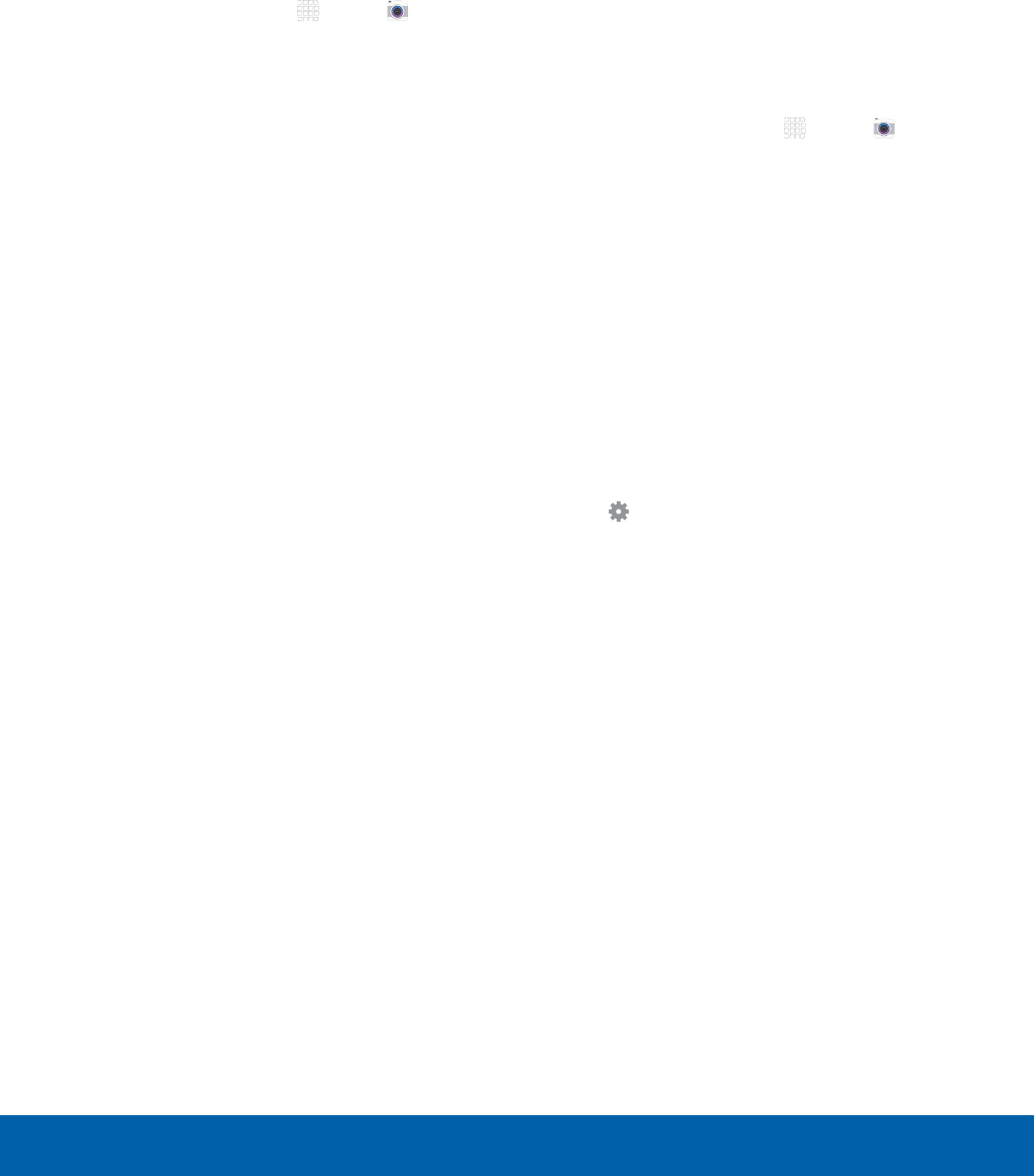
DRAFT
FOR INTERNAL USE ONLY
38
Camera and VideoApplications
Shooting Mode
Several visual effects are available. Modes differ by
which camera is active (front or rear facing).
1. From a Home screen, tap Apps > Camera.
2. Tap MODE to view the following options. Each
section indicates which camera (front or rear) the
modes are available for.
Rear camera
•
Auto: Allow the camera to evaluate the
surroundings and determine the ideal mode
for the picture.
•
Pro: Manually adjust the ISO sensitivity,
exposure value, white balance, and color tone
while taking pictures.
•
Selective focus: Change the focus of pictures
after they have been taken. You can focus on
subjects near to the camera, far away from the
camera, or both.
•
Panorama: Create a linear image by taking
pictures in either a horizontal or vertical
direction.
•
Slow motion: Record videos at a high frame
rate for viewing in slow motion. You can play a
specific section of each video in slow motion
after recording it.
•
Fast motion: Record videos for viewing in
fast motion. You can play a specific section of
each video in fast motion after recording it.
•
Sports: Take clearer pictures of fast moving
subjects.
•
Aqua: Take pictures underwater.
•
Tag shot: Provide environment information of
picture.
Front camera
•
Selfie: Take selfie shots and apply various
effects, such as an airbrushed effect.
•
Wide selfie: Take wide-angle selfie shots to fit
more people into your pictures.
•
Interval shot: Select the best pictures from
a series of continuous shots taken at set
intervals.
Both cameras
•
Virtual shot: Create multi-directional views of
objects.
•
Download: Download additional shooting
modes from the Galaxy Apps store.
Camera Settings
1. From a Home screen, tap Apps > Camera.
2. Quick settings are listed across one side of
the camera view finder. Available options vary
depending on the camera or recording mode
used. Default settings include:
•
Flash: Activate or deactivate the flash (back
camera only).
•
Beauty: Take a picture with lightened faces for
gentler images (front camera only).
•
Timer: Take time-delayed pictures or videos.
•
HDR (rich tone): Save the picture in HDR
(rich tone) only.
•
Effects: Add special graphical effects.
3. Tap Settings to configure settings for
Camera. Available options vary depending on the
camera/recording mode used.
Rear camera
•
Tracking AF: Focus on and track a subject
selected on the preview screen.
Front camera
•
Gesture control: Detect palm and
automatically take a picture two seconds later.
•
Save as horizontally flipped: Save the
self-portrait or self-recording as a reversed (or
‘mirrored’) image.
Both cameras
•
Picture size: Select a resolution. Use higher
resolution for higher quality. Higher resolution
pictures take up more memory.
•
Video size: Select a resolution. Use higher
resolution for higher quality. Higher resolution
videos take up more memory.