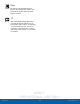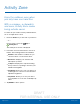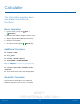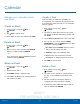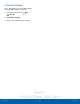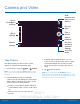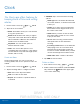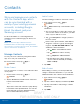User's Manual
Table Of Contents
- User manual_150507 Part 2.pdf
- Samsung GALAXY S 6 User Manual
- Table of Contents
- Getting Started
- Know Your Device
- Calling
- Applications
- Settings
- How to Use Settings
- Wi-Fi Settings
- Bluetooth
- Airplane Mode
- Mobile Hotspot and Tethering
- Data Usage
- Mobile Networks
- NFC and Payment
- More Connection Settings
- Sounds and Notifications
- Display Settings
- Motions and Gestures
- Applications Settings
- Wallpaper Settings
- Themes
- Lock Screen and Security
- Privacy and Safety
- Easy Mode
- Accessibility
- Accounts
- Backup and Reset
- Language and Input Settings
- Battery
- Storage
- Date and Time Settings
- Help
- About Your Device
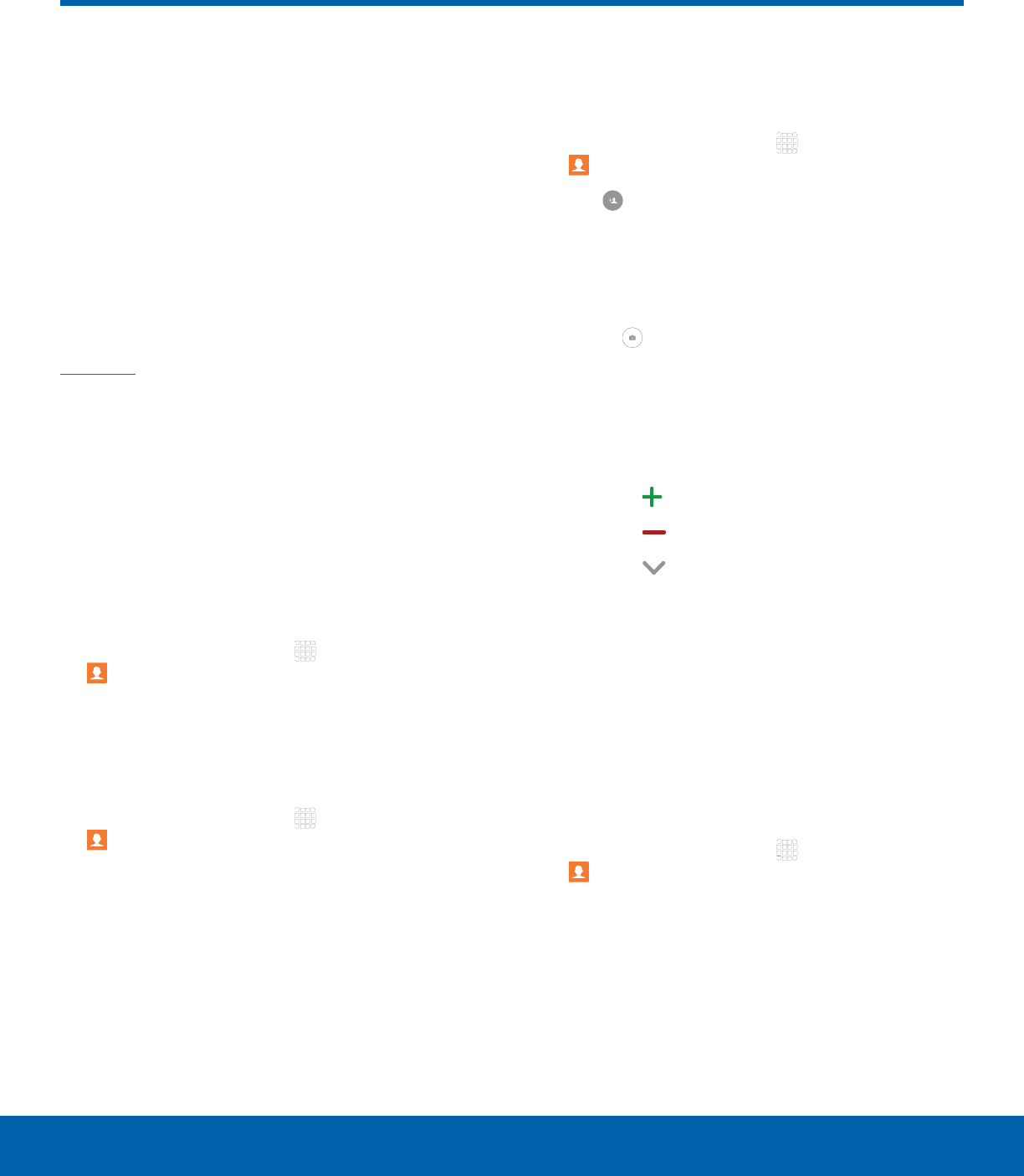
DRAFT
FOR INTERNAL USE ONLY
41
ContactsApplications
Store and manage your contacts
with the Contacts app, which
can be synchronized with a
variety of your existing personal
accounts, including Google,
Email, Facebook, and your
Samsung account.
For more information on connecting with and
managing your accounts through your device, see
Accounts.
Note: The Contacts app is different from the
CONTACTS tab in the Phone app. Although both list
the contacts in your phone and accounts, the available
options and functions are different.
Manage Contacts
Access your list of contacts by using the Contacts
app. To access your Contacts list:
► From a Home screen, tap Apps >
Contacts.
Find a Contact
You can search for a contact, or scroll the list to find
one by name.
1. From a Home screen, tap Apps >
Contacts.
2. Tap the Search field, and then enter characters
to find contacts that match.
– or –
Tap a letter on the side of the list to jump directly
to that letter in the alphabetical list. You can also
press and slide across the alphabetical list to
select a letter with better precision.
Add a Contact
Use the following procedure to add a new contact.
1. From a Home screen, tap Apps >
Contacts.
2. Tap Add, and then tap contact fields to enter
information.
•
Choose a storage account for the contact. You
can store the contact on the device, your SIM
card, or sync it with an account.
•
Tap Contact photo to assign a picture to
the new contact.
•
Enter a name, phone number, email address,
assign the contact to a group, and assign a
ringtone. Tap ADDANOTHER FIELD to add
additional contact information.
-
Tap Add to enter additional entries.
-
Tap Remove to remove an entry.
-
Tap Expand for additional fields.
-
Tap the label to the right of an entry to
choose a label for the field (for example,
Home or Work).
3. Tap SAVE.
Edit a Contact
When editing a contact, you can tap a field and
change or delete the information, or you can add
additional fields to the contact’s list of information.
1. From a Home screen, tap Apps >
Contacts.
2. Tap the contact to display it, and then tapEDIT.
3. Tap any of the fields to add, change, or delete
information.
4. Tap SAVE.
Contacts