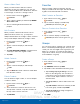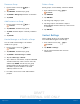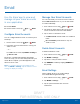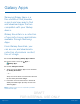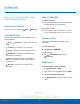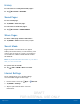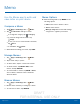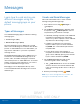User's Manual
Table Of Contents
- User manual_150507 Part 2.pdf
- Samsung GALAXY S 6 User Manual
- Table of Contents
- Getting Started
- Know Your Device
- Calling
- Applications
- Settings
- How to Use Settings
- Wi-Fi Settings
- Bluetooth
- Airplane Mode
- Mobile Hotspot and Tethering
- Data Usage
- Mobile Networks
- NFC and Payment
- More Connection Settings
- Sounds and Notifications
- Display Settings
- Motions and Gestures
- Applications Settings
- Wallpaper Settings
- Themes
- Lock Screen and Security
- Privacy and Safety
- Easy Mode
- Accessibility
- Accounts
- Backup and Reset
- Language and Input Settings
- Battery
- Storage
- Date and Time Settings
- Help
- About Your Device
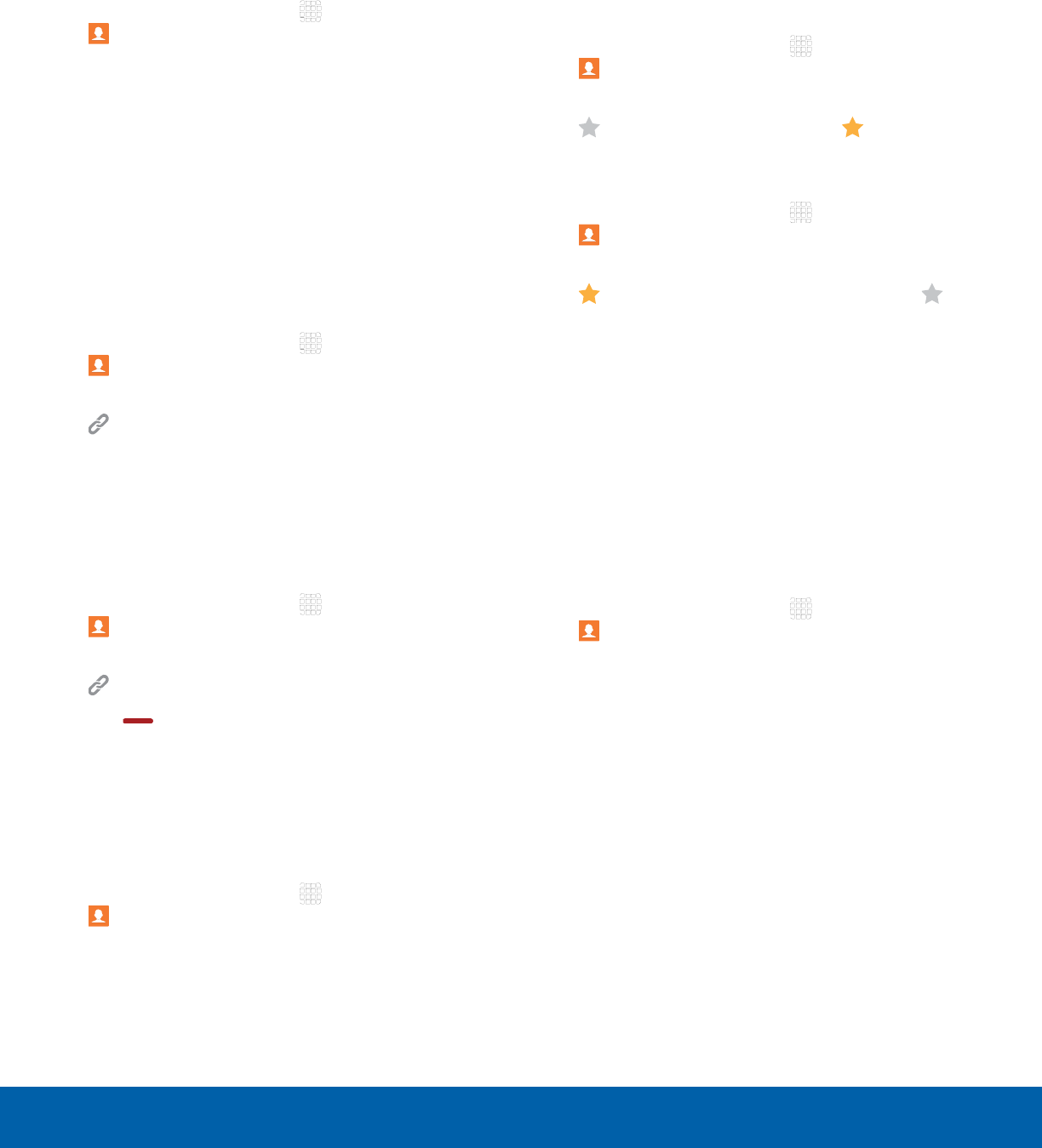
DRAFT
FOR INTERNAL USE ONLY
42
ContactsApplications
Share a Name Card
When you share a name card, the contact’s
information is sent as a vCard file (.vcf). You can
share a vCard via Bluetooth or Wi-Fi Direct, attach it
to a message, or save it to a storage location.
1. From a Home screen, tap Apps >
Contacts.
2. Tap a contact to display it, and then tap MORE >
Share name card.
3. Choose a sharing method and follow the
prompts.
Link Contacts
When you have contacts from various sources
(Gmail, Facebook, and so on), you may have
multiple similar entries for a single contact. Contacts
lets you link multiple entries into a single contact.
1. From a Home screen, tap Apps >
Contacts.
2. Tap the contact to display it, and then tap
Link.
3. Tap LINK ANOTHER CONTACT, and then select
contact(s) to link to the original contact.
4. Tap LINK.
Unlink Contacts
1. From a Home screen, tap Apps >
Contacts.
2. Tap the contact to display it, and then tap
Link.
3. Tap Remove beside contacts to unlink them
from the main contact.
Delete Contacts
You can delete a single contact, or choose multiple
contacts to delete.
1. From a Home screen, tap Apps >
Contacts.
2. Touch and hold a contact to select it. You can
also tap other contacts, or tap the checkbox at
the top of the screen to select all.
3. Tap DELETE.
Favorites
When you mark contacts as favorites, they are
easily accessible from other apps. Favorites display
together on the Favorites tab in Contacts.
Mark Contacts as Favorites
1. From a Home screen, tap Apps >
Contacts.
2. Tap a contact to display it, and then tap
Favorite (the star turns gold ).
Remove Contacts from Favorites
1. From a Home screen, tap Apps >
Contacts.
2. Tap a contact to display it, and then tap
Favorite (the star loses the gold color ).
Groups
You can use groups to organize your contacts. Your
device comes with preloaded groups, and you can
create your own. You might create a group for your
family, for coworkers, or a team. Groups make it
easy to find contacts, and you can send messages
to the members of a group.
Create a Group
1. From a Home screen, tap Apps >
Contacts.
2. Tap GROUPS, and then tap ADD.
3. Tap fields to enter information about the group:
•
Tap Create group in [location] to choose
where to save the group. You can save it to
a specific account, to the device memory, or
to all accounts. Tap the entries to select or
deselect them.
•
Tap Group name to enter a name for the new
group.
•
Tap Add member and select contact(s) to add
to the new group, and then tap DONE.
•
Tap Group ringtone to assign a ringtone to
members of the group.
4. Tap SAVE.