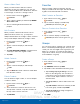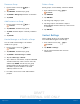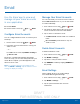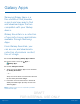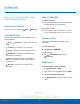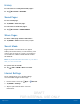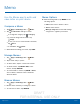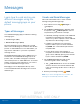User's Manual
Table Of Contents
- User manual_150507 Part 2.pdf
- Samsung GALAXY S 6 User Manual
- Table of Contents
- Getting Started
- Know Your Device
- Calling
- Applications
- Settings
- How to Use Settings
- Wi-Fi Settings
- Bluetooth
- Airplane Mode
- Mobile Hotspot and Tethering
- Data Usage
- Mobile Networks
- NFC and Payment
- More Connection Settings
- Sounds and Notifications
- Display Settings
- Motions and Gestures
- Applications Settings
- Wallpaper Settings
- Themes
- Lock Screen and Security
- Privacy and Safety
- Easy Mode
- Accessibility
- Accounts
- Backup and Reset
- Language and Input Settings
- Battery
- Storage
- Date and Time Settings
- Help
- About Your Device
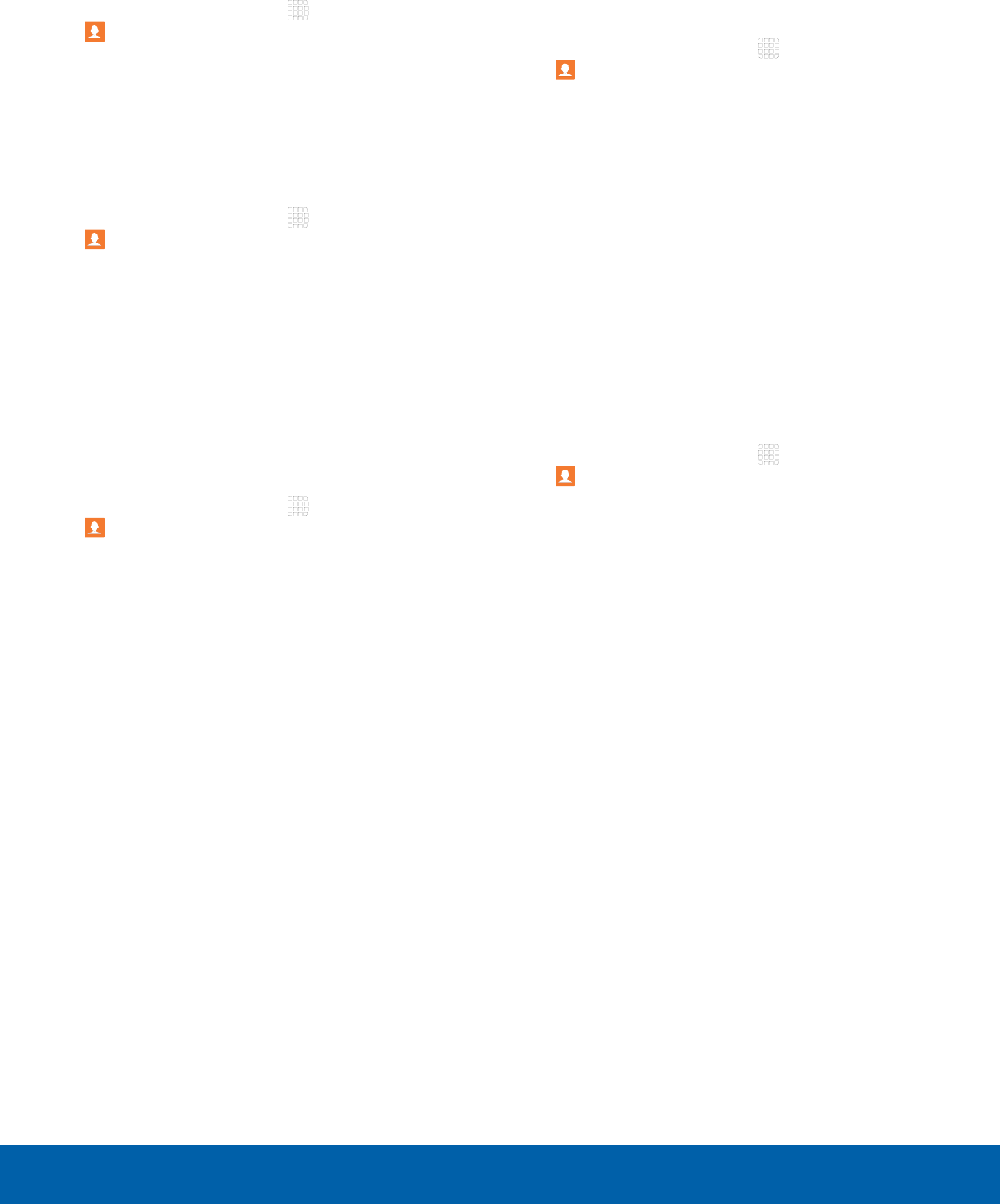
DRAFT
FOR INTERNAL USE ONLY
43
ContactsApplications
Rename a Group
1. From a Home screen, tap Apps >
Contacts.
2. Tap GROUPS, and then tap a group.
3. Tap MORE > Edit group and enter a new name.
4. Tap SAVE.
Add Contacts to a Group
1. From a Home screen, tap Apps >
Contacts.
2. Tap GROUPS, and then tap a group.
3. Tap ADD, and then tap the contacts you want to
add.
4. Tap DONE.
Send a Message or an Email to a Group
You can send a text message or an email to
members of a group.
1. From a Home screen, tap Apps >
Contacts.
2. Tap GROUPS, and then tap a group.
3. Tap MORE > Send message or email.
4. Tap either Message or Email.
5. Tap contacts to select them, or tap the selected
checkbox at the top of the screen to select all,
and then tap DONE. You will only see group
members that have the appropriate contact
information (a phone number or an email
address) in their records.
6. For email, choose an account and follow the
prompts.
Delete a Group
Preset groups, such as Family, cannot be deleted.
1. From a Home screen, tap Apps >
Contacts.
2. Tap GROUPS.
3. Tap DELETE.
4. Tap the group category to open.
5. Tap the groups to select them or tap the
Selectgroup checkbox at the top of the screen
to select all
6. Tap DELETE.
Contact Settings
These settings allow you to modify settings
associated with using the Contacts app.
1. From a Home screen, tap Apps >
Contacts.
2. Tap MORE > Settings.
3. Tap an option and follow the onscreen
instructions.