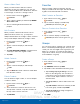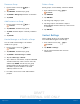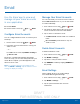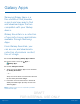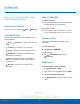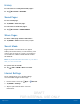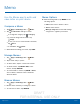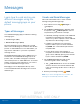User's Manual
Table Of Contents
- User manual_150507 Part 2.pdf
- Samsung GALAXY S 6 User Manual
- Table of Contents
- Getting Started
- Know Your Device
- Calling
- Applications
- Settings
- How to Use Settings
- Wi-Fi Settings
- Bluetooth
- Airplane Mode
- Mobile Hotspot and Tethering
- Data Usage
- Mobile Networks
- NFC and Payment
- More Connection Settings
- Sounds and Notifications
- Display Settings
- Motions and Gestures
- Applications Settings
- Wallpaper Settings
- Themes
- Lock Screen and Security
- Privacy and Safety
- Easy Mode
- Accessibility
- Accounts
- Backup and Reset
- Language and Input Settings
- Battery
- Storage
- Date and Time Settings
- Help
- About Your Device
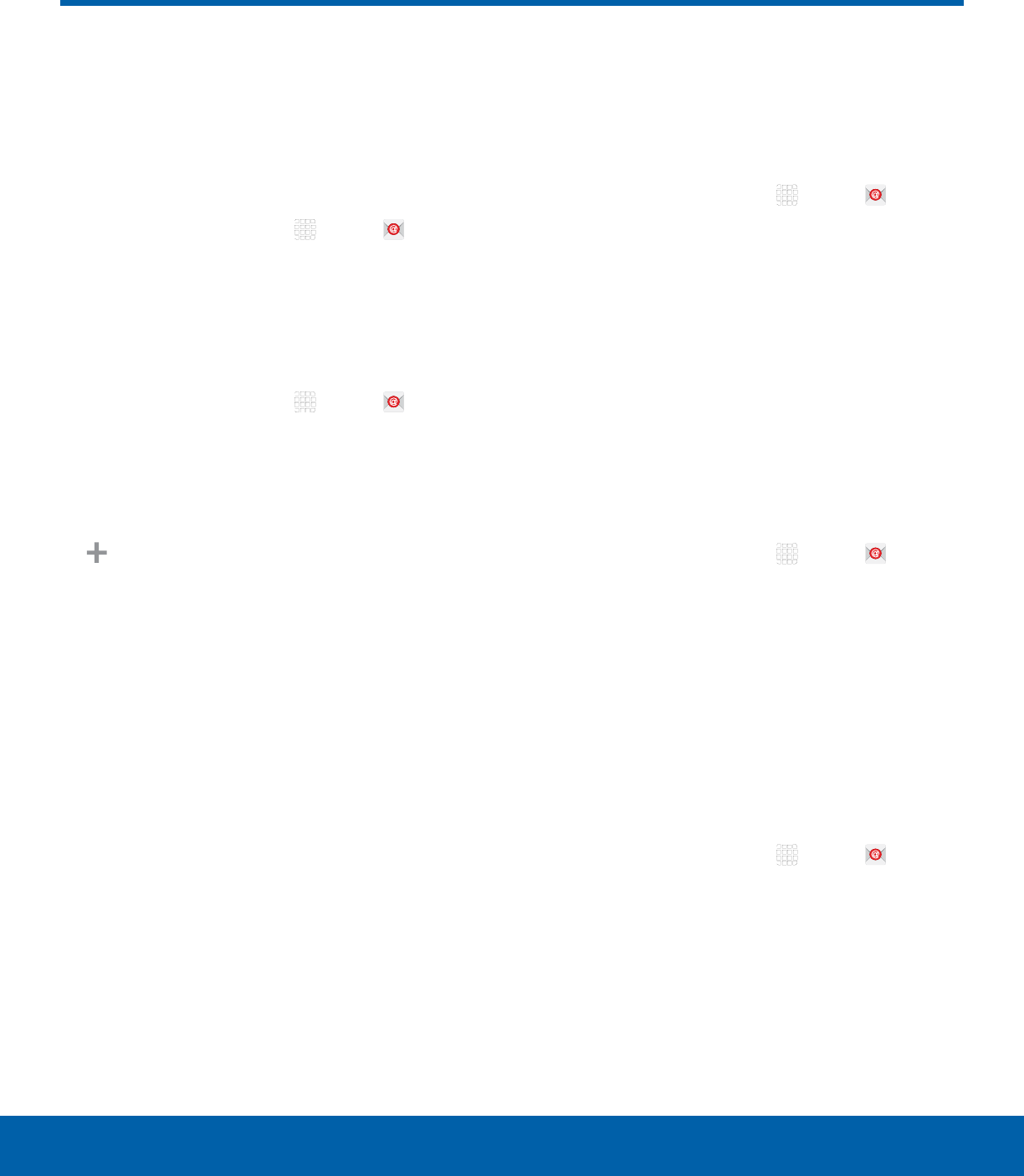
DRAFT
FOR INTERNAL USE ONLY
44
EmailApplic ations
Email
Use the Email app to view and
manage all your email accounts
in one application.
To access Email:
► From a Home screen, tap Apps > Email.
Configure Email Accounts
You can configure Email for most accounts in just a
few steps.
1. From a Home screen, tap Apps > Email.
2. Follow the onscreen instructions to set up your
email account.
– or –
For additional accounts, tap MORE > Settings >
Add account.
The device communicates with the appropriate
server to set up your account and synchronize your
email. When complete, your email appears in the
Inbox for the account.
Note: To configure email account settings at any
time, tap MORE > Settings. Tap the email account to
manage to display its settings.
Manage Your Email Accounts
You can view email you receive for all accounts on
the Combined view screen or you can view email
accounts individually.
1. From a Home screen, tap Apps > Email.
2. Tap the drop down menu at the top left of the
screen to view the current account mailbox.
3. Tap on the account name to view:
•
Combined view: View all email in a combined
inbox.
•
[Account Name]: View email for only one
email account.
Delete Email Accounts
To delete an Email account:
1. From a Home screen, tap Apps > Email.
2. Tap MORE > Settings.
3. Tap the account you want to remove.
4. Tap REMOVE. Confirm by tapping REMOVE on
the prompt.
Email Settings
These settings allow you to modify settings
associated with using the Email app.
1. From a Home screen, tap Apps > Email.
2. Tap MORE > Settings.
3. Tap an option and follow the onscreen
instructions.