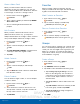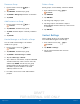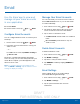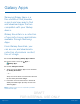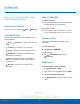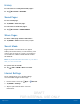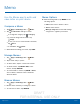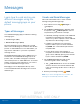User's Manual
Table Of Contents
- User manual_150507 Part 2.pdf
- Samsung GALAXY S 6 User Manual
- Table of Contents
- Getting Started
- Know Your Device
- Calling
- Applications
- Settings
- How to Use Settings
- Wi-Fi Settings
- Bluetooth
- Airplane Mode
- Mobile Hotspot and Tethering
- Data Usage
- Mobile Networks
- NFC and Payment
- More Connection Settings
- Sounds and Notifications
- Display Settings
- Motions and Gestures
- Applications Settings
- Wallpaper Settings
- Themes
- Lock Screen and Security
- Privacy and Safety
- Easy Mode
- Accessibility
- Accounts
- Backup and Reset
- Language and Input Settings
- Battery
- Storage
- Date and Time Settings
- Help
- About Your Device
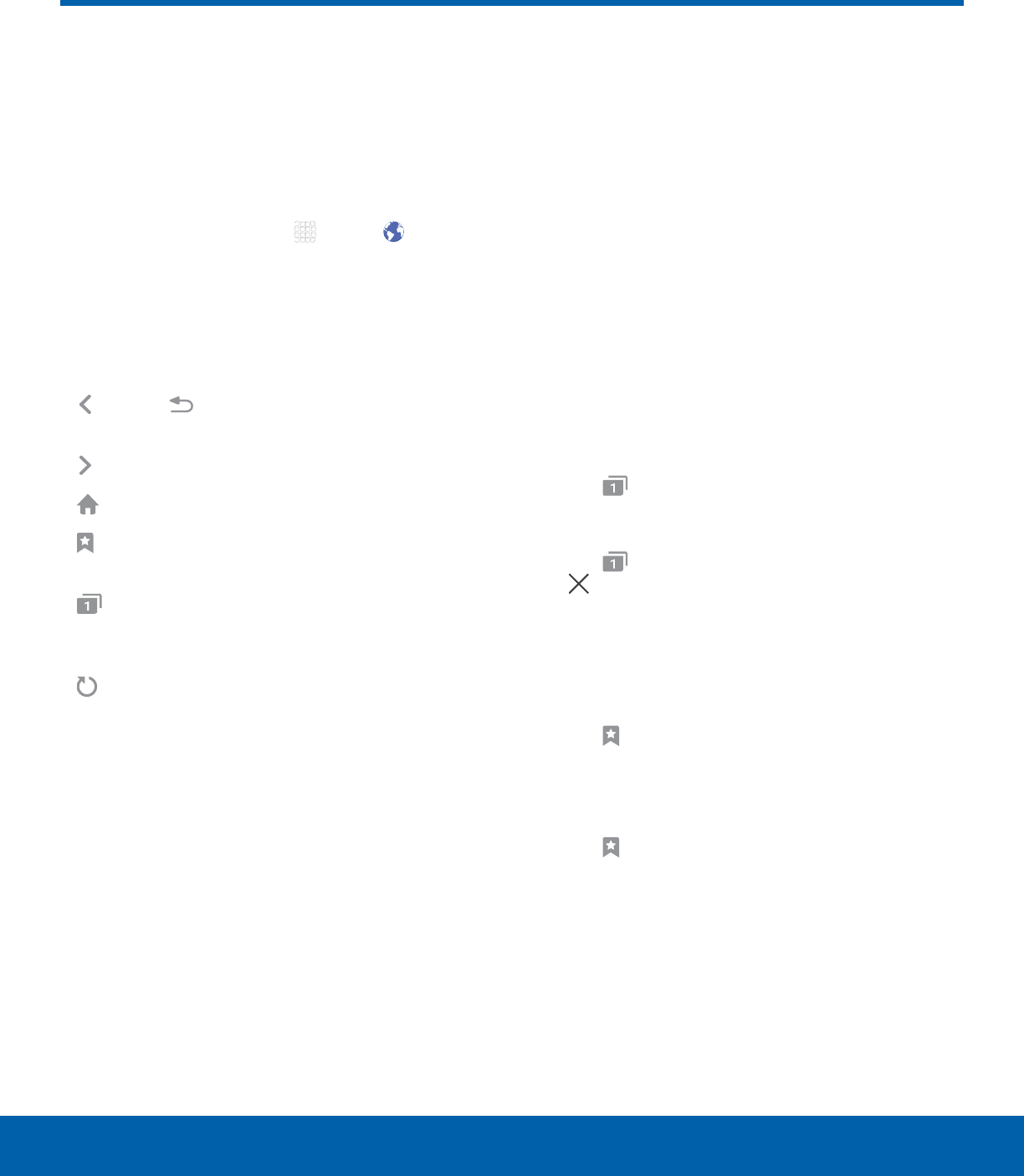
DRAFT
FOR INTERNAL USE ONLY
48
InternetApplications
Access the Internet with a fully
featured web browser.
Access the Internet
► From a Home screen, tap Apps > Internet.
Command Keys
The following command keys are available on the
browser window:
•
Back or Back key to return to the previous
page.
•
Forward to go forward to a recent page.
•
Home to display your Internet Home screen.
•
Bookmarks to manage bookmarked pages,
saved pages, and history.
•
Tabs to manage open tabs. The number on
the icon indicates the number of tabs that are
currently open.
•
Refresh to refresh or reload the current
Webpage.
View a Web Site
To view a web site:
► Tap the address field, enter the web address,
and then tap Go on the keyboard.
To zoom in or out:
► Tap the screen twice or pinch the screen to
zoom out and stretch the screen to zoom in.
Browser Tabs
Use tabs to view multiple web pages at the
sametime.
To open a new tab:
► Tap Tabs > NEWTAB.
To close a tab:
► Tap Tab manager and then tap
Closetab.
Bookmarks
To bookmark the current web page:
1. Tap Bookmarks > ADD.
2. Type a title for the bookmark and tap SAVE.
To open a bookmarked web page:
► Tap Bookmarks, then tap a folder, and an
entry.
Internet