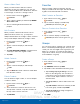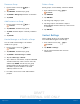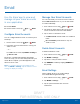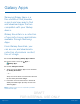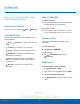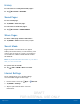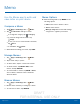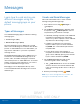User's Manual
Table Of Contents
- User manual_150507 Part 2.pdf
- Samsung GALAXY S 6 User Manual
- Table of Contents
- Getting Started
- Know Your Device
- Calling
- Applications
- Settings
- How to Use Settings
- Wi-Fi Settings
- Bluetooth
- Airplane Mode
- Mobile Hotspot and Tethering
- Data Usage
- Mobile Networks
- NFC and Payment
- More Connection Settings
- Sounds and Notifications
- Display Settings
- Motions and Gestures
- Applications Settings
- Wallpaper Settings
- Themes
- Lock Screen and Security
- Privacy and Safety
- Easy Mode
- Accessibility
- Accounts
- Backup and Reset
- Language and Input Settings
- Battery
- Storage
- Date and Time Settings
- Help
- About Your Device
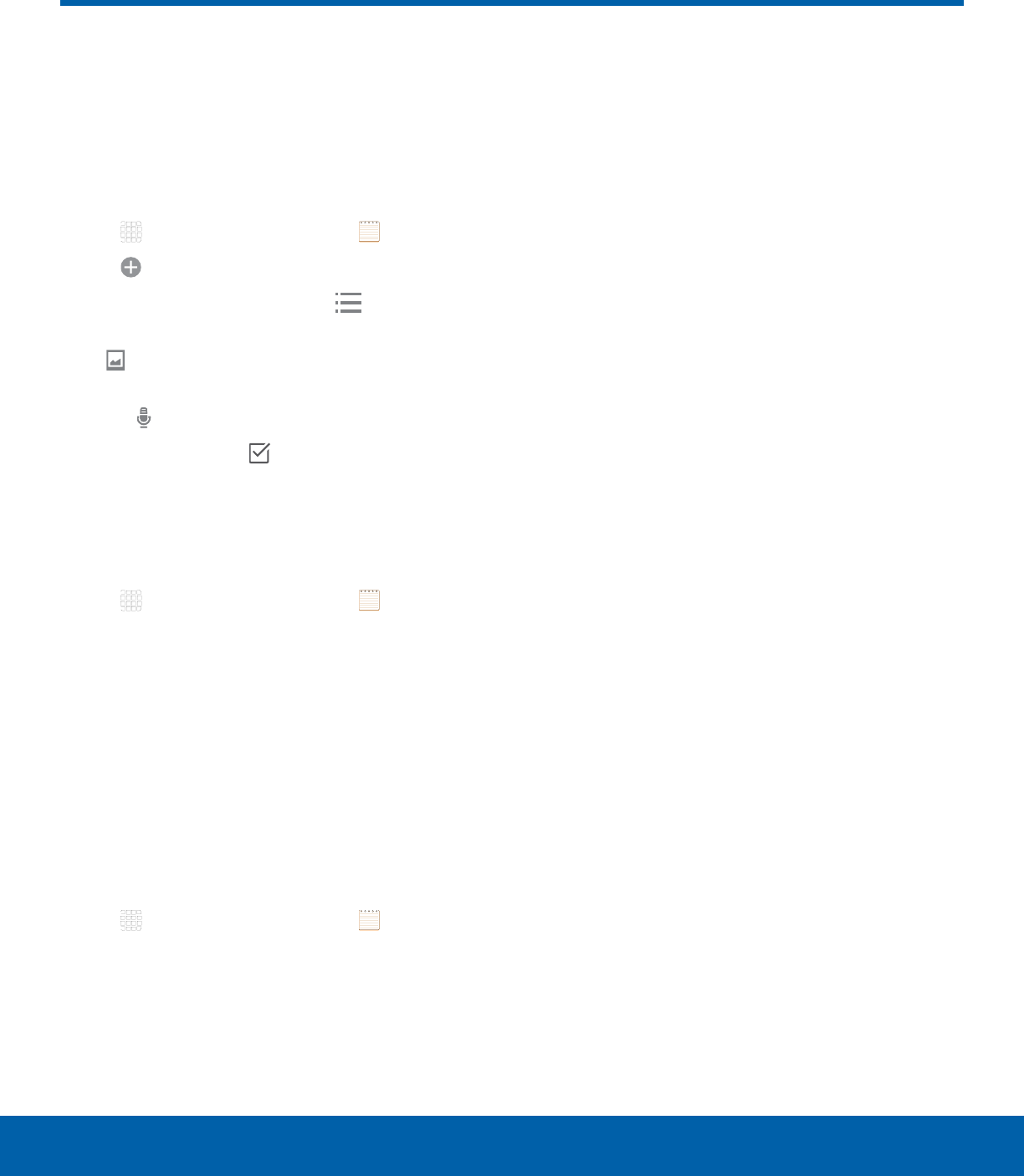
DRAFT
FOR INTERNAL USE ONLY
50
MemoApplic ations
Memo
Use the Memo app to write and
save notes on your device.
Compose a Memo
1. Tap Apps > Samsung folder > Memo.
2. Tap Create memo and type a memo.
•
To change the category, tap Category.
•
To insert an image into the memo, tap
Image.
•
To use your voice to insert text into the memo,
tap
Voice.
•
To add tasks, tap Tasks.
3. When finished creating your memo, tap SAVE.
Manage Memos
1. Tap Apps > Samsung folder > Memo.
2. Tap a memo entry to open it.
3. To edit a memo, tap the content of the memo.
4. To delete memos, tap MORE > Edit, select
memos, and tap DELETE.
5. To send a memo to others, tap MORE > Share,
select a memo, and then select a method to
share the memo.
Browse Memos
1. Tap Apps > Samsung folder > Memo.
2. Browse memo entries by scrolling up or down.
3. To search for a memo, tap SEARCH.
Memo Options
► While browsing memos, tap MORE for the
following options:
•
Edit: Select notes to delete or move.
•
Share: Share memos.
•
Manage categories: Create and manage
categories to organize your memos.