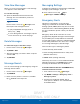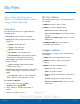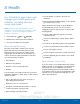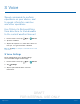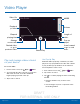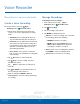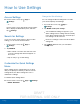User's Manual
Table Of Contents
- User manual_150507 Part 2.pdf
- Samsung GALAXY S 6 User Manual
- Table of Contents
- Getting Started
- Know Your Device
- Calling
- Applications
- Settings
- How to Use Settings
- Wi-Fi Settings
- Bluetooth
- Airplane Mode
- Mobile Hotspot and Tethering
- Data Usage
- Mobile Networks
- NFC and Payment
- More Connection Settings
- Sounds and Notifications
- Display Settings
- Motions and Gestures
- Applications Settings
- Wallpaper Settings
- Themes
- Lock Screen and Security
- Privacy and Safety
- Easy Mode
- Accessibility
- Accounts
- Backup and Reset
- Language and Input Settings
- Battery
- Storage
- Date and Time Settings
- Help
- About Your Device
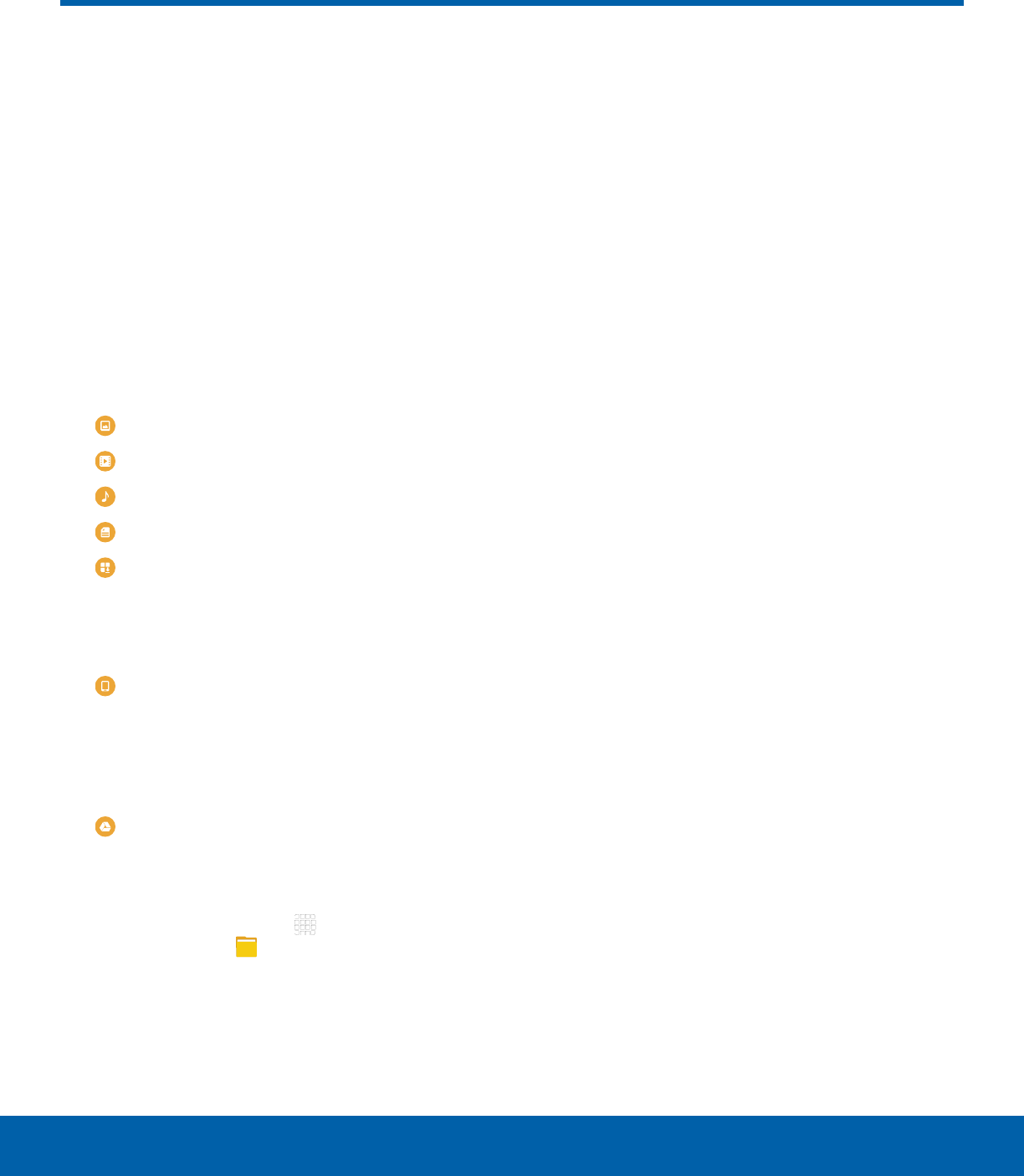
DRAFT
FOR INTERNAL USE ONLY
54
My FilesApplications
Access files stored on your
device, including images, videos,
songs, and sound clips.
View Files
Files stored in the device are organized into the
following groups:
•
Recent files: View recently accessed files.
•
Category: Files are grouped into the following
categories:
-
Images: View image files.
-
Videos: View video files.
-
Audio: View audio files.
-
Documents: View document files.
-
Download history: View all apps and files
that have been downloaded to the device.
•
Local storage: View folders and files in their
storage locations.
-
Device storage: View folders and files
located on the device.
•
Cloud storage: Contains shortcuts to FTP servers
or other cloud storage locations that you have
added.
-
Google Drive: Sign in to view folders and
files located in your Google Drive account.
To view files in My Files:
1. From a Home screen, tap Apps >
Samsungfolder > MyFiles.
2. Tap a category to view the relevant files or
folders.
3. Tap a file or folder to open it.
My Files Options
On the main My Files screen, the following options
are available:
•
SEARCH: Search for a file or folder.
•
MORE: Tap for the following options:
-
Edit: Edit files shown in Recent files.
-
Clear recent file history: Clear the Recent files
category.
-
Show/Conceal hidden files: Show or conceal
hidden files.
•
STORAGE USAGE: Tap to view memory
information for your device.
Category Options
After tapping on a category, the following options
are available:
•
HOME: Return to the main My Files screen.
•
SEARCH: Search for a file in the selected
category.
•
MORE: Tap for the following options:
-
Edit: Select files or folders.
-
Share: Select files to share.
-
View as: Change the appearance of the files or
folders.
-
Sort by: Change the sort order of the files.
-
Show/Conceal hidden files: Show or conceal
hidden files.
My Files