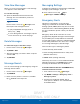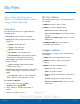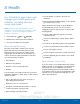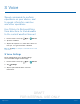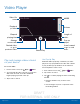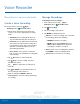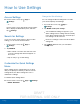User's Manual
Table Of Contents
- User manual_150507 Part 2.pdf
- Samsung GALAXY S 6 User Manual
- Table of Contents
- Getting Started
- Know Your Device
- Calling
- Applications
- Settings
- How to Use Settings
- Wi-Fi Settings
- Bluetooth
- Airplane Mode
- Mobile Hotspot and Tethering
- Data Usage
- Mobile Networks
- NFC and Payment
- More Connection Settings
- Sounds and Notifications
- Display Settings
- Motions and Gestures
- Applications Settings
- Wallpaper Settings
- Themes
- Lock Screen and Security
- Privacy and Safety
- Easy Mode
- Accessibility
- Accounts
- Backup and Reset
- Language and Input Settings
- Battery
- Storage
- Date and Time Settings
- Help
- About Your Device
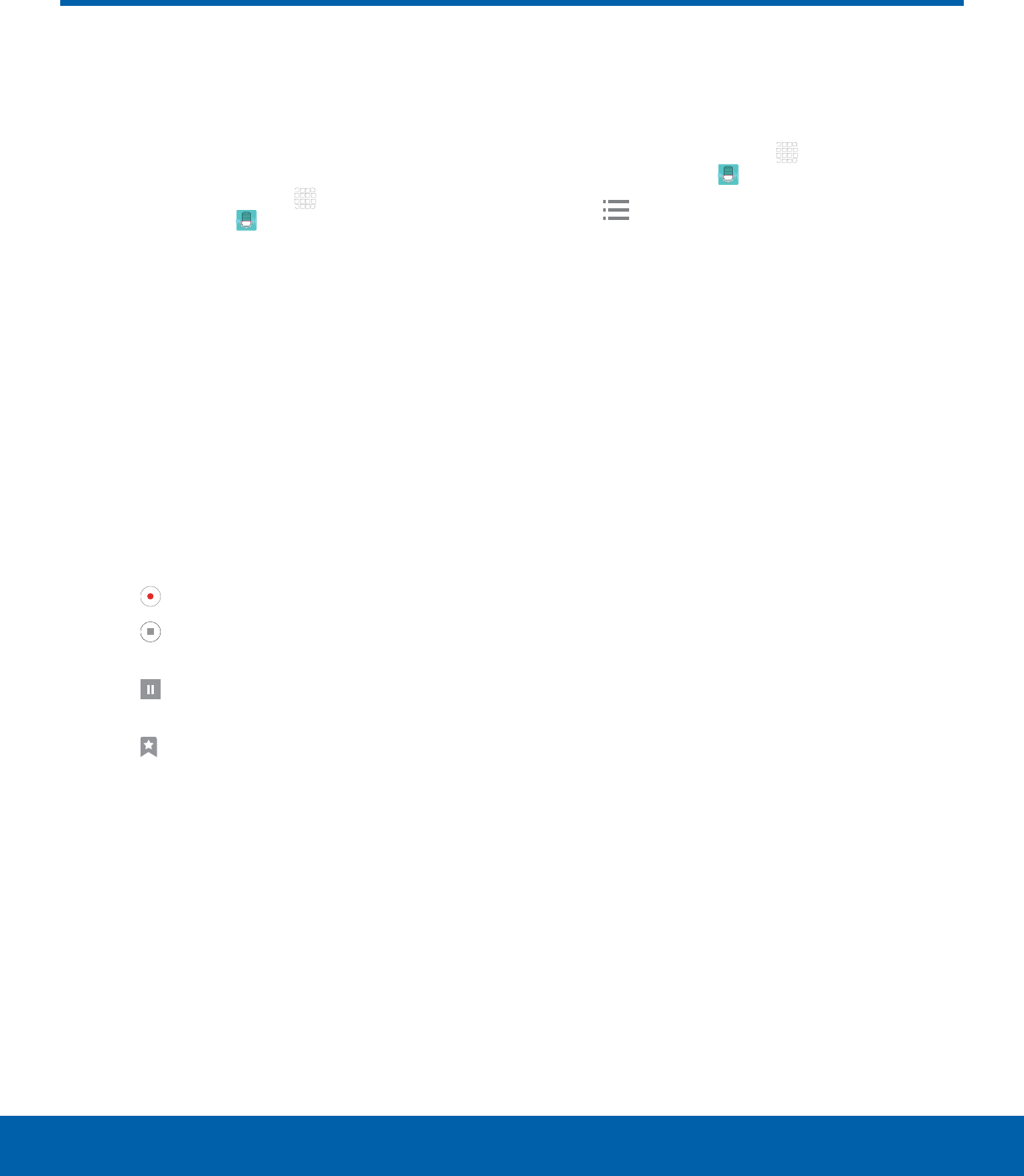
DRAFT
FOR INTERNAL USE ONLY
59
Voice RecorderApplications
Voice Recorder
Record voice memos and notes.
Create a Voice Recording
► From a Home screen, tap Apps >
Samsungfolder >
VoiceRecorder.
•
Tap the drop down menu in the upper left
corner to choose the appropriate recording
mode:
-
Standard: This recording mode picks up
any sounds detected by the microphones.
-
Interview: The top and bottom microphones
are used for two-directional recording. The
top and bottom of the device pick up equal
amounts of sound. Microphones can be
muted during playback.
-
Voice memo: Voice input is converted to
text on screen. The maximum recording time
is five minutes.
•
Tap Record to record an audio file.
•
Tap Stop to stop recording. The file is
automatically saved.
•
Tap Pause to pause the recording of an
audio file.
•
Tap Bookmark to bookmark a position in
the recording for later reference.
•
While recording, tap MORE > Turn on
Callrejection to reject incoming calls during
arecording.
Manage Recordings
To display a list of recordings:
1. From a Home screen, tap Apps >
Samsungfolder >
VoiceRecorder.
2. Tap Recordings.
3. Tap a recording to play it back.
4. Tap MORE for additional options:
•
Edit: Tap to select recordings. Once selected,
the following options are available:
-
DELETE: Delete the recording.
-
MORE: Tap to either Rename the file or
Write to Voice Label (which writes the
recording to an NFC voice label).
•
Share: Tap to select recording files, and then
tap SHARE to select a sharing method.
•
Search: Tap to search for a recording.