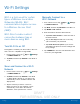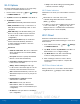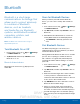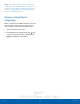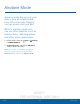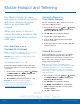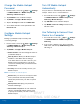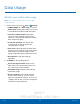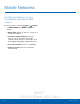User's Manual
Table Of Contents
- User manual_150507 Part 2.pdf
- Samsung GALAXY S 6 User Manual
- Table of Contents
- Getting Started
- Know Your Device
- Calling
- Applications
- Settings
- How to Use Settings
- Wi-Fi Settings
- Bluetooth
- Airplane Mode
- Mobile Hotspot and Tethering
- Data Usage
- Mobile Networks
- NFC and Payment
- More Connection Settings
- Sounds and Notifications
- Display Settings
- Motions and Gestures
- Applications Settings
- Wallpaper Settings
- Themes
- Lock Screen and Security
- Privacy and Safety
- Easy Mode
- Accessibility
- Accounts
- Backup and Reset
- Language and Input Settings
- Battery
- Storage
- Date and Time Settings
- Help
- About Your Device
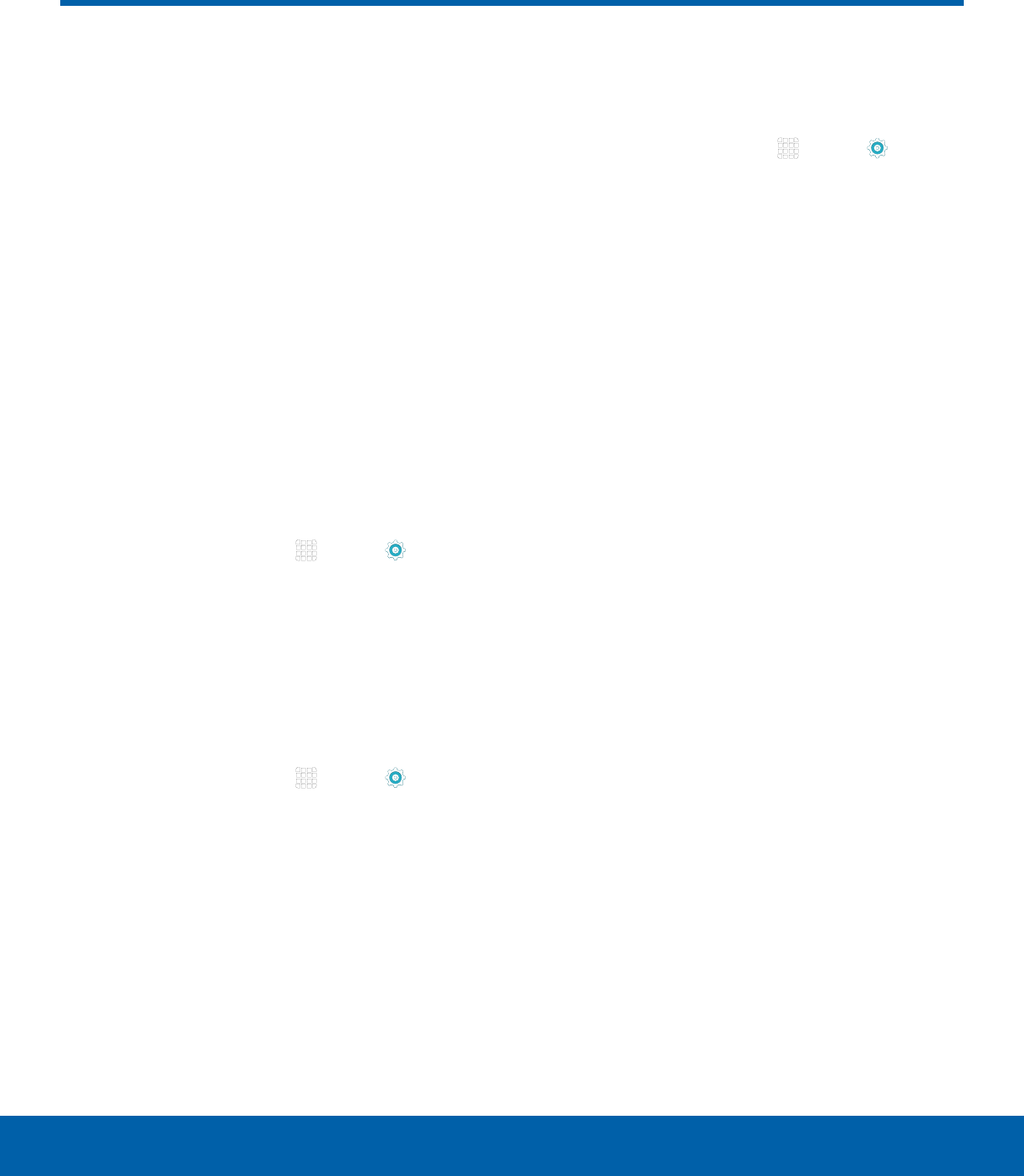
DRAFT
FOR INTERNAL USE ONLY
62
Wi-Fi SettingsSettings
Wi-Fi is a term used for certain
types of Wireless Local Area
Networks (WLAN). Wi-Fi
communication requires access
to a Wireless Access Point
(WAP).
Wi-Fi Direct creates a direct
connection between two or
more devices using Wi-Fi.
Turn Wi-Fi On or Off
Turning Wi-Fi on makes your device able to discover
and connect to compatible in-range WAPs.
1. From a Home screen, tap Apps > Settings
> CONNECTIONS tab.
2. Tap Wi-Fi, and then tap ON/OFF to turn Wi-Fi on
or off.
Scan and Connect to a Wi-Fi
Network
1. From a Home screen, tap Apps > Settings
> CONNECTIONS tab.
2. Tap Wi-Fi, and then tap ON/OFF to turn Wi-Fi
on. When Wi-Fi is turned on, your device will
automatically scan for available networks and
display them.
3. Tap the network you want to connect to.
When you select an open network, you are
automatically connected to the network.
Otherwise, enter a password to connect.
Manually Connect to a
Wi-FiNetwork
1. From a Home screen, tap Apps > Settings
> CONNECTIONS tab.
2. Tap Wi-Fi, and then tap ON/OFF to turn Wi-Fi on.
3. Tap MORE > Addnetwork.
4. Enter information about the Wi-Fi network:
•
Tap Enter network name to enter the name of
the Wi-Fi network.
•
Tap the Security field and select a security
option and enter your password.
•
Tap Show advanced options if you need to
add advanced options such as IPsettings and
Proxy settings.
5. Tap CONNECT to store the new information and
connect to your target WAP.
Wi-Fi Settings