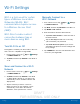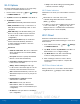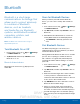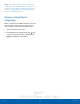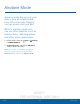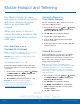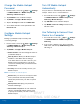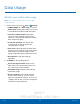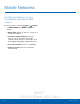User's Manual
Table Of Contents
- User manual_150507 Part 2.pdf
- Samsung GALAXY S 6 User Manual
- Table of Contents
- Getting Started
- Know Your Device
- Calling
- Applications
- Settings
- How to Use Settings
- Wi-Fi Settings
- Bluetooth
- Airplane Mode
- Mobile Hotspot and Tethering
- Data Usage
- Mobile Networks
- NFC and Payment
- More Connection Settings
- Sounds and Notifications
- Display Settings
- Motions and Gestures
- Applications Settings
- Wallpaper Settings
- Themes
- Lock Screen and Security
- Privacy and Safety
- Easy Mode
- Accessibility
- Accounts
- Backup and Reset
- Language and Input Settings
- Battery
- Storage
- Date and Time Settings
- Help
- About Your Device
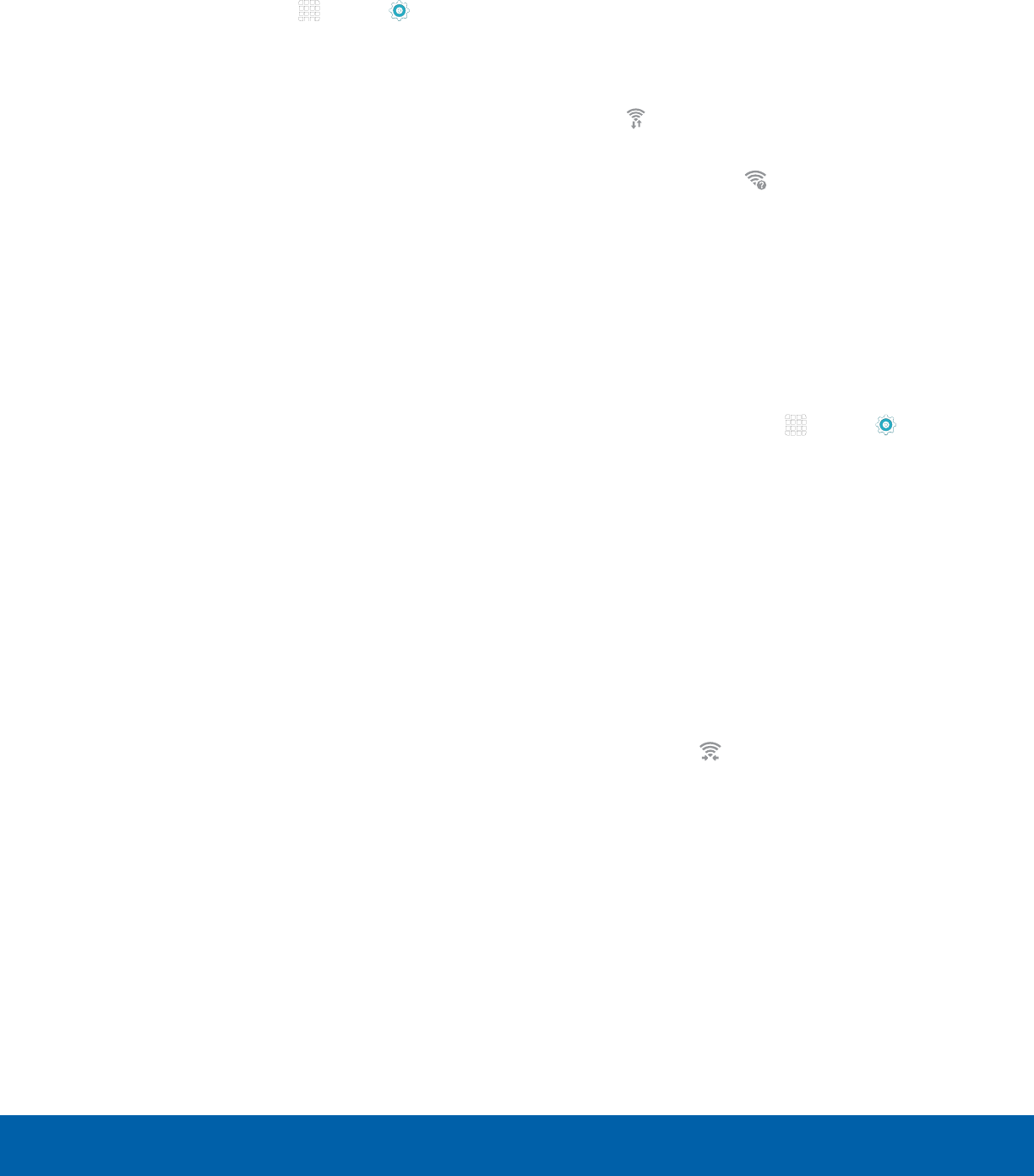
DRAFT
FOR INTERNAL USE ONLY
63
Wi-Fi SettingsSettings
Wi-Fi Options
The Wi-Fi settings menu allows you to set up many
of your device’s advanced Wi-Fi services.
1. From a Home screen, tap Apps > Settings
> CONNECTIONS tab.
2. Tap Wi-Fi, and then tap ON/OFF to turn Wi-Fi on.
3. Tap MORE for options:
•
Add network: Manually add a Wi-Fi network.
•
WPS push button: Set up a connection to a
WPS (Wi-Fi Protected Setup) router or other
equipment.
•
WPS PIN entry: View the PIN used by your
device to set up a PIN-secured connection
to a Wi-Fi router or other equipment (not
configurable).
•
Smart network switch: Tap to enable this
feature, which automatically switches to
a mobile network if the Wi-Fi connection
becomes unstable.
•
Advanced:
-
Network notification: Receive a notification
when new Wireless Access Points (WAPs)
are available.
-
Passpoint: Connect to passpoint-enabled
Wi-Fi Access Points automatically.
-
Keep Wi-Fi on during sleep: Specify when
to disconnect from Wi-Fi.
-
Always allow scanning: Allow Google
location service and other apps to scan for
networks, even when Wi-Fi is turned off.
-
Auto connect: Automatically connect to an
AT&T Wi-Fi Hotspot as soon as your phone
detects it.
-
Install network certificates: Install
authentication certificates.
-
MAC address: View your device’s
MAC address, which is required when
connecting to some secured networks (not
configurable).
-
IP address: View your device’s IP address
(not configurable).
•
Help: Learn about setting up and using Wi-Fi
networks, and other settings.
Wi-Fi Status Indicators
Status Bar icons show your current Wi-Fi connection
status:
•
When Wi-Fi is connected, active, and
communicating with a Wireless Access Point
(WAP), displays.
•
If a Wi-Fi access point is available, but your device
is not connected to it, displays. It may also
display if there is a communication issue with the
target Wireless Access Point (WAP).
Wi-Fi Direct
Wi-Fi Direct allows direct device-to-device
connections via Wi-Fi, without having to connect to a
Wi-Fi network.
1. From a Home screen, tap Apps > Settings
> CONNECTIONS tab.
2. Tap Wi-Fi, and then tap ON/OFF to turn Wi-Fi on.
Wi-Fi must be on to configure settings.
3. Tap Wi-Fi Direct. Your device automatically
scans for nearby Wi-Fi Direct devices.
4. After scanning for devices, select a device,
and then follow the prompts to complete the
connection.
Wi-Fi Direct Status Indicator
When your device is connected to another device
using Wi-Fi Direct, displays in the Status Bar.