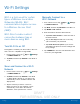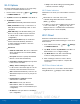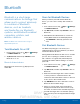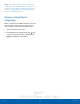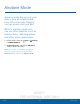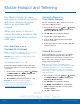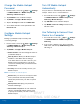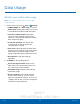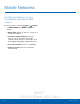User's Manual
Table Of Contents
- User manual_150507 Part 2.pdf
- Samsung GALAXY S 6 User Manual
- Table of Contents
- Getting Started
- Know Your Device
- Calling
- Applications
- Settings
- How to Use Settings
- Wi-Fi Settings
- Bluetooth
- Airplane Mode
- Mobile Hotspot and Tethering
- Data Usage
- Mobile Networks
- NFC and Payment
- More Connection Settings
- Sounds and Notifications
- Display Settings
- Motions and Gestures
- Applications Settings
- Wallpaper Settings
- Themes
- Lock Screen and Security
- Privacy and Safety
- Easy Mode
- Accessibility
- Accounts
- Backup and Reset
- Language and Input Settings
- Battery
- Storage
- Date and Time Settings
- Help
- About Your Device
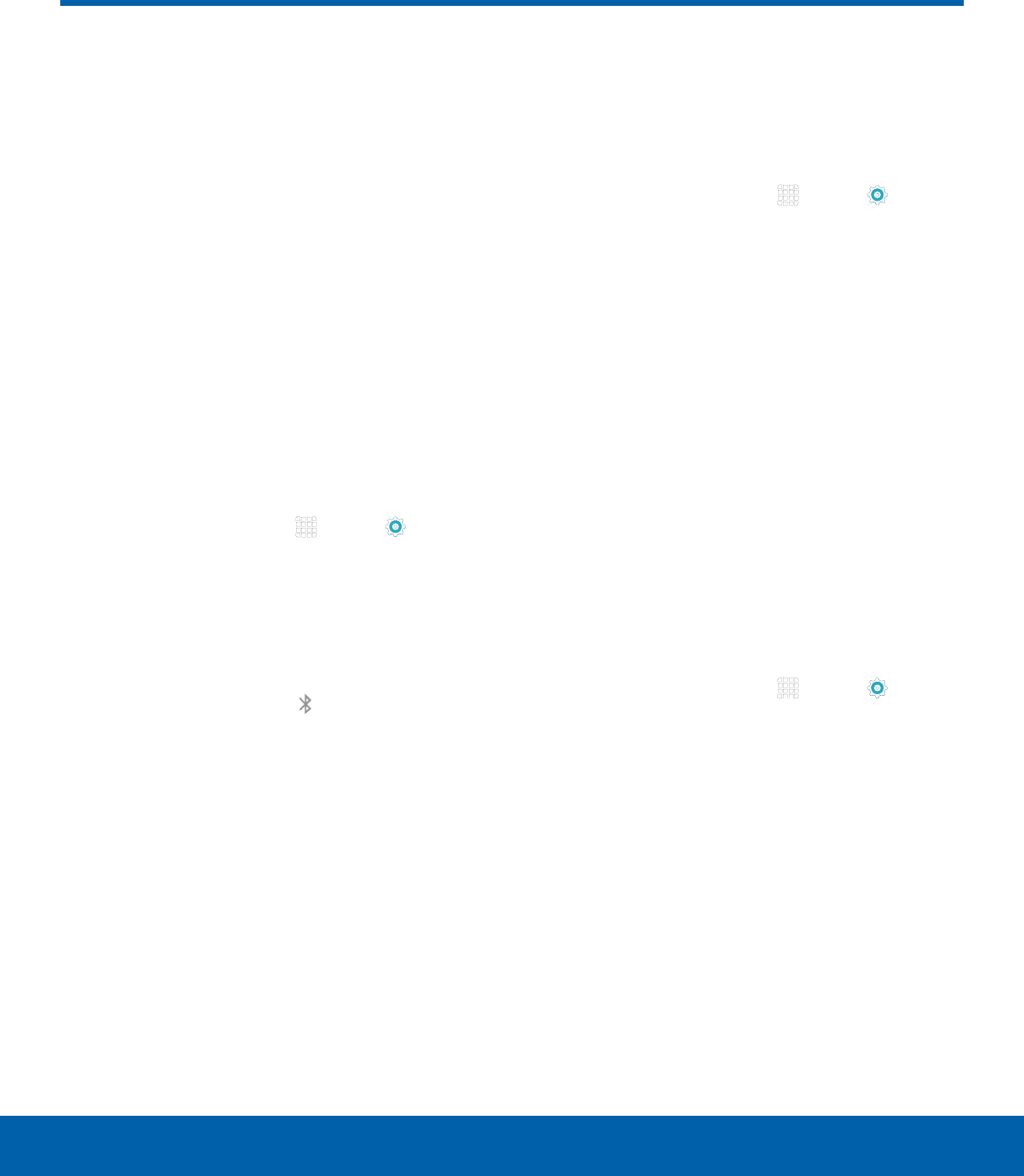
DRAFT
FOR INTERNAL USE ONLY
64
BluetoothSettings
Bluetooth
Bluetooth is a short-range
communications technology that
allows you to connect wirelessly
to a number of Bluetooth
devices, such as headsets
and hands-free car Bluetooth
systems, and Bluetooth-enabled
computers, printers, and
wirelessdevices.
Note: The Bluetooth communication range is
approximately 30 feet.
Turn Bluetooth On or Off
1. From a Home screen, tap Apps > Settings
> CONNECTIONS tab.
2. Tap Bluetooth, and then tap ON/OFF to turn
Bluetooth on or off.
Bluetooth Status Indicator
When Bluetooth is turnedon, displays in the
Status Bar.
Scan for Bluetooth Devices
When you want to pair with another Bluetooth
device, you can scan for nearby devices that are
visible.
1. From a Home screen, tap Apps > Settings
> CONNECTIONS tab.
2. Tap Bluetooth, and then tap ON/OFF to turn on
Bluetooth.
3. When Bluetooth is first turned on, it scans for
nearby Bluetooth devices and displays them.
•
Tap REFRESH to manually perform a new
scan.
Pair Bluetooth Devices
The Bluetooth pairing process allows you to
establish trusted connections between your device
and another Bluetooth device.
Pairing between two Bluetooth devices is a one-time
process. Once a pairing is created, the devices
will continue to recognize their partnership and
exchange information without having to re-enter a
passcode.
1. From a Home screen, tap Apps > Settings
> CONNECTIONS tab.
2. Tap Bluetooth, and then tap ON/OFF to turn on
Bluetooth.
3. Make sure that the target device is discoverable,
so that your device can find it. Refer to the
instructions that came with the device to find out
how to set it to discoverable mode.
4. Tap REFRESH. Your device will start to scan for
Bluetooth devices within range.
5. When you see the name of the target device
displayed in the Bluetooth devices section, tap
the name. Your device then automatically tries to
pair with the target device. If automatic pairing
fails, enter the passcode supplied with the target
device.