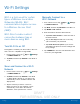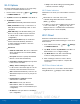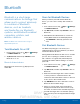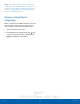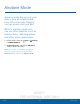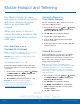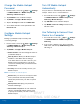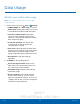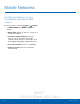User's Manual
Table Of Contents
- User manual_150507 Part 2.pdf
- Samsung GALAXY S 6 User Manual
- Table of Contents
- Getting Started
- Know Your Device
- Calling
- Applications
- Settings
- How to Use Settings
- Wi-Fi Settings
- Bluetooth
- Airplane Mode
- Mobile Hotspot and Tethering
- Data Usage
- Mobile Networks
- NFC and Payment
- More Connection Settings
- Sounds and Notifications
- Display Settings
- Motions and Gestures
- Applications Settings
- Wallpaper Settings
- Themes
- Lock Screen and Security
- Privacy and Safety
- Easy Mode
- Accessibility
- Accounts
- Backup and Reset
- Language and Input Settings
- Battery
- Storage
- Date and Time Settings
- Help
- About Your Device
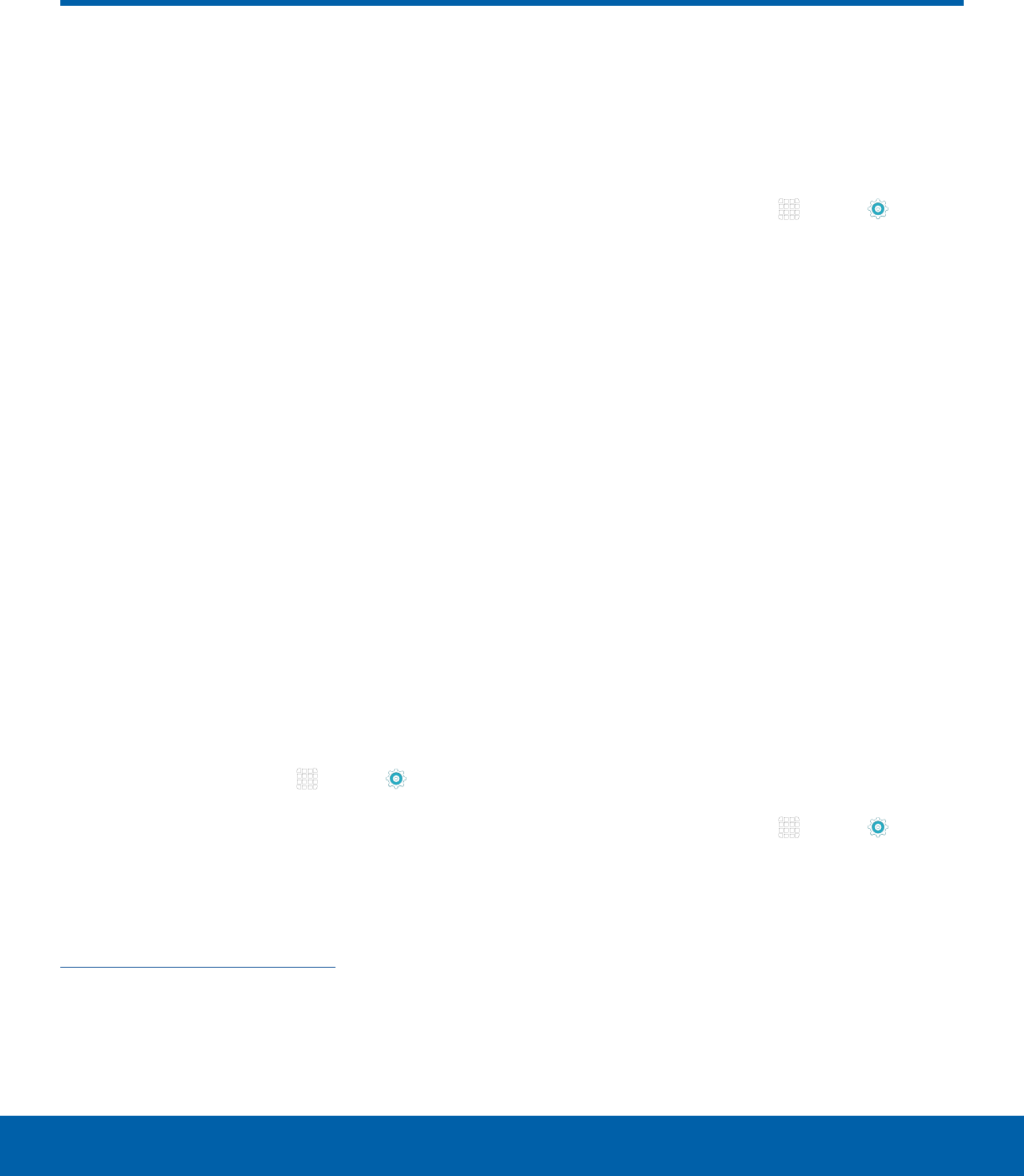
DRAFT
FOR INTERNAL USE ONLY
67
Mobile Hotspot and TetheringSettings
Mobile Hotspot and Tethering
Use Mobile Hotspot to share
your device’s Internet connection
with other devices using your
device as a portable Wi-Fi
hotspot.
Share your device’s Internet
connection with a computer that
connects to your device using a
USB cable.
Use Your Device as a
PortableWi-Fi Hotspot
Note: You must have a tethering plan on your service
account in order to use the Mobile Hotspot.
Warning: Mobile Hotspot consumes battery power
and uses data service.
Turn Mobile Hotspot Onor Off
Activate your device’s Mobile Hotspot application
to allow other devices to use your device’s Internet
connection.
1. From a Home screen, tap Apps > Settings
> CONNECTIONS tab > Mobile Hotspot and
Tethering > Mobile Hotspot.
2. Tap ON/OFF to turn Mobile Hotspot on or off.
Warning: By default, your device’s Mobile
Hotspot has no security applied, and any
device can connect. For more information, see
Configure Mobile Hotspot Settings.
Connect a Device to
YourMobileHotspot
Use the other device’s Wi-Fi control to connect to
your device’s Mobile Hotspot.
1. From a Home screen, tap Apps > Settings
> CONNECTIONS tab > Mobile Hotspot and
Tethering > Mobile Hotspot.
2. Tap ON/OFF to turn on Mobile Hotspot.
3. Activate Wi-Fi on the target device.
4. Scan for Wi-Fi hotspots and select the target
device from the list.
5. On the target device, enter your device’s Mobile
Hotspot password.
Allowed Device List
Control whether devices connect to your Portable
Wi-Fi hotspot with the Allowed device list. After
you add devices to the list, they can scan for your
device and connect using your device’s Mobile
Hotspot name and password.
Note: Using your device as a Mobile Hotspot
consumes battery power and uses data service. While
Mobile Hotspot is active, your device’s applications
will use the Mobile Hotspot data service. Roaming
while using your device as a Mobile Hotspot will incur
extra datacharges.
1. From a Home screen, tap Apps > Settings
> CONNECTIONS tab > Mobile Hotspot and
Tethering > Mobile Hotspot.
2. Tap ON/OFF to turn on Mobile Hotspot.
3. Tap MORE > Allowed devices, and then tap
ADD to enter the other device’s Device name
and MACaddress.
4. Tap OK to add the device.