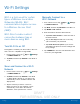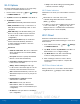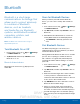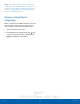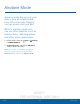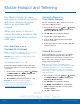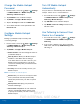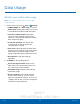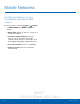User's Manual
Table Of Contents
- User manual_150507 Part 2.pdf
- Samsung GALAXY S 6 User Manual
- Table of Contents
- Getting Started
- Know Your Device
- Calling
- Applications
- Settings
- How to Use Settings
- Wi-Fi Settings
- Bluetooth
- Airplane Mode
- Mobile Hotspot and Tethering
- Data Usage
- Mobile Networks
- NFC and Payment
- More Connection Settings
- Sounds and Notifications
- Display Settings
- Motions and Gestures
- Applications Settings
- Wallpaper Settings
- Themes
- Lock Screen and Security
- Privacy and Safety
- Easy Mode
- Accessibility
- Accounts
- Backup and Reset
- Language and Input Settings
- Battery
- Storage
- Date and Time Settings
- Help
- About Your Device
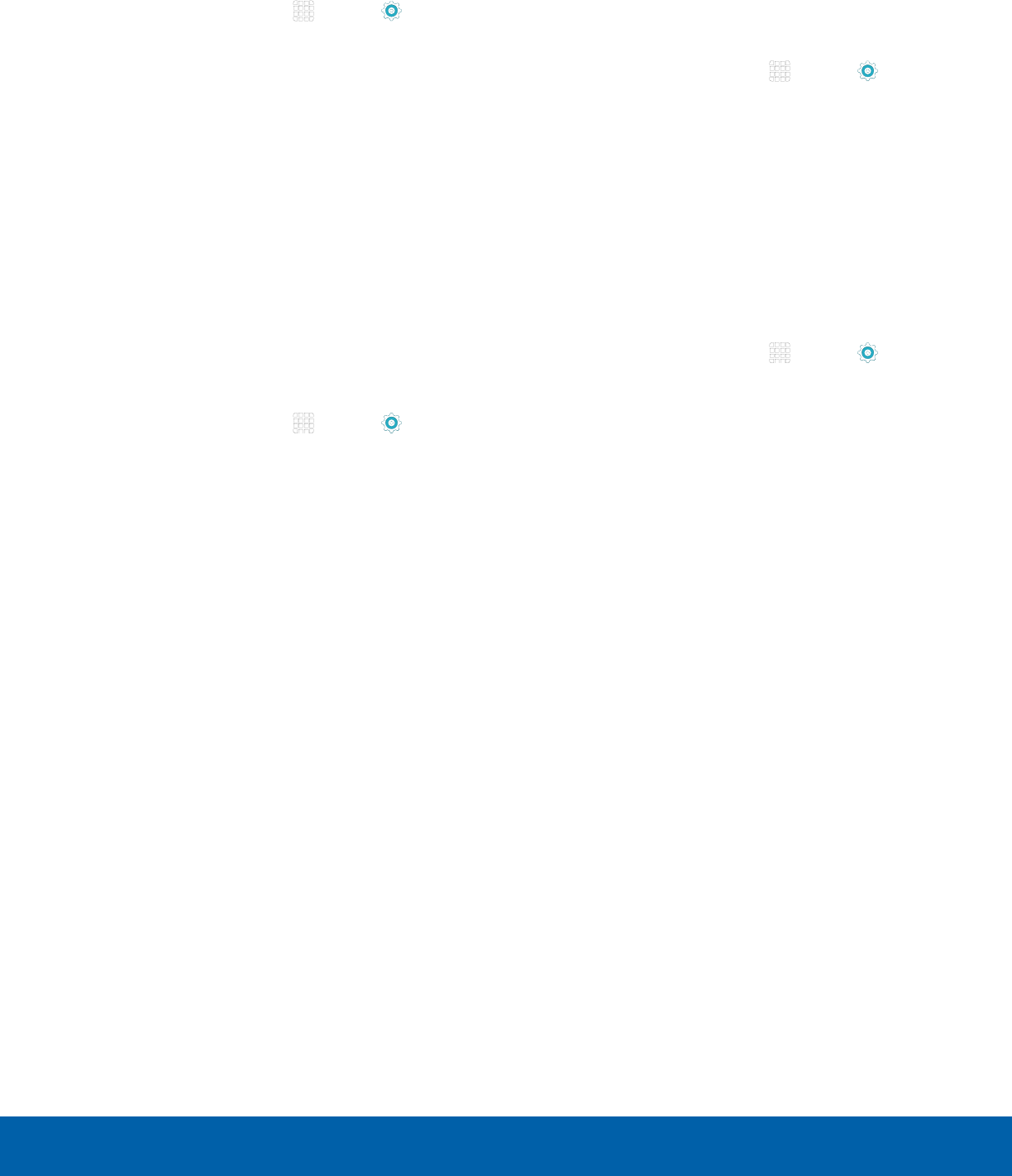
DRAFT
FOR INTERNAL USE ONLY
68
Mobile Hotspot and TetheringSettings
Change the Mobile Hotspot
Password
1. From a Home screen, tap Apps > Settings
> CONNECTIONS tab > Mobile Hotspot and
Tethering > Mobile Hotspot.
2. Tap ON/OFF to turn on Mobile Hotspot.
3. Tap MORE > Configure Mobile Hotspot.
4. Tap the Security field and select WPA2 PSK.
5. Scroll down and enter a new password in the
Password field.
Configure Mobile Hotspot
Settings
Manage your Mobile Hotspot security and
connecting settings.
1. From a Home screen, tap Apps > Settings
> CONNECTIONS tab > Mobile Hotspot and
Tethering > Mobile Hotspot.
2. Tap MORE > Configure Mobile Hotspot:
•
Network name: View and change the name of
your Mobile Hotspot.
•
Hide my device: Make your Mobile Hotspot
invisible to other Wi-Fi devices during a
scan. Other devices can still connect to your
Mobile Hotspot, but will have to set up the
connection manually with your Network SSID
and Password.
•
Security: Choose the security level for your
Mobile Hotspot.
Note: Scroll down to view all options.
•
Password: If you choose a security level that
uses a password, enter the password. By
default, the password is your device’s phone
number.
•
Show password: Display your password
instead of masking it.
•
Show advanced options: Access advanced
options, including Broadcast channel, and
to specify the channel your device uses for
Mobile Hotspot.
Turn Off Mobile Hotspot
Automatically
Set your device to automatically turn off Mobile
Hotspot if there are no connected device.
1. From a Home screen, tap Apps > Settings
> CONNECTIONS tab > Mobile Hotspot and
Tethering > Mobile Hotspot.
2. Tap ON/OFF to turn on Mobile Hotspot.
3. Tap MORE > Timeout settings and select an
amount of time.
Use Tethering to Connect Your
Device to a Computer
1. From a Home screen, tap Apps > Settings
> CONNECTIONS tab > Mobile Hotspot and
Tethering.
2. Connect the computer to the device using the
USB cable, and then tap USBtethering to turn
tethering on.