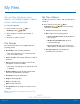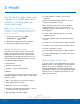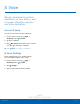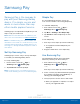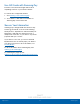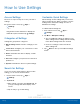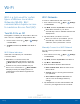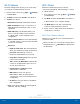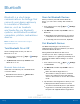User's Manual
DRAFT
FOR INTERNAL USE ONLY
71
How to Use SettingsSettings
How to Use Settings
Access Settings
There are a couple of ways to access your device
settings.
► From a Home screen, tap Apps >
Settings.
– or –
Drag down from the Statusbar to display the
Notification panel, andthen tap
Settings.
Categories of Settings
Settings are grouped into categories.
•
Quick settings: Add shortcuts to settings you use
often.
•
Connections: Configure your connections to other
devices and networks.
•
Device: Customize the device’s display, sounds
and more.
•
Personal: Configure your personal accounts and
preferences.
•
System: Customize the device’s system settings.
Search for Settings
If you are not sure exactly where to find a certain
setting, you can use the Search feature.
1. From a Home screen, tap Apps >
Settings.
2. Tap Search.
•
Enter a word or words in the Search field. As
you type, settings that match display on the
screen.
•
Tap an entry to go to that setting.
Customize Quick Settings
Quick settings are the settings that you are most
likely to frequently use. When you first access the
Settings menu, the Quick settings are set to a
default list of settings.
To edit the Quick settings list:
1. From a Home screen, tap Apps >
Settings.
2. Tap More > Edit quick settings.
•
Choose additional settings to display in your
Quicksettings menu. Settings that are already
in the Quick settings menu are checked.
•
Uncheck a setting to remove it from the
Quicksettings list.
3. Tap Back to save your new Quick settings
menu.