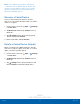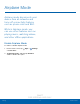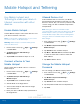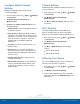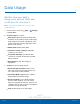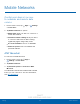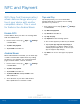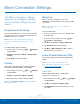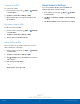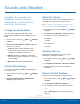User's Manual
DRAFT
FOR INTERNAL USE ONLY
82
More Connection SettingsSettings
More Connection Settings
The More connection settings
allow you to configure a variety
of connectivity settings for your
device.
Nearby Device Scanning
Scan for nearby devices to connect to and set them
up easily. You receive a notification when there are
available devices to connect to.
Note: This function uses Bluetooth Low Energy
scanning even if Bluetooth is turned off on your
device.
To enable nearby device scanning:
1. From a Home screen, tap Apps > Settings
> Connections.
2. Tap Moreconnection settings > Nearby device
scanning.
3. Tap On/Off to enable the feature.
Printing
Print images and documents to Samsung printers
and other compatible printers (notincluded).
1. From a Home screen, tap Apps > Settings
> Connections.
2. Tap Moreconnection settings > Printing.
3. Tap a print service and follow the prompts.
Note: Tap
Download plug-in to install additional
print service drivers.
MirrorLink
Mirror your device’s display on your car’s
entertainment and information screen using a USB
connection.
Note: To use this feature, your car system must
support MirrorLink.
To turn on MirrorLink:
1. Connect your device to your car’s system using
the USB cable.
2. On your device’s Home screen, tap Apps >
Settings > Connections.
3. Tap Moreconnection settings > MirrorLink.
4. Tap On/Off and follow the prompts.
5. Tap More > MirrorLink device ID to view the
MirrorLink ID for your device.
Virtual Private Networks (VPN)
Set up and manage your VirtualPrivate Networks
(VPNs).
Note: You must set a secured screen lock
before setting up a VPN. For more information,
see Lock Screen and Security.
Add a VPN
Use the VPN settings menu to add a VPN
connection to your device.
1. From a Home screen, tap Apps > Settings
> Connections.
2. Tap Moreconnection settings > VPN.
3. Tap Add VPN and follow the prompts to set up
yourVPN.