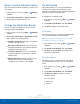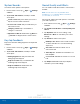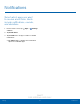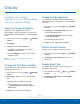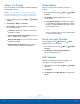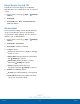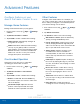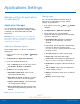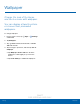User's Manual
DRAFT
FOR INTERNAL USE ONLY
89
DisplaySettings
Always On Display
Choose an image or information to display instead of
turning off the screen.
Note: To turn this feature on or off without going to
Settings, double tap the screen while it is turned off or
while the selected image or information is displayed.
1. From a Home screen, tap Apps > Settings
> Device.
2. Tap Display > Always on display.
3. Tap On/Off to enable the feature, and then set
the following options:
•
Content to show: The content to show: Clock,
Calendar, or Image.
•
Clock style/Calendar style/Image: The clock
style, calendar style, or image.
•
Background image: If clock is chosen, set the
background image.
•
About Always On Display: View the current
software version and license information.
Screen Mode
Choose a screen mode to match your type of
viewing.
1. From a Home screen, tap Apps > Settings
> Device.
2. Tap Display > Screen mode and choose a
screen mode:
•
Tap Adaptive display if you want your device
to automatically optimize the display to match
the type of image displayed and other criteria,
such as battery level.
– or –
Choose a specific type of screen mode based
on what you are viewing.
Touch Key Light Duration
Set the length of time Recent and Back
remain lit after you touch them.
1. From a Home screen, tap Apps > Settings
> Device.
2. Tap Display > Touch key light duration to
choose a timeout period.
LED Indicator
Light up the LED indicator when charging, voice
recording, or receiving notifications.
1. From a Home screen, tap Apps > Settings
> Device.
2. Tap Display.
3. Tap On/Off next to LED indicator to enable this
feature.