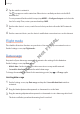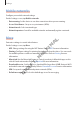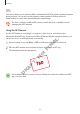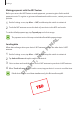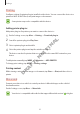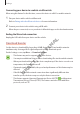Settings Unpairing Bluetooth devices 1 2 3 Tap Bluetooth on the Settings screen. The device displays the paired devices in the list. Tap next to the device name to unpair. Tap Unpair. Tethering and Mobile hotspot FI N A L Use the device as a mobile hotspot to share the device’s mobile data connection with other devices when the network connection is not available. Connections can be made via Wi-Fi, USB, or Bluetooth. On the Settings screen, tap Tethering and Mobile hotspot.
Settings 2 Tap the switch to activate it. The icon appears on the status bar. Other devices can find your device in the Wi-Fi networks list. To set a password for the mobile hotspot, tap MORE → Configure hotspot and select the level of security. Then, enter a password and tap SAVE. 3 4 On the other device’s screen, search for and select your device from the Wi-Fi networks list. On the connected device, use the device’s mobile data connection to access the Internet.
Settings Mobile networks Configure your mobile network settings. On the Settings screen, tap Mobile networks. • Data roaming: Set the device to use data connections when you are roaming. • Access Point Names: Set up access point names (APNs). • Network mode: Select a network type. • Network operators: Search for available networks and manually register a network. L More A Customise settings to control other features. FI N On the Settings screen, tap More.
Settings NFC Your device allows you to read near field communication (NFC) tags that contain information about products. You can also use this feature to make payments and buy tickets for transportation or events after downloading the required apps. The device contains a built-in NFC antenna. Handle the device carefully to avoid damaging the NFC antenna. Using the NFC feature FI N A On the Settings screen, tap More → NFC, and then tap the switch to activate it.
Settings Making payments with the NFC feature Before you can use the NFC feature to make payments, you must register for the mobile payment service. To register or get more information about the service, contact your service provider. 1 2 On the Settings screen, tap More → NFC, and then tap the switch to activate it. Touch the NFC antenna area on the back of your device to the NFC card reader. To set the default payment app, tap Tap and pay and select an app.
Settings Printing Configure settings for printer plug-ins installed on the device. You can connect the device to a printer via Wi-Fi or Wi-Fi Direct, and print images or documents. Some printers may not be compatible with the device. Adding printer plug-ins Add printer plug-ins for printers you want to connect the device to. On the Settings screen, tap More → Printing → Download plug-in. A L Search for a printer plug-in in Play Store. FI N Select a printer plug-in and install it.
Settings Connecting your device to a vehicle via MirrorLink When using this feature for the first time, connect the device to a Wi-Fi or mobile network. 1 Pair your device with a vehicle via Bluetooth. 2 Connect your device to the vehicle using a USB cable. Refer to Pairing with other Bluetooth devices for more information. When they are connected, access your device’s MirrorLink apps on the head unit monitor.
Settings Sound and notification Change settings for various sounds on the device. On the Settings screen, tap Sound and notification. • Volume: Adjust the volume level for call ringtones, music and videos, system sounds, and notifications. • Ringtones and sounds: Change the ringtone and system sound settings. • Vibrations: Change the vibration settings. • Interruptions: Change settings for managing interruptions. • Advanced: Configure additional sound settings.
Settings Motions & gestures Activate the motion recognition feature and change the settings that control motion recognition on your device. On the Settings screen, tap Motions & gestures. Excessive shaking or impact on the device may result in unintended inputs. Control motions properly. • Direct call: Set the device to make a voice call by picking up and holding the device near your ear while viewing call, message, or contact details.
Settings Wallpaper Change the wallpaper settings for the Home screen and the locked screen. On the Settings screen, tap Wallpaper. Themes Apply various themes to the device to change the visual elements of the Home screen, locked screen, and icons. On the Settings screen, tap Themes. A L To download more themes, tap STORE. FI N Lock screen & security Change the settings for securing the device and the SIM or USIM card. ,N ot On the Settings screen, tap Lock screen & security.
Settings Fingerprint recognition In order for fingerprint recognition to function, your fingerprint information needs to be registered and stored in your device. After registering, you can set the device to use your fingerprint for the features below: • Screen lock • Web sign-in • Verify Samsung account • Pay with PayPal L This feature may not be available depending on the region or service provider.
Settings Registering fingerprints On the Settings screen, tap Lock screen & security → Fingerprint → Add fingerprint. Place your finger on the Home key. FI N Lift your finger when the device vibrates, and then place it on the Home key again. Repeat this action using the same finger until the fingerprint is registered. 5 6 When a screen appears requesting to register a backup password, enter the backup password, and then tap CONTINUE.
Settings Deleting fingerprints You can delete registered fingerprints using the fingerprint manager. 1 2 3 4 On the Settings screen, tap Lock screen & security → Fingerprint. Scan a registered fingerprint, or tap and enter the backup password. Tap EDIT. Tick fingerprints to deregister and tap DELETE. L Changing the backup password ,N Tap Change backup password. and enter the backup password.
Settings Using fingerprints to sign in to accounts You can use your fingerprints to sign in to webpages that support password saving. On the Settings screen, tap Lock screen & security → Fingerprint. Scan a registered fingerprint, or tap and enter the backup password. Tap the Web sign-in switch to activate it. Open a webpage that you want to sign in to with a fingerprint. A Tick Sign in using your fingerprints and tap REMEMBER.
Settings Privacy & safety Change the settings for maintaining your privacy and safety. On the Settings screen, tap Privacy & safety. • Location: Change settings for location information permissions. • Private mode: Activate private mode to prevent others from accessing your personal content. Refer to Private mode for more information. • Report diagnostic info: Set the device to automatically send the device’s diagnostic and usage information to Samsung.
Settings Hiding content 1 2 On the Apps screen, launch an app to hide items. Select an item and tap MORE → Move to Private. If private mode is not activated, follow the on-screen instructions to enter the preset private mode access code. The selected items will be moved to the private folder. Viewing hidden content A FI N Follow the on-screen instructions to enter the preset private mode access code. On the Apps screen, tap My Files → Private.
Settings Automatically deactivating private mode You can set the device to automatically deactivate private mode each time the screen turns off. 1 2 3 On the Settings screen, tap Privacy & safety → Private mode, and then tap the switch to activate it. Follow the on-screen instructions to enter the preset private mode access code. Tap the Auto disable switch to activate it.
Settings Easy mode Easy mode provides an easier user experience by using a simpler layout and bigger icons on the Home screen. Switching to easy mode On the Settings screen, tap Easy mode → Easy mode. Select apps under Easy applications to apply a simpler layout. Tap DONE. L 1 2 3 A Returning to standard mode FI N Swipe to the left on the Home screen and tap Settings → Easy mode → Standard mode → DONE.
Settings Accounts Add your Samsung and Google accounts, or other accounts, to sync with. On the Settings screen, tap Accounts. Adding accounts Some apps used on your device require a registered account. Create accounts to have the best experience with your device. On the Settings screen, tap Accounts → Add account. L Select an account service. A Follow the on-screen instructions to complete the account setup. FI N 1 2 3 To sync content with your accounts, select an account and select items to sync.
Settings Backup and reset Change the settings for managing settings and data. On the Settings screen, tap Backup and reset. • Back up my data: Back up your personal information and app data to the Samsung server. You can also set the device to automatically back up data. • Restore: Restore previously backed up personal information and app data from your Samsung account. • Back up my data: Set the device to back up settings and app data to the Google server.
Settings Battery View battery power information and change power saving options. On the Settings screen, tap Battery. • BATTERY USAGE: View the amount of battery power consumed by your device. • Power saving mode: Activate power-saving mode and change the settings for powersaving mode. Refer to Power saving mode for more information. • Ultra power saving mode: Extend standby time and reduce battery consumption by displaying a simpler layout and allowing limited access to an app.
Settings Date and time Access and alter the following settings to control how the device displays the time and date. On the Settings screen, tap Date and time. If the battery remains fully discharged or removed from the device, the time and date is reset. • Automatic date and time: Automatically update the time and date when moving across time zones. • Automatic time zone: Set the device to receive time zone information from the network when you move across time zones.
Applications Installing or uninstalling apps Samsung GALAXY Apps Purchase and download apps. Tap GALAXY Apps on the Apps screen. FI N A L This app may not be available depending on the region or service provider. Installing apps Browse apps by category or tap to search for a keyword. ,N ot Select an app to view information about it. To download free apps, tap INSTALL. To purchase and download apps where charges apply, tap the price and follow the on-screen instructions.
Applications Managing apps Uninstalling or disabling apps On the Apps screen, tap EDIT. The icon appears on the apps that you can disable or uninstall. Select an app and tap DISABLE or UNINSTALL. Alternatively, on the Apps screen, tap Settings → Applications → Application manager, select an app, and then tap DISABLE or UNINSTALL. • Disabling apps: Disable selected default apps that cannot be uninstalled from the device. • Uninstalling apps: Uninstall downloaded apps.
Applications 3 Tap to make a voice call, or tap to make a video call. Access additional options. Add the number to the contacts list. Preview the phone number. A L Delete a preceding character. FI N Hide the keypad. outside the large circle. ,N On the locked screen, drag ot Making calls from the locked screen FT Making calls from call logs or contacts list R A Tap LOGS or CONTACTS, and then swipe to the right on a contact or a phone number to make a call.
Applications Receiving calls Answering a call When a call comes in, drag outside the large circle. Rejecting a call When a call comes in, drag outside the large circle. To send a message when rejecting an incoming call, drag the reject message bar upwards. L To create various rejection messages, open the Apps screen and tap Settings → Applications → Phone → Call rejection → Rejection messages, enter a message, and then tap .
Applications • Message: Send a message. • Internet: Browse webpages. • Contacts: Open the contacts list. • S Planner: Open the calendar. • Memo: Create a memo. • : End the current call. During a video call Tap the screen to use the following options: : Switch between the front and rear cameras. • : End the current call. • : Turn off the microphone so that the other party cannot hear you.
Applications To add a phone number to the contacts list from the keypad, open the Apps screen and tap Phone. If the keypad does not appear on the screen, tap to open the keypad. Enter the number and tap Add to Contacts. To add a phone number to the contacts list from received calls or messages, open the Apps screen and tap Phone → LOGS → a contact’s image. Importing contacts Import contacts from storage services to your device.
Applications Messages Introduction Send text messages (SMS) or multimedia messages (MMS) and view messages by conversation. Sending messages . FI N Tap A Tap Messages on the Apps screen. Add recipients and enter a message. R A FT Enter recipients. ,N ot 1 2 3 L You may incur additional charges for sending messages when you are roaming. Attach files. Select contacts from the contacts list. D Send the message. Enter a message. 4 Access additional options. Enter emoticons.
Applications Viewing messages Messages are grouped into message threads by contact. You may incur additional charges for receiving messages when you are roaming. Tap Messages on the Apps screen. On the messages list, select a contact. View your conversation. L 1 2 3 FI N A Internet ,N Tap Internet on the Apps screen. Tap the address field. R A FT Enter the web address or a keyword, and then tap Go.
Applications To view the toolbars, drag your finger downwards slightly on the screen. Access additional options. Refresh the current webpage. View your bookmarks, saved webpages, and recent history. A L Open the homepage. Open the browser's tab manager. ot FT Setting up email accounts ,N Email Tap Email on the Apps screen. R A 1 FI N Move to the previously visited page. 2 D Set up an email account when opening Email for the first time.
Applications Sending emails 1 2 3 Tap to compose an email. Add recipients and enter an email text. Tap SEND to send the mail. Reading emails On the emails list, tap an email to read. FI N A L Camera Introduction ot Take photos and record videos using various modes and settings. ,N Basic shooting FT You can take photos or record videos. View your photos and videos in Gallery. Camera etiquette R A Tap Camera on the Apps screen.
Applications Taking photos or recording videos 1 2 Tap the image on the preview screen where the camera should focus. Tap to take a photo or tap to record a video. • Spread two fingers apart on the screen to zoom in, and pinch to zoom out. • To capture an image from the video while recording, tap . • To change the focus while recording a video, tap where you want to focus. To focus on the centre of the screen, tap . Current mode Preview thumbnail FI N A L Hide or show the setting icons.
Applications Launching Camera on the locked screen To quickly take photos, launch Camera on the locked screen. On the locked screen, drag outside the large circle. • This feature may not be available depending on the region or service provider. • Some camera features are not available when you launch Camera from the locked screen while the security features are activated. Launching Camera quickly You can quickly launch Camera by pressing the Home key twice.
Applications • : HDR mode is deactivated. With effect FI N A L Without effect Tracking AF to return to the preview screen. FT Tap and tap the Tracking AF switch to activate it. ,N On the preview screen, tap Tap R A Tap the subject you want to track. to take a photo or tap to record a video. D 1 2 3 4 ot Set the device to track and automatically focus on a selected subject, even when the subject is moving or when you change the shooting composition.
Applications Auto mode Auto mode allows the camera to evaluate the surroundings and determine the ideal mode for the photo. On the preview screen, tap MODE → Auto. Pro mode Take photos in manual mode. You can adjust shooting options, such as exposure value and ISO value. On the preview screen, tap MODE → Pro. Select options and customise the settings, and then tap to take a photo. : Select a colour effect. To customise the colour effect settings, tap Custom 1 or Custom 2 on the list of colour effects.
Applications Separating the exposure area and the focus area If bright light affects the contrast or the subject is outside the auto focus area, use this feature to achieve an appropriate exposure. You can separate the exposure and focus areas and select the exposure level you want for the subject. 1 On the preview screen, tap and hold the area to focus. Tap and hold the AF/AE frame and drag it to the exposure area. R A FT ,N ot The exposure area will be separated from the focus area.
Applications Selective focus mode Use the out-of-focus effect to make specific objects stand out in a photo. On the preview screen, tap MODE → Selective focus. Tap the image on the preview screen where the camera should focus. Tap to take a photo. Tap the preview thumbnail. Tap and select one of the following: L 1 2 3 4 5 A • Near focus: Make the subject stand out and blur the background around the subject. FI N • Far focus: Blur the subject and make the background stand out around the subject.
Applications Panorama mode Take a series of photos horizontally or vertically and then stitch them together to create a wide scene. On the preview screen, tap MODE → Panorama. To get the best shots using panorama mode, follow these tips: • Move the camera slowly in one direction. • Keep the image within the frame on the camera’s viewfinder. • Avoid taking photos of indistinct backgrounds, such as an empty sky or a plain wall. FI N Record a video in this mode to play it in slow motion.
Applications 5 Drag or to select the area of the video to be played in slow motion. To set a slow motion section more precisely, tap and hold or , and then drag your finger to the left or right to move through the section frame by frame. To add another slow motion section, tap the slow motion section → Add. To delete a section, tap a section → Delete. to preview the video. Tap EXPORT to save the video. ot Tap ,N 6 7 FI N A L To change the playback speed, tap a slow motion section and tap Speed.
Applications 3 4 Tap 5 Drag or to select the area of the video to be played in fast motion. to edit the fast motion section of the video. Drag the start bracket and the end bracket to the desired point to trim segments of a video. To set a fast motion section more precisely, tap and hold or , and then drag your finger to the left or right to move through the section frame by frame. To add another fast motion section, tap the fast motion section → Add. To delete a section, tap a section → Delete.
Applications Virtual Shot mode Take a series of photos while circling a subject to create a view of the subject from multi angles. You can view the subject from different angles by dragging your finger left or right on the photo. On the preview screen, tap MODE → Virtual Shot. Place a subject in the centre of the preview screen and tap . Move the device around the subject slowly in one direction to take more photos. . R A Tap FT On the preview screen, tap the preview thumbnail.
Applications Selfie mode Take self-portraits with the front camera. On the preview screen, tap to switch to the front camera for self-portraits. Tap MODE → Selfie. Face the front camera lens. Tap the sensor on the back of the device to take a photo of yourself. You can also tap the screen to take a photo. R A FT ,N ot FI N A L To take a photo using your palm, tap and tap the Palm selfie switch to activate it. Show your palm to the front camera.
Applications Wide selfie mode Take a wide self-portrait to include more people in the photo and avoid leaving people out. 1 2 3 4 On the preview screen, tap to switch to the front camera for self-portraits. Tap MODE → Wide selfie. Face the front camera lens. Tap the sensor on the back of the device to take a photo of yourself. You can also tap the screen to take a photo. Slowly swivel the device left and then right or vice versa to take a wide self-portrait.
Applications Interval shot mode Take series of self-portraits at an interval and save photos you want. 1 2 3 On the preview screen, tap to switch to the front camera for self-portraits. Tap MODE → Interval shot. Tap the sensor on the back of the device to take a photo of yourself. You can also tap the screen to take a photo. The device will take four photos at the two-second intervals. 4 Tick photos you want to save and tap SAVE.
Applications Camera settings Quick settings On the preview screen, use the following quick settings. The available options may vary depending on the shooting mode and which camera is being used. : Select a filter effect to use when taking photos or recording videos. To download more effects, tap Download. • : Use this to take photos with rich colours and reproduce details even in bright and dark areas. • : Select a metering method. This determines how light values are calculated.
Applications • Tracking AF: Set the device to track and automatically focus on a selected subject, even when the subject or camera moves. • Video stabilisation: Activate anti-shake to reduce or eliminate blurriness resulting from camera shake while recording a video. • Grid lines: Display viewfinder guides to help composition when selecting subjects. • Location tags: Attach a GPS location tag to the photo.
Applications Gallery Introduction View and manage photos and videos stored in the device. Viewing images or videos Tap Gallery on the Apps screen. Select an image or a video. icon on the preview thumbnail. To play a video, tap L Video files show the A 1 2 Move to the previous screen. R A FT ,N ot FI N More options Share the image with others. D Modify the image. Add the image to favourites. Delete the image. To hide or show the menus, tap the screen. 98 .
Applications Deleting images or videos Deleting an image or a video Select an image or a video and tap Delete at the bottom of the screen. Deleting multiple images and videos On the Gallery main screen, tap and hold an image or a video to delete. Tick the images or videos to delete. L Tap DELETE. A 1 2 3 FI N Smart Manager ot Introduction FT ,N The Smart manager provides an overview of the status of your device’s battery, storage, RAM, and system security.
Applications Battery Check the remaining battery power and time to use the device. For devices with low battery levels, conserve battery power by activating power saving features and closing apps that are consuming an excessive amount of battery power. Storage Check the status of used and available memory capacity. You can delete unused and residual files or uninstall apps that you do not use any more. RAM A L Check the amount of available RAM.
Applications 3 Enter event details. Enter a title. Set a start and end date for the event. Select a calendar to use or sync with. Set an alarm. Enter the location of the event. L Attach a map showing the location of the event. ,N Creating tasks → Tasks. R A Tap FT Tap S Planner on the Apps screen. Enter task details and tap TODAY or TOMORROW to set a due date. D 1 2 3 To add more details, tap 4 FI N Tap SAVE to save the event. ot 4 A Add more details. . Tap SAVE to save the task.
Applications Syncing events and tasks with your accounts On the Apps screen, tap Settings → Accounts, select an account service, and then tap the Sync Calendar switch to sync events and tasks with the account. To add accounts to sync with, open the Apps screen and tap S Planner → MORE → Manage calendars → Add account. Then, select an account to sync with and sign in. When an account is added, a green circle is displayed next to the account name.
Applications Using S Health You can view the key information from S Health menus and trackers to monitor your wellness and fitness. Tap S Health on the Apps screen. View a variety of health information using the S Health dashboard and trackers. ,N Trackers. Swipe upwards or downwards to view more trackers. ot FI N A L Dashboard. Swipe to the left or right to view your goals and programmes. FT • GOALS: Set your fitness goals and view your progress.
Applications Additional information • The purpose for such data collection is limited to providing the service that you have requested, including providing additional information to enhance your wellness, back up/sync data, data analysis and statistics or to develop and provide better services. (But if you sign in to your Samsung account from S Health, your data may be saved on the server for data backup purposes.) Personal information may be stored until the completion of such purposes.
Applications S Voice Introduction Perform various tasks simply by speaking. Setting a wake-up command You can launch S Voice using your own wake-up command. When launching S Voice for the first time, tap START and set your own wake-up command. → A L To change the wake-up command, open the Apps screen and tap S Voice. Then, tap Voice wake-up → Set Wake up Command and follow the on-screen instructions. 1 FI N Using S Voice Say the preset wake-up command.
Applications Setting the language Tap → Language, and then select a language. The selected language is applied to S Voice only, not to the language displayed on the device. Music Listen to music sorted by category and customise playback settings. Tap , select a category, and then select a song to play. L Tap Music on the Apps screen. FI N A Tap the album image at the bottom of the screen to open the music player screen. Access additional options. FT ,N ot Open the playlist.
Applications Video Watch videos stored in the device and customise playback settings. Tap Video on the Apps screen. Select a video to play. Access additional options. Pause and resume playback. A L Rewind or fast-forward by dragging the bar. FI N Change screen ratio. ot Skip to the previous video. Tap and hold to rewind. Adjust the volume. Switch to the pop-up video player. Skip to the next video. Tap and hold to fast-forward.
Applications Recording voice memos 1 2 Tap Voice Recorder on the Apps screen. Tap to start recording. Speak into the microphone. Tap Pause to pause recording. While recording a voice memo, tap Bookmark to insert a bookmark. Tap to finish recording. D 3 Start recording. R A FT ,N ot FI N A L Change the recording mode. Changing the recording mode Tap to select a mode from the list. • Normal: This is the normal recording mode.
Applications • Voice memo: The device records your voice and simultaneously converts it to on-screen text. For best results, keep the device near your mouth and speak loudly and clearly in a quiet place. Voice memos recorded in this mode appear with the icon next to them. If the voice memo system language does not match the language you are speaking, the device will not recognise your voice. Before using this feature, tap the current language to set the voice memo system language.
Applications My Files Access and manage various files stored in the device or in other locations, such as cloud storage services. Tap My Files on the Apps screen. • Category: View files by category. • Local storage: View files stored in the device. • Cloud storage: View files stored in the cloud storage service. L • STORAGE USAGE: View your device’s memory information. To search for files or folder, tap SEARCH. Create memos and organise them by category. ot Tap Memo on the Apps screen.
Applications Clock Introduction Set alarms, check the current time in many cities around the world, time an event, or set a specific duration. Alarm On the Apps screen, tap Clock → Alarm. Set an alarm time and tap SAVE. and select an option. FI N To select a sound mode, tap A L Setting alarms To set an alarm with various alarm options, tap OPTIONS, set alarm options, and then tap SAVE. ot To activate or deactivate alarms, tap the switch next to the alarm in the alarms list.
Applications Deleting clocks Tap on a clock. Stopwatch 1 2 On the Apps screen, tap Clock → Stopwatch. Tap START to time an event. To record lap times while timing an event, tap LAP. 3 Tap STOP to stop timing. A L To restart the timing, tap RESUME. FI N To clear lap times, tap RESET. ,N On the Apps screen, tap Clock → Timer. FT Set the duration, and then tap START. Tap DISMISS when the timer goes off. D Calculator R A 1 2 3 ot Timer Perform simple or complex calculations.
Applications Google apps Google provides entertainment, social network, and business apps. You may require a Google account to access some apps. Refer to Accounts for more information. To view more app information, access each app’s help menu. Some apps may not be available or may be labelled differently depending on the region or service provider. Chrome Search for information and browse webpages. FI N Send or receive emails via the Google Mail service.
Applications Play Games Download games from Play Store and play them with others. Drive Store your content on the cloud, access it from anywhere, and share it with others. YouTube Watch or create videos and share them with others. Hangouts FI N A L Chat with your friends individually or in groups and use images, emoticons, and video calls while you are chatting. Google ot Search quickly for items on the Internet or your device.
Applications Microsoft apps Microsoft provides social network, business, and productivity apps. You may require a Microsoft account to access some apps. To view more app information, access each app’s help menu. Some apps may not be available depending on the region or service provider. Office Mobile View and edit documents in various formats. A L OneDrive FI N Store your content on the cloud, access it from anywhere, and share it with others. Create and share your notes with others.
Appendix Accessibility About Accessibility Improve accessibility with features that make the device easier to use for users who have impaired vision, hearing, and reduced dexterity. A L On the Apps screen, tap Settings → Accessibility. FI N Using the Home key to open accessibility menus You can access the following accessibility menus by pressing the Home key three times quickly.
Appendix Voice feedback (TalkBack) Activating or deactivating TalkBack When you activate TalkBack, the device reads aloud the text on the screen or selected features when you tap it once. On the Apps screen, tap Settings → Accessibility → Vision → Galaxy Talkback, and then tap the switch to activate it. The device will start voice feedback. To deactivate TalkBack, tap the switch and tap anywhere on the screen twice quickly.
Appendix • Swiping to the left then right in one motion: Scroll up the screen. • Swiping to the right then left in one motion: Scroll down the screen. • Swiping upwards then downwards in one motion: Move to the first item on the screen. • Swiping downwards then upwards in one motion: Move to the last item on the screen. Two finger gestures • Tapping: Pause or resume voice feedback. • Tapping twice: Start, pause, or resume playback.
Appendix Using the contextual menu While you are using TalkBack, swipe to the left or right with three fingers. The contextual menu will appear and the device will read the options aloud. Swipe to the left or right with three fingers to scroll through the options. When you hear the option you want, swipe upwards or downwards to use the option or adjust the settings for the option. For example, when you hear Media Volume, you can adjust the volume by swiping upwards or downwards.
Appendix • Vibration feedback: Set the device to vibrate when you explore the screen. • Sound feedback: Set the device to emit a sound when you control the screen, such as scrolling the screen, and more. • Focus speech audio: Set the device to turn the media volume down when the device reads an item aloud. • Sound volume: Adjust the volume that sound is played when you touch the screen to control it. This feature is available when Sound feedback is selected.
Appendix Setting text-to-speech features Change the settings for text-to-speech features used when TalkBack is activated, such as languages, speed, and more. On the Apps screen, tap Settings → Accessibility → Vision → Text-to-speech options, and then use the following functions: • Preferred TTS engine: Select an engine for the text-to-speech feature. • Speech rate: Adjust the speed for the text-to-speech feature.
Appendix Vision Writing voice memos to voice labels You can use voice labels to distinguish objects of similar shape by attaching labels to them. You can record and assign a voice memo to an NFC-enabled voice label. The voice memo is played back when you place your device near the label. Turn on the NFC feature before using this feature. On the Apps screen, tap Settings → Accessibility → Vision → Voice label. When you are finished recording, tap to stop. FI N 2 3 L The voice recorder will start.
Appendix Changing the font size Change the font size displayed on the screen. Setting the font size to Large may not be available in some apps. On the Apps screen, tap Settings → Accessibility → Vision → Larger font, and then tap the Larger font switch to activate it. Magnifying the screen Magnify the screen and zoom in on a specific area. On the Apps screen, tap Settings → Accessibility → Vision → Magnification gestures, and then tap the switch to activate it.
Appendix Converting the screen to greyscale mode Display colours on the screen as grey tones. On the Apps screen, tap Settings → Accessibility → Vision, and then tap the Greyscale switch to activate it. Reversing the display colours Improve screen visibility to help users recognise text on the screen more easily. On the Apps screen, tap Settings → Accessibility → Vision, and then tap the Negative colours switch to activate it.
Appendix Doorbell detector 1 On the Apps screen, tap Settings → Accessibility → Hearing → Sound detectors, and then tap the Doorbell detector switch to activate it. 2 Tap to make a recording of your doorbell. The device will detect and record the doorbell. 3 Tap and ring your doorbell to check if it is recorded correctly. When the device detects the doorbell sound, tap OK. To change the doorbell sound, tap Change sound.
Appendix Adjusting the sound balance Set the device to adjust the sound balance when using a headset. 1 2 3 Connect a headset to the device and wear it. On the Apps screen, tap Settings → Accessibility → Hearing → Sound balance. Drag the adjustment bar to the left or right and adjust the sound balance, and then tap SET. Mono audio A L Mono output combines stereo sound into one signal that is played through all headset speakers.
Appendix Dexterity and interaction Universal switch Set the device to scan and highlight items on the screen, and then read them aloud. You can control the touchscreen by connecting an external switch, tapping the screen, or by using head movements and face gestures. On the Apps screen, tap Settings → Accessibility → Dexterity and interaction → Universal switch, and then tap the switch to activate it.
Appendix Using the cursor On the assistive menu, tap Cursor. You can control the screen using small finger movements on the touch area. Drag your finger on the touch area to move the cursor. Also, tap the screen to select items under the cursor. Use the following options: • / : Select an item or scroll left or right on the screen. • / : Scroll up or down the screen. • : Magnify the area where the cursor is located. • : Move the touch area to another location.
Appendix Interaction control Activate interaction control mode to restrict the device’s reaction to inputs while using apps. 1 On the Apps screen, tap Settings → Accessibility → Dexterity and interaction → Interaction control. 2 3 Tap the switch to activate it. 4 5 Adjust the size of the frame or draw a line around an area that you want to restrict. L Press and hold the Home key and the Volume key down simultaneously while using an app. A Tap DONE. FI N The device displays the restricted area.
Appendix Setting notification reminders Set the device to alert you to notifications that you have not checked at the interval. On the Apps screen, tap Settings → Accessibility → Notification reminder, and then tap the switch to activate it. To set the device to vibrate when you have unchecked notifications, tick Vibrate. To set the device to turn on the notification light when you have unchecked notifications while the screen is turned off, tick LED indicator.
Appendix Importing an accessibility settings file Import an accessibility settings file and update the current settings. On the Apps screen, tap Settings → Accessibility → Manage accessibility → Import/ Export → Import from My Files. Select a file to import and tap DONE. The accessibility settings will be updated according to the imported file. Sharing accessibility settings files Share accessibility settings files with others via email, Wi-Fi Direct, Bluetooth, and more.
Appendix Your device displays network or service error messages • When you are in areas with weak signals or poor reception, you may lose reception. Move to another area and try again. While moving, error messages may appear repeatedly. • You cannot access some options without a subscription. For more information, contact your service provider. Your device does not turn on When the battery is completely discharged, your device will not turn on. Fully charge the battery before turning on the device.
Appendix Calls are not connected • Ensure that you have accessed the right cellular network. • Ensure that you have not set call barring for the phone number you are dialling. • Ensure that you have not set call barring for the incoming phone number. Others cannot hear you speaking on a call • Ensure that you are not covering the built-in microphone. • Ensure that the microphone is close to your mouth. L • If using a headset, ensure that it is properly connected.
Appendix The battery depletes faster than when first purchased • When you expose the device or the battery to very cold or very hot temperatures, the useful charge may be reduced. • Battery consumption increases when you use messaging features or some apps, such as games or the Internet. • The battery is consumable and the useful charge will get shorter over time.
Appendix Error messages appear when opening multimedia files If you receive error messages or multimedia files do not play when you open them on your device, try the following: • Free some memory by transferring files to a computer or deleting files from your device. • Ensure that the music file is not Digital Rights Management (DRM)-protected. If the file is DRM-protected, ensure that you have the appropriate licence or key to play the file. • Ensure that the file formats are supported by the device.
Appendix Your device cannot find your current location GPS signals may be obstructed in some locations, such as indoors. Set the device to use Wi-Fi or a mobile network to find your current location in these situations. Data stored in the device has been lost Always make backup copies of all important data stored in the device. Otherwise, you cannot restore data if it is corrupted or lost. Samsung is not responsible for the loss of data stored in the device.
Appendix 3 Lift the screen using a suction cup, and then remove the connector using an opening tool to separate the screen from the device’s body. A FI N Remove the Home key, and then loosen and remove the screws. R A Remove the circuit board by lifting it out of the back cover using an opening tool, then put the back cover aside and place the circuit board face down on a flat work surface. D 5 FT ,N ot 4 L Do not forcefully lift the screen.
Appendix Disconnect the battery connector as shown in the image below. 7 Push the back of the battery with your fingers and remove the battery. ,N ot FI N A L 6 D R A FT Make sure not to press or puncture the battery with your fingernails or other objects when removing it. This may cause explosion or fire.
Health and safety information D R A FT ,N ot FI N A L Exposure to Radio Frequency (RF) Signals Certification Information (SAR) Your wireless phone is a radio transmitter and receiver. It is designed and manufactured not to exceed the exposure limits for radio frequency (RF) energy set by the Federal Communications Commission (FCC) of the U.S. government.
D R A FT ,N ot FI N A L The U.S. Food and Drug Administration (FDA) has published a series of Questions and Answers for consumers relating to radio frequency (RF) exposure from wireless phones. The FDA publication includes the following information: What kinds of phones are the subject of this update? The term wireless phone refers here to hand-held wireless phones with built-in antennas, often called “cell,” “mobile,” or “PCS” phones.
D R A FT ,N ot FI N A L “Environmental Protection Agency “Federal Communications Commission “Occupational Safety and Health Administration “National Telecommunications and Information Administration The National Institutes of Health participates in some interagency working group activities, as well. FDA shares regulatory responsibilities for wireless phones with the Federal Communications Commission (FCC).
D R A FT ,N ot FI N A L epidemiological studies is hampered by difficulties in measuring actual RF exposure during day-to-day use of wireless phones. Many factors affect this measurement, such as the angle at which the phone is held, or which model of phone is used. What is FDA doing to find out more about the possible health effects of wireless phone RF? FDA is working with the U.S.
D R A FT ,N ot FI N A L the United Kingdom distributed leaflets containing such a recommendation in December 2000. They noted that no evidence exists that using a wireless phone causes brain tumors or other ill effects. Their recommendation to limit wireless phone use by children was strictly precautionary; it was not based on scientific evidence that any health hazard exists.
FI N A L conduct testing to assess the interference and work to resolve the problem. Additional information on the safety of RF exposures from various sources can be obtained from the following organizations: FCC RF Safety Program: http://www.fcc.gov/oet/rfsafety/ Environmental Protection Agency (EPA): http://www.epa.gov/radiation/ Occupational Safety and Health Administration's (OSHA): http://www.osha.gov/SLTC/radiofrequencyradiation/index.
FI N A L 7. Do not engage in stressful or emotional conversations that may be distracting. Make people you are talking with aware you are driving and suspend conversations that have the potential to divert your attention from the road. 8. Use your wireless phone to call for help. Dial 9-1-1 or other local emergency number in the case of fire, traffic accident or medical emergencies. Remember, it is a free call on your wireless phone! 9. Use your wireless phone to help others in emergencies.
FI N A L Some digital wireless phones may interfere with some hearing aids. In the event of such interference, you may wish to consult your hearing aid manufacturer to discuss alternatives. Other Medical Devices If you use any other personal medical devices, consult the manufacturer of your device to determine if it is adequately shielded from external RF energy. Your physician may be able to assist you in obtaining this information.
D R A FT ,N ot FI N A L document and your local cellular service provider. When making an emergency call, remember to give all the necessary information as accurately as possible. Remember that your phone may be the only means of communication at the scene of an accident; do not cut off the call until given permission to do so. Restricting Children's access to your Phone Your phone is not a toy.
FCC Notice and Cautions FCC Notice ,N ot FI N A L This device complies with Part 15 of the FCC Rules. Operation is subject to the following two conditions: (1) this device may not cause harmful interference, and (2) this device must accept any interference received, including interference that may cause undesired operation. This equipment has been tested and found to comply with the limits for a Class B digital device, pursuant to part 15 of the FCC Rules.
FI N A L Other Important Safety Information Only qualified personnel should service the phone or install the phone in a vehicle. Faulty installation or service may be dangerous and may invalidate any warranty applicable to the device. Check regularly that all wireless phone equipment in your vehicle is mounted and operating properly. Do not store or carry flammable liquids, gases or explosive materials in the same compartment as the phone, its parts or accessories.
Many services and features are network dependent and may require additional subscription and/or usage charges. Not all features are available for purchase or use in all areas. Downloadable Ring Tones may be available at an additional cost. Other conditions and restrictions may apply. See your service provider for additional information. Battery Standby and Talk Time Standby and talk times will vary depending on phone usage patterns and conditions.
D R A FT ,N ot FI N A L allow you to enjoy this product for many years. Keep the phone and all its parts and accessories out of the reach of small children. Keep the phone dry. Precipitation, humidity and liquids contain minerals that will corrode electronic circuits. Do not use the phone with a wet hand. Doing so may cause an electric shock to you or damage to the phone. Do not use or store the phone in dusty, dirty areas, as its moving parts may be damaged.
disposed with other household wastes at the end of its working life. To prevent possible harm to the environment or human health from uncontrolled waste disposal, please separate this from other types of wastes and recycle it responsibly to promote the sustainable reuse of material resources. Household users should contact either the retailer where they purchased this product, or their local government office, for details of where and how they can take this item for environmentally safe recycling.
L A FI N ot ,N FT R A Copyright Copyright © 2015 Samsung Electronics D This manual is protected under international copyright laws. No part of this manual may be reproduced, distributed, translated, or transmitted in any form or by any means, electronic or mechanical, including photocopying, recording, or storing in any information storage and retrieval system, without the prior written permission of Samsung Electronics.