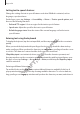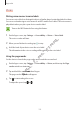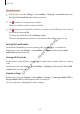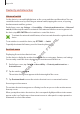User's Manual
Appendix
125
Doorbell detector
1
On the Apps screen, tap
Settings
Accessibility
Hearing
Sound detectors
, and
then tap the
Doorbell detector
switch to activate it.
2
Tap to make a recording of your doorbell.
The device will detect and record the doorbell.
3
Tap and ring your doorbell to check if it is recorded correctly. When the device detects
the doorbell sound, tap
OK
.
To change the doorbell sound, tap
Change sound
.
The device will vibrate when it detects sound and the alert will be saved as a log.
Setting flash notification
Set the flash to blink when you have incoming calls, new messages, or notifications.
On the Apps screen, tap
Settings
Accessibility
Hearing
, and then tap the
Flash
notification
switch to activate it.
Turning off all sounds
Set the device to mute all device sounds, such as media sounds, and the caller’s voice during
a call.
On the Apps screen, tap
Settings
Accessibility
Hearing
, and then tap the
Turn off all
sounds
switch to activate it.
Caption settings
On the Apps screen, tap
Settings
Accessibility
Hearing
Samsung subtitles (CC)
or
Google subtitles (CC)
, and then tap the switch to activate it.
Select an option for configuring the caption settings.
DRAFT,
Set the device to mute all device sounds, such as media sounds, and the caller’s voice during
DRAFT,
Set the device to mute all device sounds, such as media sounds, and the caller’s voice during
Settings
DRAFT,
Settings
DRAFT,
Accessibility
DRAFT,
Accessibility
switch to activate it.
DRAFT,
switch to activate it.
Not
Accessibility
Not
Accessibility
Not
Hearing
Not
Hearing
FINAL
The device will vibrate when it detects sound and the alert will be saved as a log.
FINAL
The device will vibrate when it detects sound and the alert will be saved as a log.
Set the flash to blink when you have incoming calls, new messages, or notifications.
FINAL
Set the flash to blink when you have incoming calls, new messages, or notifications.
Hearing
FINAL
Hearing