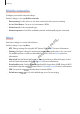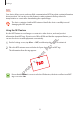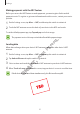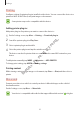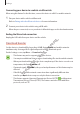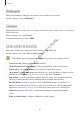User's Manual
Settings
56
Printing
Configure settings for printer plug-ins installed on the device. You can connect the device to a
printer via Wi-Fi or Wi-Fi Direct, and print images or documents.
Some printers may not be compatible with the device.
Adding printer plug-ins
Add printer plug-ins for printers you want to connect the device to.
1
On the Settings screen, tap
More
→
Printing
→
Download plug-in
.
2
Search for a printer plug-in in
Play Store
.
3
Select a printer plug-in and install it.
4
Select the printer plug-in and tap the switch to activate it.
The device searches for printers that are connected to the same Wi-Fi network as your
device.
To add printers manually, tap
MORE
→
Add printer
→
ADD PRINTER
.
To change print settings, tap
MORE
→
Printing settings
.
Printing content
While viewing content, such as images or documents, tap
Share
→
Print
, and then select a
printer.
MirrorLink
Connect your device to a vehicle to control your device’s MirrorLink apps on the vehicle’s
head unit monitor.
On the Settings screen, tap
More
→
MirrorLink
.
Your device is compatible with vehicles that support MirrorLink version 1.1 or higher.
DRAFT,
→
DRAFT,
→
Add printer
DRAFT,
Add printer
MORE
DRAFT,
MORE
→
DRAFT,
→
Printing settings
DRAFT,
Printing settings
While viewing content, such as images or documents, tap
DRAFT,
While viewing content, such as images or documents, tap
Not
Select the printer plug-in and tap the switch to activate it.
Not
Select the printer plug-in and tap the switch to activate it.
The device searches for printers that are connected to the same
Not
The device searches for printers that are connected to the same
FINAL
Select the printer plug-in and tap the switch to activate it.
FINAL
Select the printer plug-in and tap the switch to activate it.