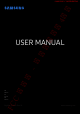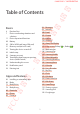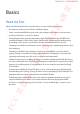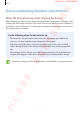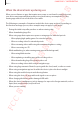-전 략제 품 개발 4 그룹 SAMSUNG CONFIDENTIAL FC C B0 B0/DS B1 B1/DS B2 B2/DS 규격 용 USER MANUAL English. 12/2018. Rev.1.0 www.samsung.
그룹 SAMSUNG CONFIDENTIAL Basics 43 56 58 Apps and features Installing or uninstalling apps Bixby Bixby Vision Bixby Home Reminder Phone Contacts FC C 62 64 73 78 80 84 90 Messages Internet Email Camera Gallery AR Emoji Always On Display Edge screen (Galaxy S10+, Galaxy S10) Multi window Samsung Pay Samsung Health Galaxy Wearable Samsung Members Samsung Notes Calendar Voice Recorder My Files Clock Calculator Game Launcher Kids Home SmartThings Sharing content Samsung DeX Google apps -전 략제 품 11 20 26
SAMSUNG CONFIDENTIAL 그룹 Table of Contents Settings 229 Google 230 Advanced features 231 Bixby Routines 233 Motions and gestures 234 Dual Messenger 235 Digital wellbeing 237 Device care 237 Using the optimisation feature 238 Battery 239 Storage 239 Memory 240 Security 240 Apps 240 General management 241 Accessibility 242 Software update 242 User manual 243 About phone -전 략제 품 개발 4 184 Introduction 184 Connections 185 Wi-Fi 188 Bluetooth 190 NFC and payment 193 Data saver 194 Mobile data only apps 194
그룹 SAMSUNG CONFIDENTIAL 개발 4 Basics Read me first Please read this manual before using the device to ensure safe and proper use. • Descriptions are based on the device’s default settings. -전 략제 품 • Some content may differ from your device depending on the region, service provider, model specifications, or device’s software. • Content (high quality content) that requires high CPU and RAM usage will affect the overall performance of the device.
SAMSUNG CONFIDENTIAL 그룹 Basics • Modifying the device’s operating system or installing softwares from unofficial sources may result in device malfunctions and data corruption or loss. These actions are violations of your Samsung licence agreement and will void your warranty. 개발 4 • Depending on the region or service provider, a screen protector is attached for protection during production and distribution. Damage to the attached screen protector is not covered by the warranty.
SAMSUNG CONFIDENTIAL 그룹 Basics Maintaining water and dust resistance 개발 4 Your device supports water- and dust-resistance. Follow these tips carefully to maintain the water- and dust-resistance of your device. Failure to do so may result in damage to your device. • Do not immerse the device in fresh water deeper than 1.5 m or keep it submerged for more than 30 minutes.
SAMSUNG CONFIDENTIAL 그룹 Basics Device overheating situations and solutions 개발 4 When the device heats up while charging the battery While charging, the device and the charger may become hot. During wireless charging or fast charging, the device may feel hotter to the touch. This does not affect the device’s lifespan or performance and is in the device’s normal range of operation. If the battery becomes too hot, the charger may stop charging.
SAMSUNG CONFIDENTIAL 그룹 Basics When the device heats up during use 개발 4 When you use features or apps that require more power or use them for extended periods, your device may temporarily heat up due to increased battery consumption. Close any running apps and do not use the device for a while. The following are examples of situations in which the device may overheat. Depending on the functions and apps you use, these examples may not apply to your model.
SAMSUNG CONFIDENTIAL 그룹 Basics Do the following when the device heats up: • Keep the device updated with the latest software. 개발 4 • Conflicts between running apps may cause the device to heat up. Restart the device. • Deactivate the Wi-Fi, GPS, and Bluetooth features when not using them. • Close apps that increase battery consumption or that run in the background when not in use. • Delete unnecessary files or unused apps. • Decrease the screen brightness.
SAMSUNG CONFIDENTIAL Precautions for operating environment 그룹 Basics Your device may heat up due to the environment in the following conditions. Use caution to avoid shortening the battery’s lifespan, damaging the device, or causing a fire. 개발 4 • Do not store your device in very cold or very hot temperatures. • Do not expose your device to direct sunlight for extended periods. • Do not use or store your device for extended periods in very hot areas, such as inside a car in the summertime.
SAMSUNG CONFIDENTIAL 그룹 Basics Package contents Refer to the quick start guide for package contents. 개발 4 Device layout and functions • The items supplied with the device and any available accessories may vary depending on the region or service provider. • The supplied items are designed only for this device and may not be compatible with other devices. -전 략제 품 • Appearances and specifications are subject to change without prior notice.
SAMSUNG CONFIDENTIAL 그룹 Basics Device layout ► Galaxy S10+: Speaker 개발 4 Proximity/Light sensor SIM card / Memory card tray Front camera (Dual) Power key -전 략제 품 Volume key Bixby key Touchscreen Edge screen Edge screen Fingerprint recognition sensor FC C 규격 용 Multipurpose jack (USB Type-C) 12
SAMSUNG CONFIDENTIAL 그룹 Basics Microphone GPS antenna 개발 4 Heart rate sensor Flash Rear camera (Triple) -전 략제 품 NFC antenna / MST antenna / Wireless charging coil Main antenna Speaker Earphone jack FC C 규격 용 Microphone 13
SAMSUNG CONFIDENTIAL ► Galaxy S10: Proximity/Light sensor 개발 4 Speaker 그룹 Basics Front camera Volume key Power key -전 략제 품 Bixby key Edge screen Edge screen Touchscreen Fingerprint recognition sensor FC C 규격 용 Multipurpose jack (USB Type-C) 14
SAMSUNG CONFIDENTIAL 그룹 Basics SIM card / Memory card tray Microphone Flash 개발 4 GPS antenna Rear camera (Triple) Heart rate sensor -전 략제 품 NFC antenna / MST antenna / Wireless charging coil Main antenna Speaker Earphone jack FC C 규격 용 Microphone 15
SAMSUNG CONFIDENTIAL ► Galaxy S10e: Proximity/Light sensor 개발 4 Speaker 그룹 Basics Front camera Volume key Power key (Fingerprint recognition sensor) -전 략제 품 Bixby key Touchscreen FC C 규격 용 Multipurpose jack (USB Type-C) 16
SAMSUNG CONFIDENTIAL 그룹 Basics Rear camera (Dual) SIM card / Memory card tray 개발 4 Microphone Flash -전 략제 품 GPS antenna NFC antenna / MST antenna / Wireless charging coil Main antenna Speaker Earphone jack Microphone • When using the speakers, such as when playing media files or using speakerphone, do not place the device close to your ears. 규격 용 • Be careful not to expose the camera lens to a strong light source, such as direct sunlight.
SAMSUNG CONFIDENTIAL 그룹 Basics • Connectivity problems and battery drain may occur in the following situations: – – If you attach metallic stickers on the antenna area of the device – – If you attach a device cover made with metallic material to the device 개발 4 – – If you cover the device’s antenna area with your hands or other objects while using certain features, such as calls or the mobile data connection • Using a Samsung-approved screen protector is recommended.
SAMSUNG CONFIDENTIAL 그룹 Basics 개발 4 Hard keys Volume key Power key Bixby key Function • Press and hold to turn the device on or off. Power -전 략제 품 Key • Press to turn on or lock the screen. • Press to launch Bixby. Refer to Bixby for more information. Bixby • Press and hold to start a conversation with Bixby. Refer to Using Bixby for more information. • Press to adjust the device volume.
SAMSUNG CONFIDENTIAL 그룹 Basics Battery 개발 4 Charging the battery Charge the battery before using it for the first time or when it has been unused for extended periods. Use only Samsung-approved chargers, batteries, and cables. Unapproved chargers or cables can cause the battery to explode or damage the device. -전 략제 품 • Connecting the charger improperly may cause serious damage to the device. Any damage caused by misuse is not covered by the warranty.
SAMSUNG CONFIDENTIAL Plug the USB power adaptor into an electric socket. After fully charging, disconnect the charger from the device. Then, unplug the charger from the electric socket. Reducing the battery consumption 개발 4 3 4 그룹 Basics Your device provides various options that help you conserve battery power. • Optimise the device using the device care feature. • When you are not using the device, turn off the screen by pressing the Power key. • Close unnecessary apps.
SAMSUNG CONFIDENTIAL 그룹 Basics • The device can be used while it is charging, but it may take longer to fully charge the battery. 개발 4 • If the device receives an unstable power supply while charging, the touchscreen may not function. If this happens, unplug the charger from the device. • While charging, the device and the charger may heat up. This is normal and should not affect the device’s lifespan or performance. If the battery gets hotter than usual, the charger may stop charging.
SAMSUNG CONFIDENTIAL 그룹 Basics Wireless charging 개발 4 The device has a built-in wireless charging coil. You can charge the battery using a wireless charger (sold separately). Fast wireless charging You can charge your device faster using the fast wireless charging feature. To use this feature, you must use a charger and components that support the fast wireless charging feature.
SAMSUNG CONFIDENTIAL 2 그룹 Basics After fully charging, disconnect the device from the wireless charger. Precautions for wireless charging 개발 4 • Do not place the device on the wireless charger with a credit card or radiofrequency identification (RFID) card (such as a transportation card or a key card) placed between the back of the device and the device cover.
SAMSUNG CONFIDENTIAL 2 그룹 Basics Place the other device on the centre of your device, with their backs facing. • When charging starts, a notification sound or vibration will occur. 개발 4 • The location of the wireless charging coil may vary by device model. Adjust the devices to connect with each other properly. -전 략제 품 • Using this feature may affect call reception or data services, depending on your network environment.
SAMSUNG CONFIDENTIAL SIM or USIM card (nano-SIM card) 개발 4 Installing the SIM or USIM card 그룹 Basics Insert the SIM or USIM card provided by the mobile telephone service provider. For dual SIM models, you can insert two SIM or USIM cards so you can have two phone numbers or service providers for a single device. In some areas, data transfer speeds may be slower if two SIM cards are inserted in the device than when one SIM card is inserted.
SAMSUNG CONFIDENTIAL 그룹 Basics FC C 규격 용 -전 략제 품 개발 4 ► Dual SIM models: 27
SAMSUNG CONFIDENTIAL 1 Insert the ejection pin into the hole on the tray to loosen the tray. 그룹 Basics 2 3 개발 4 Ensure that the ejection pin is perpendicular to the hole. Otherwise, the device may be damaged. Pull out the tray gently from the tray slot. ► Single SIM models: Place the SIM or USIM card on the tray 1 with the gold-coloured contacts facing downwards. -전 략제 품 ► Dual SIM models: Place the SIM or USIM card on the tray with the gold-coloured contacts facing downwards.
SAMSUNG CONFIDENTIAL 그룹 Basics Correct card installation ► Single SIM models: 개발 4 Nano-SIM card microSD card -전 략제 품 ► Dual SIM models: Nano-SIM card 1 Nano-SIM card 2 Nano-SIM card microSD card • Use only a nano-SIM card. FC C 규격 용 • You cannot insert a nano-SIM card and a microSD card in tray 2 at the same time.
SAMSUNG CONFIDENTIAL Removing the SIM or USIM card Insert the ejection pin into the hole on the tray to loosen the tray. 개발 4 1 2 3 4 그룹 Basics Pull out the tray gently from the tray slot. Remove the SIM or USIM card. Insert the tray back into the tray slot. -전 략제 품 Using dual SIM or USIM cards (dual SIM models) If you insert two SIM or USIM cards, you can have two phone numbers or service providers for a single device.
SAMSUNG CONFIDENTIAL 그룹 Basics Memory card (microSD card) 개발 4 Installing a memory card Your device’s memory card capacity may vary from other models and some memory cards may not be compatible with your device depending on the memory card manufacturer and type. To view your device’s maximum memory card capacity, refer to the Samsung website. • Some memory cards may not be fully compatible with the device.
SAMSUNG CONFIDENTIAL 1 개발 4 그룹 Basics Insert the ejection pin into the hole on the tray to loosen the tray. 2 -전 략제 품 Ensure that the ejection pin is perpendicular to the hole. Otherwise, the device may be damaged. Pull out the tray gently from the tray slot. FC C 규격 용 When you remove the tray from the device, the mobile data connection will be disabled.
SAMSUNG CONFIDENTIAL Place a memory card on the tray 2 with the gold-coloured contacts facing downwards. 개발 4 3 그룹 Basics Tray 1 Tray 2 Gently press the memory card into the tray to secure it. -전 략제 품 4 If the card is not fixed firmly into the tray, the memory card may leave or fall out of the tray. 5 Insert the tray back into the tray slot. • If you insert the tray into your device while the tray is wet, your device may be damaged. Always make sure the tray is dry.
SAMSUNG CONFIDENTIAL 3 4 그룹 Basics Remove the memory card. Insert the tray back into the tray slot. 개발 4 Do not remove external storage, such as a memory card or USB storage, while the device is transferring or accessing information, or right after transferring data. Doing so can cause data to be corrupted or lost or cause damage to the external storage or device. Samsung is not responsible for losses, including loss of data, resulting from the misuse of external storage devices.
SAMSUNG CONFIDENTIAL Turning the device on and off Press and hold the Power key for a few seconds to turn on the device. 그룹 Basics 개발 4 When you turn on your device for the first time or after performing a data reset, follow the on-screen instructions to set up your device. To turn off the device, press and hold the Power key, and then tap Power off.
SAMSUNG CONFIDENTIAL 그룹 Basics Emergency mode 개발 4 You can switch the device to emergency mode to reduce battery consumption. Some apps and functions will be restricted. In emergency mode, you can make an emergency call, send your current location information to others, sound an emergency alarm, and more. Activating emergency mode To activate emergency mode, press and hold the Power key, and then tap Emergency mode.
SAMSUNG CONFIDENTIAL Select your preferred device language and select -전 략제 품 Select a language. 3 4 5 . 개발 4 2 그룹 Basics Read and agree to the terms and conditions and tap Next. Get your content from a previous device. Select a Wi-Fi network and connect to it. Follow the on-screen instructions to proceed the initial setup. FC C 6 규격 용 If you do not connect to a Wi-Fi network, you may not be able to set up some device features during the initial setup.
SAMSUNG CONFIDENTIAL 그룹 Basics Set a screen lock method to protect your device. You can protect your personal information by preventing others from accessing your device. To set the screen lock method later, tap Not now. 8 9 If the recommended apps screen appears, select apps you want and download them. 개발 4 7 Sign in to your Samsung account. You can enjoy Samsung services and keep your data up to date and secure across all of your devices. Refer to Samsung account for more information.
SAMSUNG CONFIDENTIAL Signing in to your Samsung account If you already have a Samsung account, register it to the device. Launch the Settings app and tap Accounts and backup → Accounts → Add account → Samsung account. Alternatively, launch the Settings app and tap 2 . 개발 4 1 그룹 Basics Enter your Samsung account ID and password and tap Sign in. 3 -전 략제 품 If a pop-up window about using biometric data appears, tap Register.
SAMSUNG CONFIDENTIAL 그룹 Basics Transferring data from your previous device (Smart Switch) 개발 4 You can use Smart Switch to transfer data from your previous device to your new device. Launch the Settings app and tap Accounts and backup → Smart Switch. • This feature may not be supported on some devices or computers. -전 략제 품 • Limitations apply. Visit www.samsung.com/smartswitch for details. Samsung takes copyright seriously. Only transfer content that you own or have the right to transfer.
SAMSUNG CONFIDENTIAL 3 4 그룹 Basics When the app selection pop-up window appears, tap Smart Switch → Receive data. In the previous device, tap Allow. 개발 4 If you do not have the app, download it from Galaxy Store or Play Store. Your device will recognise the previous device and a list of data you can transfer will appear. 5 6 Select an item to bring and tap TRANSFER. Follow the on-screen instructions to transfer data from the previous device.
SAMSUNG CONFIDENTIAL On the previous device, select an item to transfer and tap SEND. On your device, tap RECEIVE. Follow the on-screen instructions to transfer data from your previous device. 개발 4 5 6 7 그룹 Basics After the data is done transferring, you can view a list of the transferred data on your device. Backing up and restoring data using external storage -전 략제 품 Transfer data using external storage, such as a microSD card. 1 2 3 Back up data from your previous device to external storage.
SAMSUNG CONFIDENTIAL 그룹 Basics Understanding the screen 개발 4 Controlling the touchscreen • Do not allow the touchscreen to come into contact with other electrical devices. Electrostatic discharges can cause the touchscreen to malfunction. • To avoid damaging the touchscreen, do not tap it with anything sharp or apply excessive pressure to it with your fingertips. -전 략제 품 • It is recommended not to use fixed graphics on part or all of the touchscreen for extended periods.
SAMSUNG CONFIDENTIAL 그룹 Basics Dragging 개발 4 Tap and hold an item and drag it to the target position. Double-tapping -전 략제 품 Double-tap the screen. Swiping Swipe upwards, downwards, to the left, or to the right. Spreading and pinching FC C 규격 용 Spread two fingers apart or pinch on the screen.
SAMSUNG CONFIDENTIAL 그룹 Basics Navigation bar (soft buttons) Recents button Button -전 략제 품 개발 4 When you turn on the screen, the soft buttons will appear on the navigation bar at the bottom of the screen. The soft buttons are set to the Recents button, Home button, and Back button by default. The functions of the buttons can change according to the app currently being used or usage environment. Back button Home button Function Recents Home • Tap to return to the Home screen.
SAMSUNG CONFIDENTIAL Hiding the navigation bar View files or use apps on a wider screen by hiding the navigation bar. 그룹 Basics -전 략제 품 개발 4 Launch the Settings app, tap Display → Navigation bar, and then tap Full screen gestures under Navigation type. The navigation bar will be hidden and the gesture hints will appear where the soft buttons are located. To use the soft buttons, drag the gesture hint of the desired button upwards.
SAMSUNG CONFIDENTIAL 그룹 Basics Home screen and Apps screen The Home screen is the starting point for accessing all of the device’s features. It displays widgets, shortcuts to apps, and more. 개발 4 The Apps screen displays icons for all apps, including newly installed apps. -전 략제 품 The screen may appear differently depending on the region or service provider. Edge panel handle (Galaxy S10+, Galaxy S10) A widget Screen indicator Bixby Home indicator. View your customised content.
SAMSUNG CONFIDENTIAL 그룹 Basics Switching between Home and Apps screens On the Home screen, swipe upwards or downwards to open the Apps screen. -전 략제 품 개발 4 To return to the Home screen, swipe upwards or downwards on the Apps screen. Alternatively, tap the Home button or the Back button. Home screen Apps screen FC C 규격 용 If you add the Apps button on the Home screen, you can open the Apps screen by tapping the button.
SAMSUNG CONFIDENTIAL 그룹 Basics Display the screen in landscape mode On the Home screen, tap and hold an empty area, tap Home screen settings, and then tap the Portrait mode only switch to deactivate it. Moving items -전 략제 품 개발 4 Rotate the device until it is horizontal to view the screen in landscape mode. Tap and hold an item, and then drag it to a new location. To move the item to another panel, drag it to the side of the screen.
SAMSUNG CONFIDENTIAL 그룹 Basics Creating folders Create folders and gather similar apps to quickly access and launch apps. 개발 4 On the Home screen or the Apps screen, tap and hold an app, and then drag it over another app. • Adding more apps -전 략제 품 A new folder containing the selected apps will be created. Tap Enter folder name and enter a folder name. Tap Add apps on the folder. Tick the apps to add and tap Add. You can also add an app by dragging it to the folder.
SAMSUNG CONFIDENTIAL 그룹 Basics Editing the Home screen • Adding panels: Swipe to the left, and then tap . 개발 4 On the Home screen, tap and hold an empty area, or pinch your fingers together to access the editing options. You can set the wallpaper, add widgets, and more. You can also add, delete, or rearrange Home screen panels. • Moving panels: Tap and hold a panel preview, and then drag it to a new location. on the panel.
SAMSUNG CONFIDENTIAL 그룹 Basics Displaying all apps on the Home screen 개발 4 Without using a separate Apps screen, you can set the device to display all apps on the Home screen. On the Home screen, tap and hold an empty area, and then tap Home screen settings → Home screen layout → Home screen only → Apply. You can now access all your apps by swiping to the left on the Home screen. Indicator icons Indicator icons appear on the status bar at the top of the screen.
SAMSUNG CONFIDENTIAL Icon 그룹 Basics Meaning Alarm activated Vibration mode activated Flight mode activated Error occurred or caution required Battery charging Lock screen -전 략제 품 Battery power level 개발 4 Mute mode activated Pressing the Power key turns off the screen and locks it. Also, the screen turns off and automatically locks if the device is not used for a specified period. To unlock the screen, swipe in any direction when the screen turns on.
SAMSUNG CONFIDENTIAL 그룹 Basics Changing the screen lock method To change the screen lock method, launch the Settings app, tap Lock screen → Screen lock type, and then select a method. 개발 4 When you set a pattern, PIN, password, or your biometric data for the screen lock method, you can protect your personal information by preventing others from accessing your device. After setting the screen lock method, the device will require an unlock code whenever unlocking it.
SAMSUNG CONFIDENTIAL 그룹 Basics Screen capture Capture a screenshot while using the device and write on, draw on, crop, or share the captured screen. You can capture the current screen and scrollable area. 개발 4 Use the following methods to capture a screenshot. Captured screenshots will be saved in Gallery. • Key capture: Press and hold the Volume Down key and the Power key simultaneously. • Swipe capture: Swipe your hand to the left or right across the screen.
SAMSUNG CONFIDENTIAL 그룹 Basics Notification panel 개발 4 When you receive new notifications, such as messages or missed calls, indicator icons appear on the status bar. To see more information about the icons, open the notification panel and view the details. -전 략제 품 To open the notification panel, drag the status bar downwards. To close the notification panel, swipe upwards on the screen. You can use the following functions on the notification panel. Search for content or apps stored on your device.
SAMSUNG CONFIDENTIAL 그룹 Basics Using quick setting buttons -전 략제 품 개발 4 Tap quick setting buttons to activate certain features. Swipe downwards on the notification panel to view more buttons. To change feature settings, tap the text under each button. To view more detailed settings, tap and hold a button. FC C 규격 용 To rearrange buttons, tap → Button order, tap and hold a button, and then drag it to another location.
SAMSUNG CONFIDENTIAL 그룹 Basics Entering text 개발 4 Keyboard layout A keyboard appears automatically when you enter text to send messages, create notes, and more. Text entry is not supported in some languages. To enter text, you must change the input language to one of the supported languages. Additional keyboard functions -전 략제 품 View more keyboard functions. Enter uppercase. For all caps, tap it twice. Delete a preceding character. Enter symbols. Break to the next line. Enter a space.
SAMSUNG CONFIDENTIAL 그룹 Basics Changing the keyboard to change the keyboard. -전 략제 품 개발 4 On the navigation bar, tap To change the keyboard type, tap → Languages and types, select a language, and then select the keyboard type you want. • If the keyboard button ( ) does not appear on the navigation bar, launch the Settings app, tap General management → Language and input, and then tap the Show Keyboard button switch to activate it. FC C 규격 용 • On a 3x4 keyboard, a key has three or four characters.
SAMSUNG CONFIDENTIAL 그룹 Basics Additional keyboard functions • • • : Predict words based on your input and show word suggestions. To return to the keyboard functions list, tap . : Enter emoticons. 개발 4 • : Enter stickers. You can also enter My Emoji stickers that look like you. Refer to Using My Emoji stickers in chats for more information. : Attach animated GIFs. This feature may not be available depending on the region or service provider. : Enter text by voice.
SAMSUNG CONFIDENTIAL 그룹 Basics Dictionary 1 Tap and hold over a word that you want to look up. If the word you want to look up is not selected, drag 2 Tap → Dictionary on the options list. 개발 4 Look up definitions for words while using certain features, such as when browsing webpages. or to select the desired text. If a dictionary is not preinstalled on the device, tap Move to Manage dictionaries, tap next to a dictionary, and then tap INSTALL to download it.
그룹 SAMSUNG CONFIDENTIAL Installing or uninstalling apps Galaxy Store 개발 4 Apps and features Launch the Galaxy Store app. -전 략제 품 Purchase and download apps. You can download apps that are specialised for Samsung Galaxy devices. This app may not be available depending on the region or service provider. Installing apps Browse apps by category or tap the search field to search for a keyword. Select an app to view information about it. To download free apps, tap INSTALL.
SAMSUNG CONFIDENTIAL 그룹 Apps and features Managing apps Uninstalling or disabling apps 개발 4 Tap and hold an app and select an option. • Disable: Disable selected default apps that cannot be uninstalled from the device. • Uninstall: Uninstall downloaded apps. Enabling apps → Disabled, select an app, and then tap Enable. -전 략제 품 Launch the Settings app, tap Apps → Setting app permissions For some apps to operate properly, they may need permission to access or use information on your device.
SAMSUNG CONFIDENTIAL 그룹 Apps and features Bixby 개발 4 Introduction Bixby is an intelligent voice service that helps you use the device more conveniently. You can talk to Bixby or type text. Bixby will launch a function you request or show the information you want. It also learns your usage patterns and environments. The more it learns about you, the more precisely it will understand you. • To use Bixby, your device must be connected to a Wi-Fi or mobile network.
SAMSUNG CONFIDENTIAL Select the language to use with Bixby. Tap Sign in to Samsung account and follow the on-screen instructions to sign in to your Samsung account. 개발 4 2 3 그룹 Apps and features If you are already signed in, your account information will appear on the screen. Tap . Read and agree to the terms and conditions and tap Tap . -전 략제 품 4 5 6 and follow the on-screen instructions to register your voice.
SAMSUNG CONFIDENTIAL 그룹 Apps and features Using Bixby When you say what you want to Bixby, Bixby will launch corresponding functions or show the information you requested. 개발 4 While pressing and holding the Bixby key, say what you want to Bixby, and then release your finger from the key when you are finished speaking. Alternatively, say “Hi, Bixby”, and when the device emits a sound, say what you want.
SAMSUNG CONFIDENTIAL 그룹 Apps and features If Bixby asks you a question during a conversation, while pressing and holding the Bixby key, and answer Bixby. answer Bixby. Or, tap 개발 4 If you are using headphones or Bluetooth audio, or start a conversation by saying “Hi, Bixby”, you can continue the conversation without tapping the icon. Press the Bixby key and tap → Settings → Automatic listening → Hands-free only.
SAMSUNG CONFIDENTIAL 그룹 Apps and features Bixby usages Launching apps or services 개발 4 You can launch features quickly via Bixby. You can also use various convenient services, such as ordering coffee or searching for nearby restaurants or hotels and making a reservation. For example, while pressing and holding the Bixby key, say “Call mom”, and then release your finger from the Bixby key. Bixby will now make a call to the contact saved as mom.
SAMSUNG CONFIDENTIAL 그룹 Apps and features Additional Bixby functions Waking up Bixby while using the speaker 개발 4 You can wake up Bixby by saying “Hi, Bixby” even when the speaker plays alarms, ringtone, or media. Press the Bixby key, tap → Settings → Voice wake-up, and then tap the Use when phone speaker playing switch to activate it. Checking what Bixby understood -전 략제 품 You can check how Bixby understood what you said.
SAMSUNG CONFIDENTIAL 그룹 Apps and features Using quick commands 1 2 3 Press the Bixby key and tap 개발 4 You can add quick commands so that you can give commands more quickly and easily. You can also give multiple commands together by adding them to a quick command. → Quick commands → . Tap Quick command word or phrase and enter a quick command name. Tap Add a command and select a method you want. • Select a command: Select one from the commands list. -전 략제 품 • Say a command: Say your command.
SAMSUNG CONFIDENTIAL 그룹 Apps and features Using earphones or a Bluetooth headset 개발 4 Connect earphones or a Bluetooth headset to the device when your voice is not heard clearly via the built-in microphone due to noisy environments. Press and hold the Call button on earphones or a Bluetooth headset to launch Bixby and say your request to the microphone. This feature may not be available or its method of use may vary depending on the earphones and Bluetooth headset.
SAMSUNG CONFIDENTIAL 그룹 Apps and features Customising the Bixby settings Press the Bixby key and tap → Settings. 개발 4 • Language and voice style: Set the language to communicate with Bixby and set the style of voice feedback. The selected language is applied only when you talk with Bixby. Bixby is only available in some languages, and certain features may not be available depending on your region. To see the list of supported languages, tap Language.
SAMSUNG CONFIDENTIAL 그룹 Apps and features Bixby Vision 개발 4 Introduction Bixby Vision is a service that provides various features based on image recognition. You can use Bixby Vision to quickly search for information by recognising objects and your current location. You can also experience the AR feature, which makes virtual images appear on the preview screen. -전 략제 품 Use a variety of useful Bixby Vision features. Extract or translate text. 규격 용 Search for locations. Experience the AR feature.
SAMSUNG CONFIDENTIAL 그룹 Apps and features Launching Bixby Vision Launch Bixby Vision using one of these methods. • In the Gallery app, select an image and tap . 개발 4 • In the Camera app, tap Bixby Vision. • In the Internet app, tap and hold an image and tap Bixby Vision. • If you added the Bixby Vision app icon to the Home screen and Apps screen, launch the Bixby Vision app. -전 략제 품 Searching for similar images Search for images similar to the recognised object online.
SAMSUNG CONFIDENTIAL 그룹 Apps and features Translating or extracting text Recognise and show the translated text on the screen. You can also extract text from a document or an image file. 1 2 Launch the Camera app and tap Bixby Vision. Tap 개발 4 For example, if you want to know what a sign says while travelling abroad, use the Bixby Vision features. The device will translate the sign’s text into the language you select. and keep the text within the screen to recognise it.
SAMSUNG CONFIDENTIAL 2 Tap 그룹 Apps and features and keep the place or object within the screen to recognise it. You can view basic information about nearby places. • To view the events being held nearby, tap Events. 개발 4 • If you want to search for places in another direction, point the camera towards the direction. • You can view your current location and weather information. To view your current location on the map, point the camera towards the ground.
SAMSUNG CONFIDENTIAL 그룹 Apps and features Experiencing various AR features 1 2 Launch the Camera app and tap Bixby Vision. Tap Apps and select the feature you want. 개발 4 Various apps include the AR feature, which makes virtual images appear on the background or person on the preview screen. You can conveniently experience products and view information without visiting stores or trying them in person. Experience Bixby Vision’s fun and useful AR feature.
SAMSUNG CONFIDENTIAL 그룹 Apps and features Bixby Home 개발 4 On the Bixby Home screen, you can view recommended services and information that Bixby provides by analysing your usage patterns and your routine. • To view more content, connect to a Wi-Fi or mobile network. • To fully use this feature, you must register and sign in to your Samsung account. Opening Bixby Home 1 On the Home screen, swipe to the right. -전 략제 품 The Bixby Home screen will appear.
SAMSUNG CONFIDENTIAL 그룹 Apps and features Using recommended content on Bixby Home When you open Bixby Home, you can view the content that is frequently updated as cards. Swipe upwards or downwards to view the cards. 개발 4 For example, on the way to the office in the morning, you can view your day’s schedule and play your favourite music on the Bixby Home screen. In the evening, you can view alarms, check your daily activity, and view your friends’ feeds.
SAMSUNG CONFIDENTIAL 그룹 Apps and features Reminder 개발 4 Create reminders to schedule to-do items or to view content later. You will receive notifications at the preset time or location for each reminder. • To receive more accurate notifications, connect to a Wi-Fi or mobile network. • To fully use this feature, you must register and sign in to your Samsung account. • To use location reminders, the GPS feature must be activated. Starting Reminder 1 -전 략제 품 You can start Reminder from Bixby Home.
SAMSUNG CONFIDENTIAL 그룹 Apps and features Creating reminders 개발 4 Create reminders with various methods. Reminder will alert you if you create a reminder with a specified time or location setting. You can also save various content, such as a single memo or webpage address, and view it later. For example, create a reminder to alert you to ‘Water the flowers when I get home’. 1 2 3 4 Launch the Reminder app. 5 Tap Save to save the reminder. Tap Write a reminder or and enter ‘Water the flowers’.
SAMSUNG CONFIDENTIAL 그룹 Apps and features Creating reminders with Bixby Press and hold the Bixby key and say “Remind me to water the flowers when I get home”. 개발 4 Bixby will save what you said as a reminder. Checking reminder notifications -전 략제 품 At the preset time or location, a notification pop-up window will appear. Tap Complete or Snooze. Viewing the reminders list FC C 규격 용 Launch the Reminder app to view your reminders list. To view reminder details, select a reminder.
SAMSUNG CONFIDENTIAL Editing reminder details 그룹 Apps and features Add or edit reminder details, such as frequency, date and time, or location. On the reminders list, select a reminder to edit and tap Edit. 개발 4 1 2 Edit the conditions and tap Save. Reminder information Change the reminder's colour. Add a checklist. -전 략제 품 Add an image. Reminder conditions Completing reminders Mark reminders that you do not need to be reminded of as complete.
SAMSUNG CONFIDENTIAL 그룹 Apps and features Phone 개발 4 Introduction Make or answer voice and video calls. Making calls Launch the Phone app and tap Keypad. Enter a phone number. Tap -전 략제 품 1 2 3 to make a voice call, or tap to make a video call. Access additional options. Add the number to the contacts list. FC C 규격 용 Preview the phone number. Delete a preceding character.
SAMSUNG CONFIDENTIAL 그룹 Apps and features Making calls from call logs or contacts list Launch the Phone app, tap Recents or Contacts, and then swipe to the right on a contact or a phone number to make a call. 개발 4 If this feature is deactivated, launch the Settings app, tap Advanced features → Motions and gestures, and then tap the Swipe to call or send messages switch to activate it. Using speed dial Set speed dial numbers to quickly make calls.
SAMSUNG CONFIDENTIAL 그룹 Apps and features Receiving calls When a call comes in, drag outside the large circle. Rejecting a call When a call comes in, drag outside the large circle. 개발 4 Answering a call -전 략제 품 To send a message when rejecting an incoming call, drag the Send message bar upwards and select a message to send. If the Add reminder switch is activated, a reminder will be saved to alert you of the rejected call one hour later.
SAMSUNG CONFIDENTIAL 그룹 Apps and features Options during calls 개발 4 If the area around the rear camera is covered, unwanted noises may incur during a call. Remove accessories, such as a screen protector or stickers, around the rear camera area. During a voice call The following actions are available: • : Access additional options. -전 략제 품 • Add call: Dial a second call. The first call will be put on hold. When you end the second call, the first call will be resumed. • Hold call: Hold a call.
SAMSUNG CONFIDENTIAL Adding a phone number to Contact Launch the Phone app and tap Keypad. Enter the number. Tap Add to contacts. Tap Add to contacts to create a new contact, or tap Update existing to add the number to an existing contact. -전 략제 품 1 2 3 4 개발 4 Adding a phone number to Contacts from the keypad 그룹 Apps and features Adding a phone number to Contacts from the calls list Launch the Phone app and tap Recents.
SAMSUNG CONFIDENTIAL 그룹 Apps and features Adding a tag to a phone number 1 2 3 Launch the Phone app and tap Recents. Tap a phone number → . Tap Add tag, enter a tag, and then tap Add. 개발 4 You can add tags to numbers without saving them to Contact. This allows you to view the caller’s information when they call without having them listed in Contact. Voicemails -전 략제 품 When a call comes from that number, the tag will show under the number. You can check your voicemails.
SAMSUNG CONFIDENTIAL 그룹 Apps and features Introduction Create new contacts or manage contacts on the device. Adding contacts Creating a new contact Launch the Contacts app and tap . -전 략제 품 1 2 3 개발 4 Contacts Select a storage location and tap Select. Enter contact information. Select a storage location. Add an image. Enter contact information. 규격 용 Open more information fields. Depending on the selected storage location, the types of information you can save may vary. Tap Save.
SAMSUNG CONFIDENTIAL Importing contacts Add contacts by importing them from other storages to your device. 그룹 Apps and features Launch the Contacts app and tap → Import. 2 3 4 Select a storage location to import contacts from. Tick VCF files or contacts to import and tap Done. 개발 4 → Manage contacts → Import/Export contacts 1 -전 략제 품 Select a storage location to save contacts to and tap Import.
SAMSUNG CONFIDENTIAL 그룹 Apps and features Tap the contact. Then take one of the following actions: • : Add to favourite contacts. • / • : Compose a message. • : Compose an email. Sharing contacts 개발 4 : Make a voice or video call. You can share contacts with others by using various sharing options. Launch the Contacts app and tap → Share. -전 략제 품 1 2 3 Select contacts and tap Share. Select a sharing method.
SAMSUNG CONFIDENTIAL Creating groups 그룹 Apps and features You can add groups, such as family or friends, and manage contacts by group. Launch the Contacts app and tap → Groups → Create group. 개발 4 1 2 Enter a group name. To set a group ringtone, tap Group ringtone and select a ringtone. Tap Add member, select contacts to add to the group, and then tap Done. Tap Save. -전 략제 품 3 4 Sending a group message You can send a group message to a group’s members at the same time.
SAMSUNG CONFIDENTIAL 그룹 Apps and features Messages 개발 4 Introduction Send and view messages by conversation. Sending messages 1 2 -전 략제 품 You may incur additional charges for sending messages when you are roaming. Launch the Messages app and tap . Add recipients and enter a message. To record and send a voice message, tap and hold , say your message, and then release your finger. The recording icon appears only while the keyboard is hidden. Recipient Enter recipients. Send the message.
SAMSUNG CONFIDENTIAL Sending My Emoji stickers You can send My Emoji stickers that look like you via messages. 그룹 Apps and features 개발 4 While composing a message, tap and tap the My Emoji icon. My Emoji stickers will appear. Select the sticker that you want to share. FC C 규격 용 -전 략제 품 My Emoji stickers will appear after you create My Emoji in the Camera app. Refer to Creating My Emoji for more information.
SAMSUNG CONFIDENTIAL 그룹 Apps and features Viewing messages Messages are grouped into message threads by contact. Launch the Messages app and tap Conversations. On the messages list, select a contact. View your conversation. -전 략제 품 1 2 3 개발 4 You may incur additional charges for receiving messages when you are roaming. • To reply to the message, tap Enter message, enter a message, and then tap . • To adjust the font size, spread two fingers apart or pinch on the screen.
SAMSUNG CONFIDENTIAL Setting the message notification You can change notification sound, display options, and more. 그룹 Apps and features Launch the Messages app, tap → Settings → Notifications, and then tap the switch to activate it. 2 Change the notification settings. 개발 4 1 Setting a message reminder Deleting messages 1 2 3 -전 략제 품 You can set an alert at an interval to let you know that you have unchecked notifications.
SAMSUNG CONFIDENTIAL 그룹 Apps and features Internet 개발 4 Introduction Browse the Internet to search for information and bookmark your favourite webpages to access them conveniently. Browsing webpages Open the Samsung folder and launch the Internet app. Tap the address field. -전 략제 품 1 2 3 Enter the web address or a keyword, and then tap Go. To view the toolbars, drag your finger downwards slightly on the screen. To switch between tabs quickly, swipe to the left or right on the address field.
SAMSUNG CONFIDENTIAL 그룹 Apps and features Using secret mode 개발 4 In secret mode, you can separately manage open tabs, bookmarks, and saved pages. You can lock secret mode using a password and your biometric data. Activating secret mode In the toolbar at the bottom of the screen, tap → Turn on Secret mode. If you are using this feature for the first time, set whether to use a password for secret mode. In secret mode, the device will change the colour of the toolbars.
SAMSUNG CONFIDENTIAL 그룹 Apps and features Email 개발 4 Setting up email accounts Set up an email account when opening Email for the first time. Open the Samsung folder and launch the Email app. On the list, select an email service or tap Other. Follow the on-screen instructions to complete the setup. -전 략제 품 1 2 3 To set up another email account, tap → → Add account. If you have more than one email account, you can set one as the default account. Tap → → Set default account.
SAMSUNG CONFIDENTIAL 그룹 Apps and features Camera 개발 4 Introduction Take photos and record videos using various modes and settings. Camera etiquette • Do not take photos or record videos of other people without their permission. • Do not take photos or record videos where legally prohibited. Launching Camera -전 략제 품 • Do not take photos or record videos in places where you may violate other people’s privacy. Use the following methods to launch Camera: • Launch the Camera app.
SAMSUNG CONFIDENTIAL 2 Tap to take a photo. Bixby Vison 개발 4 AR Emoji 그룹 Apps and features Camera settings -전 략제 품 Options for current shooting mode Select a lens. Scene optimiser button Shooting modes Current mode Preview thumbnail Take a photo. Switch between the front and rear cameras. • The preview screen may vary depending on the shooting mode and which camera is being used. • The camera automatically shuts off when unused.
SAMSUNG CONFIDENTIAL 그룹 Apps and features Selecting a lens for shooting Take a photo after selecting the camera lens you want. This feature is available only in some modes. • • : The Ultra wide lens lets you take wide-angle photos which look just like the actual view. Use this feature to take landscape photos. : The normal lens lets you take a basic photo. : The 2x optical zoom lens lets you take a photo much clearer by enlarging the subject.
SAMSUNG CONFIDENTIAL 그룹 Apps and features Photo mode (Intelligent camera) 개발 4 The camera adjusts the shooting options automatically depending on the surroundings to capture photos easily. The camera uses the intelligent camera feature to automatically optimise the colour and effect of your photo when you focus on a subject. On the shooting modes list, tap Photo and tap to take a photo.
SAMSUNG CONFIDENTIAL Bright night -전 략제 품 개발 4 그룹 Apps and features Take steady photos in low-light conditions by automatically adjusting the brightness and colour. On the shooting modes list, tap Photo. When the camera recognises the subject, the scene and the colour will be adjusted automatically. optimiser button will change to 규격 용 If this feature is not activated, tap on the preview screen, tap Scene optimiser and tap the Bright night switch to activate it.
SAMSUNG CONFIDENTIAL 2 Point the subject with the prompt on the preview screen. 그룹 Apps and features 개발 4 The camera recognises the composition, and the recommended composition appears on the preview screen. Do not move the device while the camera is recognising the composition. 3 Adjust the position and angle of the camera to fit the composition.
SAMSUNG CONFIDENTIAL 그룹 Apps and features Applying filter and beauty effects 1 2 On the preview screen, tap . 개발 4 You can select a filter effect and modify facial features, such as your skin tone or face shape, before taking a photo. Select a filter effect or beauty effects and take a photo. Locking the focus (AF) and exposure (AE) -전 략제 품 You can lock the focus or exposure on a selected area to prevent the camera from automatically adjusting based on changes to the subjects or light sources.
SAMSUNG CONFIDENTIAL 그룹 Apps and features Changing the screen ratio for a video You can set the screen ratio for a video. and select a screen ratio. 개발 4 On the preview screen, tap Live focus mode The camera allows you to take photos where the background is blurred and the subject stands out clearly. You can also apply a background effect and edit it after taking a photo.
SAMSUNG CONFIDENTIAL 1 2 그룹 Apps and features On the shooting modes list, tap Live focus. Select a background effect you want. When the focus area changes to yellow on the preview screen, tap to take a photo. -전 략제 품 3 개발 4 To adjust the intensity of the background effect, drag the adjustment bar to the left or right.
SAMSUNG CONFIDENTIAL 2 그룹 Apps and features Select a background effect you want. 개발 4 To adjust the intensity of the background effect, drag the adjustment bar to the left or right. Adjust the intensity of the background effect. Change the intensity of the background effect. Tap Apply to save the photo. -전 략제 품 3 Super Slow-mo mode Super slow motion is a feature that records a quickly passing moment slowly so that you can appreciate it later.
SAMSUNG CONFIDENTIAL 그룹 Apps and features Recording super slow motion videos 1 On the shooting modes list, tap Super Slow-mo. 개발 4 Record a video by capturing a single moment that the subject is moving. To set the device to capture a moment in super slow motion when it is detected in the motion detection area, tap . Camera settings Select a recording length. Motion detection -전 략제 품 View information. Motion detection area Super Slow-mo Start recording a video. Tap .
SAMSUNG CONFIDENTIAL Playing super slow motion videos Select a super slow motion video and tap Super Slow-mo. 그룹 Apps and features To capture an image while playing a video, tap . Editing super slow motion videos 개발 4 Random background music will automatically accompany the video during playback. On the playback screen, you can edit the video and save it as a different file or share it.
SAMSUNG CONFIDENTIAL 그룹 Apps and features Using shooting modes To change the shooting mode, drag the shooting modes list to the left or right, or swipe to the left or right on the preview screen. -전 략제 품 개발 4 Select a shooting mode you want.
SAMSUNG CONFIDENTIAL 그룹 Apps and features Pro mode Capture photos while manually adjusting various shooting options, such as exposure value and ISO value. 개발 4 On the shooting modes list, tap Pro. Select options and customise the settings, and then tap to take a photo. Available options : Select an ISO value. This controls camera light sensitivity. Low values are for stationary or brightly lit objects. Higher values are for fast-moving or poorly lit objects.
SAMSUNG CONFIDENTIAL 그룹 Apps and features Separating the focus area and the exposure area You can separate the focus area and the exposure area. FC C 규격 용 -전 략제 품 개발 4 Tap and hold the preview screen. The AF/AE frame will appear on the screen. Drag the frame to the area where you want to separate the focus area and the exposure area.
SAMSUNG CONFIDENTIAL 그룹 Apps and features Food mode 1 2 On the shooting modes list, tap Food. 개발 4 Take photos of food with more vibrant colours. Tap the screen and drag the circular frame over the area to highlight. The area outside the circular frame will be blurred. Tap and drag the adjustment bar to adjust the colour tone. Tap to take a photo. FC C 3 4 규격 용 -전 략제 품 To resize the circular frame, drag a corner of the frame.
SAMSUNG CONFIDENTIAL Panorama mode 그룹 Apps and features Using panorama mode, take a series of photos and then stitch them together to create a wide scene. • Move the camera slowly in one direction. 개발 4 To get the best shots using panorama mode, follow these tips: • Keep the image within the frame on the camera’s viewfinder. If the preview image is out of the guide frame or you do not move the device, the device will automatically stop taking photos.
SAMSUNG CONFIDENTIAL 4 5 그룹 Apps and features On the preview screen, tap the preview thumbnail. Tap Slow motion. To edit the slow motion section, drag 개발 4 The fastest section of the video will be set as a slow motion section and the video will start playing. Up to two slow motion sections will be created based on the video. to the left or right.
SAMSUNG CONFIDENTIAL 그룹 Apps and features Customising camera settings On the preview screen, use the following options. 개발 4 Options for current shooting mode The available options may vary depending on the shooting mode. : Activate or deactivate the flash. • : Select the length of the delay before the camera automatically takes a photo. • : Select an aspect ratio for photos. • : Apply a filter effect or beauty effects. • : Select a frame rate. • : Select an aspect ratio for videos.
SAMSUNG CONFIDENTIAL 그룹 Apps and features Camera settings . Some options may not be available depending on the 개발 4 On the preview screen, tap shooting mode. Intelligent features • Scene optimiser: Set the device to adjust the colour settings and apply the optimised mode automatically depending on the subject or scene. • Shot suggestions: Set the device to suggest the ideal composition for the photo by recognising the position and angle of your subject.
SAMSUNG CONFIDENTIAL 그룹 Apps and features Videos 개발 4 • Rear video size: Select a resolution for videos you want to take with the rear camera. Using a higher resolution will result in higher quality videos, but they will take up more memory. If you activate the High efficiency video feature, you can record videos in the High Efficiency Video Codec (HEVC) format. Your HEVC videos will be saved as compressed files to conserve the device’s memory.
SAMSUNG CONFIDENTIAL 그룹 Apps and features Useful features • HDR (rich tone): Take photos with rich colours and reproduce details even in bright and dark areas. 개발 4 • Tracking auto-focus: Set the device to track and automatically focus on a selected subject. When you select a subject on the preview screen, the device will focus on the subject even if the subject is moving or you change the camera’s position. • When this feature is activated, you cannot use the Video stabilisation feature.
SAMSUNG CONFIDENTIAL 그룹 Apps and features • Camera modes: View available shooting modes or edit the shooting modes list. • Shooting methods: Select a shooting method for taking a photo or recording a video. 개발 4 • Storage location: Select the memory location for storage. This feature will appear when you insert a memory card. • Quick launch: Set the device to launch the camera by pressing the Power key twice quickly. This feature may not be available depending on the region or service provider.
SAMSUNG CONFIDENTIAL 2 그룹 Apps and features Select an image. 개발 4 Access additional options. -전 략제 품 Add the image to favourites. Modify the image. Share the image with others. Bixby Vision Delete the image. You can create a movie, animated GIF, or collage from multiple images. On the list, tap → Create movie, Create GIF, or Create collage, and then select images. Searching for images Launch the Gallery app and tap locations, or documents.
SAMSUNG CONFIDENTIAL 그룹 Apps and features Viewing videos Launch the Gallery app and tap Pictures. 개발 4 1 2 3 Select a video to play. Tap Video to play the video. Rewind or fast-forward by dragging the bar. Switch to the pop-up video player. Lock the playback screen. Skip to the previous video. Tap and hold to rewind. -전 략제 품 Capture the current screen. Access additional options. Create an animated GIF. Change the screen ratio. Rotate the screen. Skip to the next video.
SAMSUNG CONFIDENTIAL Viewing the details of images and videos 그룹 Apps and features You can view file details, such as people, location, and basic information. If there is auto created content, such as a story or a GIF, the content will also be displayed. 개발 4 While viewing an image or on the video preview screen, drag upwards on the screen. File details will appear. You can also view related content by tapping information on the screen. Edit information.
SAMSUNG CONFIDENTIAL Viewing albums 그룹 Apps and features You can view your images and videos sorted by folders or albums. The movies, animated GIFs, or collages that you have created will also be sorted in your folders on the albums list. 개발 4 Launch the Gallery app, tap Albums, and then select an album. Hiding albums You can hide albums. 1 2 3 -전 략제 품 You cannot hide albums created by default, such as the Camera and Screenshots albums. Launch the Gallery app and tap Albums.
SAMSUNG CONFIDENTIAL 3 4 Enter a title for the story and tap Create. Tick images or videos to include in the story and tap Done. 개발 4 To add images or videos to a story, select a story and tap → Add. 그룹 Apps and features To remove images or videos from a story, select a story, tap → Edit, tick images or videos to remove, and then tap Remove from story. Deleting stories Launch the Gallery app and tap Stories. -전 략제 품 1 2 Tap and hold a story to delete, and tap Delete.
SAMSUNG CONFIDENTIAL 그룹 Apps and features AR Emoji 개발 4 Introduction Create a My Emoji that looks just like you, and take photos and record videos using My Emojis, character Emojis, or stickers. Character Emojis FC C 규격 용 My Emojis -전 략제 품 You can customise My Emoji’s features, such as the face shape or hairstyle, and decorate My Emoji with various accessories. You can also express yourself in fun ways using My Emoji stickers during a conversation.
SAMSUNG CONFIDENTIAL 그룹 Apps and features Creating My Emoji Launch the Camera app and tap AR Emoji → Create My Emoji. Align your face on the screen and tap to take a photo. Select My Emoji’s gender and age range and tap Next. Decorate a My Emoji and tap Next. Tap Done. -전 략제 품 1 2 3 4 5 개발 4 Make a My Emoji that looks like you. My Emoji stickers with various expressions will be automatically generated. 규격 용 The My Emoji and My Emoji stickers are now created. Create My Emoji.
SAMSUNG CONFIDENTIAL 그룹 Apps and features Deleting My Emoji Customising My Emoji 개발 4 Launch the Camera app and tap AR Emoji. Tap and hold the My Emoji that you want to delete and tap . Edit or decorate a My Emoji on the My Emoji Home screen after downloading various items from AR World. You can also add My Emoji stickers. My Emoji Home screen . My Emoji Home screen will appear. -전 략제 품 Launch the Camera app and tap AR Emoji → Select a My Emoji to edit. Capture the current screen.
SAMSUNG CONFIDENTIAL 그룹 Apps and features Downloading items from AR World Decorate a My Emoji after downloading items, such as clothes or accessories, from AR World. 개발 4 On the My Emoji Home screen, tap Store and download the items you want. You can view the downloaded items on the My Emoji editing screen. My Emoji stickers Adding stickers -전 략제 품 Create your own stickers with My Emoji expressions and actions.
SAMSUNG CONFIDENTIAL 그룹 Apps and features Using My Emoji stickers in chats You can use My Emoji stickers during a conversation via messages or on a social network. On the Samsung keyboard, tap . 개발 4 1 2 3 Tap the My Emoji icon. Select one of the My Emoji stickers. 규격 용 My Emoji icon -전 략제 품 The My Emoji sticker will be inserted. Deleting My Emoji stickers FC C On the Samsung keyboard, tap and tap at the bottom of the keyboard. Select the My Emoji stickers you want to delete and tap Delete.
SAMSUNG CONFIDENTIAL Capturing photos or videos with My Emoji 그룹 Apps and features -전 략제 품 개발 4 Create fun photos or videos with My Emoji using various shooting modes. Basic Body tracking Launch the Camera app and tap AR Emoji. Select a My Emoji you want to use.
SAMSUNG CONFIDENTIAL 3 Tap 그룹 Apps and features and select the mode you want to use. • Basic: My Emoji mimics your expressions. 개발 4 • Mask: Your face appears as the selected My Emoji so it looks like you are wearing a mask. • Body tracking: My Emoji mimics your body movements. • Motion figure: A small My Emoji appears and reacts when you touch the screen. 4 Tap to take a photo, or swipe to the left on the preview screen and tap video.
SAMSUNG CONFIDENTIAL 그룹 Apps and features Always On Display 개발 4 You can view information, such as the clock or calendar, or control music playback on the screen when it is turned off. You can also check notifications for new messages or missed calls. The brightness of the Always On Display may change automatically depending on the lighting conditions. Setting how to display the Always On Display -전 략제 품 You can select how to display the Always On Display.
SAMSUNG CONFIDENTIAL Opening notifications on the Always On Display 그룹 Apps and features -전 략제 품 개발 4 When you receive message, missed call, or app notifications, notification icons will appear on the Always On Display. Double-tap a notification icon to view its notification. If the screen is locked, you must unlock it to view notifications. Controlling music playback on the Always On Display 규격 용 You can control music playback on the Always On Display.
SAMSUNG CONFIDENTIAL 그룹 Apps and features Displaying an image to the Always On Display You can display an image on the Always On Display. You can also display an animated GIF. Launch the Settings app → Lock screen → Clock style → Always On Display. Drag the types list to the left and select the type with an image on it. Tap and select an image. To insert an animated GIF, tap GIF and select a file. Tap Done.
SAMSUNG CONFIDENTIAL 그룹 Apps and features Edge screen (Galaxy S10+, Galaxy S10) 개발 4 Introduction You can quickly access your favourite apps and features from the Edge panels. Using the Edge panels Drag the Edge panel handle towards the centre of the screen. -전 략제 품 If the Edge panel handle is not visible, launch the Settings app, tap Display → Edge screen, and then tap the Edge panels switch to activate it.
SAMSUNG CONFIDENTIAL Editing the Edge panels Select panels to display on the Edge screen or edit them. Drag the Edge panel handle towards the centre of the screen. Tap to open the Edge panel settings screen. Tick Edge panels to display. • To edit a panel, tap Edit. 개발 4 1 2 3 그룹 Apps and features • To download additional panels, tap → Galaxy Store. to another location.
SAMSUNG CONFIDENTIAL 그룹 Apps and features Adding app pairs 1 2 3 개발 4 Add two frequently used apps, such as a video player and a messenger app, to the Apps edge panel to launch them together in the split screen view with a single tap. For more information about the split screen view, refer to Split screen view. Drag the Edge panel handle towards the centre of the screen. On the Apps edge panel, tap → Create App pair. Select two apps from the list. 4 Tap Done.
SAMSUNG CONFIDENTIAL 그룹 Apps and features Viewing notifications via the pop-up window 개발 4 When you receive a notification with edge lighting, you can quickly view its content and perform available actions by opening the pop-up window. For example, if you receive a message while watching a video or playing a game, you can view the message and reply to it without switching the screen. -전 략제 품 When you receive a notification with edge lighting while using an app, drag the notification downwards.
SAMSUNG CONFIDENTIAL 그룹 Apps and features Introduction 개발 4 Multi window Multi window lets you run two apps at the same time in the split screen view. You can also run multiple apps at the same time in the pop-up view. -전 략제 품 Some apps may not support this feature. Split screen view Split screen view Tap the Recents button to open the list of recently used apps. 규격 용 1 2 Pop-up view Swipe to the left or right, tap an app’s icon, and then tap Open in split screen view.
SAMSUNG CONFIDENTIAL 3 그룹 Apps and features On the lower window, swipe left or right to select another app to launch. -전 략제 품 개발 4 To launch apps not on the list of recently used apps, tap the Home button or Back button and select an app. Adjusting the window size Drag the bar between the app windows up or down to adjust the size of the windows. FC C 규격 용 When you drag the bar between the app windows to the top or bottom edge of the screen, the window will be maximised.
SAMSUNG CONFIDENTIAL Pop-up view Tap the Recents button to open the list of recently used apps. 개발 4 1 2 그룹 Apps and features Swipe to the left or right, tap an app’s icon, and then tap Open in pop-up view. The app screen will appear in the pop-up view. Minimise the window. -전 략제 품 Maximise the window. Close the app. Adjust the transparency level. 규격 용 Moving pop-up windows FC C To move a pop-up window, tap the window’s toolbar and drag it to a new location.
SAMSUNG CONFIDENTIAL 그룹 Apps and features Samsung Pay 개발 4 Introduction Register frequently used cards to Samsung Pay, a mobile payment service, to make payments quickly and securely. Samsung Pay supports magnetic secure transmission (MST) as well as near field communication (NFC) to allow payment through standard credit card readers. -전 략제 품 You can view more information, such as cards that support this feature at www.samsung.com/samsungpay.
SAMSUNG CONFIDENTIAL 그룹 Apps and features Setting up Samsung Pay Launch the Samsung Pay app. Sign in to your Samsung account. Read and agree to the terms and conditions. Register your fingerprint to use when making payments. -전 략제 품 1 2 3 4 5 개발 4 When running this app for the first time or restart it after performing a data reset, follow the on-screen instructions to complete the initial setup. Create a PIN to use when making payments.
SAMSUNG CONFIDENTIAL 그룹 Apps and features Making payments Tap and hold a card image at the bottom of the screen and drag it upwards. On the cards list, swipe to the left or right and select a card to use. FC C 규격 용 2 -전 략제 품 Alternatively, launch the Samsung Pay app.
SAMSUNG CONFIDENTIAL 3 그룹 Apps and features Scan your fingerprint. 4 Touch the back of your device to the card reader. 개발 4 Alternatively, enter the payment PIN you set when setting up the Samsung Pay. When the card reader recognises the card information, the payment will be processed. • Payments may not be processed depending on your network connection. • The verification method for payments may vary depending on the card readers.
SAMSUNG CONFIDENTIAL 그룹 Apps and features 개발 4 To add items to the Samsung Health home screen, tap → Manage items, and then select items. -전 략제 품 View and manage trackers. View health tips. Monitor your health and fitness. Compare your step count records with other Samsung Health users or compete with your friends. Together 규격 용 Together allows you to set up step count goals and compete with your friends.
SAMSUNG CONFIDENTIAL 그룹 Apps and features Steps The device counts the number of steps you take and measures the distance travelled. 개발 4 On the Samsung Health home screen, tap the steps tracker. Current step total -전 략제 품 Target • You may experience a brief delay while the steps tracker monitors your steps and then displays your step count. You may also experience a brief delay before the pop-up window indicates that your goal has been reached.
SAMSUNG CONFIDENTIAL 그룹 Apps and features Heart rate (Galaxy S10+, Galaxy S10) Measure and record your heart rate. 개발 4 The heart rate tracker is intended for fitness and informational purposes only and is not intended for use in the diagnosis of disease or other conditions, or in the cure, mitigation, treatment, or prevention of disease. Be aware of following conditions before measuring your heart rate: • Rest for 5 minutes before taking measurements.
SAMSUNG CONFIDENTIAL 그룹 Apps and features On the Samsung Health home screen, tap Measure on the heart rate tracker to start measuring your heart rate. 2 Place your finger on the heart rate sensor on the back of the device. 3 After a moment, your current heart rate will be displayed on the screen. Remove your finger from the sensor.
SAMSUNG CONFIDENTIAL 그룹 Apps and features Additional information 개발 4 • Samsung Health is intended for fitness and wellness purposes only and is not intended for use in the diagnosis of disease or other conditions, or in the cure, mitigation, treatment, or prevention of disease. • The available functions, features and addable applications for Samsung Health may vary from country to country due to different local laws and regulations.
SAMSUNG CONFIDENTIAL 그룹 Apps and features Galaxy Wearable 개발 4 Galaxy Wearable is an app that allows you to manage your wearable devices. When you connect your device to the wearable device, you can customise the wearable device’s settings and apps. Open the Samsung folder and launch the Galaxy Wearable app. Tap START THE JOURNEY to connect your device to the wearable device. Follow the on-screen instructions to finish the setup.
SAMSUNG CONFIDENTIAL 그룹 Apps and features Samsung Notes Creating notes 1 2 Launch the Samsung Notes app and tap . Select an input method from the toolbar at the top of the screen and compose a note. -전 략제 품 Enter text using the keyboard. Insert an image or a voice recording. Write or draw with pens. Paint with brushes. 3 When you are finished composing the note, tap Save. Deleting notes 1 2 Launch the Samsung Notes app. Tap and hold a note to delete.
SAMSUNG CONFIDENTIAL 그룹 Apps and features Calendar Manage your schedule by entering upcoming events or tasks in your planner. 1 Launch the Calendar app and tap 개발 4 Creating events or double-tap a date. If the date already has saved events or tasks in it, tap the date and tap 2 Enter event details. . -전 략제 품 Select a sticker to display with the event. Enter a title. Change the event's colour. Set the duration. Select a calendar to save the event to. Set an alarm. Enter the location.
SAMSUNG CONFIDENTIAL Creating tasks → Reminder. The 개발 4 You can create tasks as reminders. Launch the Calendar app and tap Reminder app will launch. Refer to Reminder for more information. 그룹 Apps and features Syncing events with your accounts 1 Launch the Settings app, tap Accounts and backup → Accounts and select the account to sync with. 2 Tap Sync account and tap the Calendar switch to activate it.
SAMSUNG CONFIDENTIAL 2 Tap • Tap 그룹 Apps and features to start recording. Speak into the microphone. to pause recording. 개발 4 • While making a voice recording, tap BOOKMARK to insert a bookmark. -전 략제 품 Change the recording mode. Start recording. Tap to finish recording. Enter a file name and tap Save.
SAMSUNG CONFIDENTIAL Changing the recording mode Open the Samsung folder and launch the Voice Recorder app. • Standard: This is the normal recording mode. 개발 4 Select a mode from the top of the voice recorder screen. 그룹 Apps and features • Interview: The device records sound from the top and the bottom of the device at a high volume while reducing the volume of sound from the sides. • Speech-to-text: The device records your voice and simultaneously converts it to on-screen text.
SAMSUNG CONFIDENTIAL 그룹 Apps and features My Files Open the Samsung folder and launch the My Files app. View files that are stored in each storage. 개발 4 Access and manage various files stored in the device or in other locations, such as cloud storage services. To check for unnecessary data and free up the device’s storage, tap → Storage analysis. Clock Introduction .
SAMSUNG CONFIDENTIAL Deleting alarms Tap and hold an alarm, tick alarms to delete, and then tap Delete. 개발 4 World Clock Launch the Clock app and tap World Clock. Creating clocks Tap , enter a city name or select a city from the map, and then tap Add. Deleting clocks -전 략제 품 To use the time zone converter, tap → Time zone converter. Tap and hold a clock, tick clocks to delete, and then tap Delete. Stopwatch 1 2 Launch the Clock app and tap Stopwatch. Tap Start to time an event.
SAMSUNG CONFIDENTIAL 그룹 Apps and features Timer Launch the Clock app and tap Timer. To add a frequently used timer, tap 2 , set the duration and name, and then tap Add. 개발 4 1 Set the duration, and then tap Start. To open the keypad to enter the duration, tap the duration input field. Tap Dismiss when the timer goes off. Calculator -전 략제 품 3 Perform simple or complex calculations. Launch the Calculator app. • : Display the scientific calculator. : View the calculation history.
SAMSUNG CONFIDENTIAL 그룹 Apps and features Game Launcher 개발 4 Introduction Game Launcher gathers your games downloaded from Play Store and Galaxy Store into one place for easy access. You can set the device to game mode to play games more easily. Access additional options. Downloaded apps -전 략제 품 View your gameplay information. View tips. Open games with or without sound. Change the performance mode. FC C 규격 용 View more games and install them.
SAMSUNG CONFIDENTIAL 그룹 Apps and features Using Game Launcher 1 Launch the Game Launcher app. 2 Tap a game from the games list. To find more games, drag the screen upwards. 개발 4 If Game Launcher does not appear, launch the Settings app, tap Advanced features, and then tap the Game Launcher switch to activate it. -전 략제 품 Games downloaded from Play Store and Galaxy Store will be automatically shown on the game launcher screen. If you cannot see your games, tap → Add apps.
SAMSUNG CONFIDENTIAL 그룹 Apps and features Using Game Tools 개발 4 You can use various options on the Game Tools panel while playing a game. To open the on the navigation bar. If the navigation bar is hidden, drag upwards Game Tools panel, tap from the bottom of the screen to show it. Available options may vary depending on the game. • Call and notifications: Set how to display incoming calls and notifications during games.
SAMSUNG CONFIDENTIAL Launching apps in pop-up windows while playing games You can launch apps in pop-up windows while playing a game. Tap and select an app from the apps list. 개발 4 To edit the apps list, tap . 그룹 Apps and features Kids Home -전 략제 품 Introduction You can restrict children’s access to certain apps, set their usage times, and configure settings to provide a fun and safe environment for children when they use the device.
SAMSUNG CONFIDENTIAL 그룹 Apps and features Using Kids Home On the Kids Home screen, select the app you want to use. 개발 4 Open the notification panel, swipe downwards on the notification panel, and then tap (Kids Home) to activate it. The Kids Home screen will appear. Access additional options. -전 략제 품 Available apps Kids Phone Kids Gallery Kids Camera Using parental control features You can configure the settings for Kids Home and view the usage history.
SAMSUNG CONFIDENTIAL 그룹 Apps and features Closing Kids Home 개발 4 To close Kids Home, tap the Back button or tap → Close Kids Home, and then enter your unlock code. SmartThings Introduction -전 략제 품 Connect to nearby devices, such as Bluetooth headsets or other smartphones, easily and quickly. You can also control and manage TVs, home appliances, and Internet of Things (IoT) products with your smartphone. You can add and manage devices by location and room.
SAMSUNG CONFIDENTIAL 그룹 Apps and features 개발 4 Open the Samsung folder and launch the SmartThings app. Access additional options. Manage the location. -전 략제 품 Add devices, scenes, automations, or rooms. • To use SmartThings, your smartphone and other devices must be connected to a Wi-Fi or mobile network. • To fully use SmartThings, you must register and sign in to your Samsung account. • The devices you can connect may vary depending on the region or service provider.
SAMSUNG CONFIDENTIAL 그룹 Apps and features Connecting to nearby devices Connect to nearby devices, such as Bluetooth headsets, easily and quickly. Open the Samsung folder and launch the SmartThings app. Tap → Add devices. Select a device from the list and connect to it by following the on-screen instructions. -전 략제 품 1 2 3 개발 4 Connection methods may vary depending on the type of connected devices or the shared content.
SAMSUNG CONFIDENTIAL 그룹 Apps and features Viewing and controlling connected devices 1 Open the Samsung folder and launch the SmartThings app. The list of connected devices will appear. 2 개발 4 You can view and control the devices. For example, you can check the ingredients in your refrigerator or adjust the TV volume. View the status of devices on the list. -전 략제 품 To control the devices, select a device.
SAMSUNG CONFIDENTIAL 그룹 Apps and features Adding scenes Open the Samsung folder and launch the SmartThings app. Tap → Tap → Add scenes. and select a location. Enter the scene name. -전 략제 품 1 2 3 4 5 6 개발 4 Add a scene and register devices to it to control multiple devices at the same time with a single tap of a button or with a voice command. Tap Add actions to add actions to perform. Tap Save.
SAMSUNG CONFIDENTIAL 그룹 Apps and features Sharing content 개발 4 Share content by using various sharing options. The following actions are an example of sharing images. You may incur additional charges when sharing files via the mobile network. Launch the Gallery app and select an image. Tap and select a sharing method, such as message and email. -전 략제 품 1 2 FC C 규격 용 When you have a communication or sharing history, the people you contacted will appear on the sharing options panel.
SAMSUNG CONFIDENTIAL 그룹 Apps and features Using additional features 개발 4 • Share large files: Share large files. Upload files to the Samsung storage server and share them with others via a Web link or a code. To use this feature, your phone number must be verified. • Smart Play: Share content with nearby devices via Wi-Fi Direct or Bluetooth, or with SmartThings supported devices.
SAMSUNG CONFIDENTIAL 그룹 Apps and features -전 략제 품 개발 4 You can connect your smartphone to an external display using an HDMI adaptor (USB Type-C to HDMI), DeX Pad, or DeX Station. The following content is about how to use the HDMI adaptor. HDMI adaptor (USB Type-C to HDMI) DeX Pad • All accessories are sold separately. FC C 규격 용 • Use only official Samsung DeX supported accessories that are provided by Samsung.
SAMSUNG CONFIDENTIAL Connecting devices and starting Samsung DeX Connect an HDMI adaptor to your smartphone. 개발 4 1 2 3 그룹 Apps and features Connect an HDMI cable to the HDMI adaptor and to a TV or monitor’s HDMI port. On your smartphone’s screen, tap Continue → Start. 규격 용 -전 략제 품 Without changing your smartphone’s screen, the Samsung DeX screen will appear on the connected TV or monitor.
SAMSUNG CONFIDENTIAL Controlling the Samsung DeX screen Controlling with an external keyboard and mouse 그룹 Apps and features 개발 4 You can use a wireless keyboard/mouse. Refer to the respective device’s manual for more information. • You can set the mouse pointer to flow from the external display to the smartphone’s screen. Launch the Settings app, select Samsung DeX → Mouse/ trackpad, and then select the Flow pointer to phone screen switch to activate it.
SAMSUNG CONFIDENTIAL Orienting the touchpad 그룹 Apps and features When you are using your smartphone as a touchpad, you can use it in either the horizontal or vertical alignment. Using your smartphone while using the touchpad . 개발 4 To rotate the touchpad, rotate the smartphone or double-tap You can use apps on your smartphone even while it is being used as a touchpad. -전 략제 품 On your smartphone, drag upwards from the bottom of the screen to show the navigation bar.
SAMSUNG CONFIDENTIAL 그룹 Apps and features Using Samsung DeX 개발 4 Use your smartphone’s features in an interface environment similar to a computer. You can multitask by running multiple apps simultaneously. You can also check your smartphone’s notifications and status. Favourite apps Apps button Taskbar -전 략제 품 Samsung DeX home screen Quick access toolbar Status bar • When starting or ending Samsung DeX, running apps may be closed.
SAMSUNG CONFIDENTIAL 그룹 Apps and features Using the external display and smartphone simultaneously While using Samsung DeX, you can use separate apps on the external display and your smartphone simultaneously. 개발 4 For example, while watching a video on the connected TV or monitor, you can create a note on your smartphone. On the connected TV or monitor, launch an app to run on the Samsung DeX screen. Then, launch another app on your smartphone.
SAMSUNG CONFIDENTIAL 그룹 Apps and features Google apps 개발 4 Google provides entertainment, social network, and business apps. You may require a Google account to access some apps. To view more app information, access each app’s help menu. Some apps may not be available or may be labelled differently depending on the region or service provider. Chrome Gmail -전 략제 품 Search for information and browse webpages. Send or receive emails via the Google Mail service.
SAMSUNG CONFIDENTIAL 그룹 Apps and features YouTube Google Search quickly for items on the Internet or your device. Duo FC C 규격 용 -전 략제 품 Make a simple video call. 개발 4 Watch or create videos and share them with others.
그룹 SAMSUNG CONFIDENTIAL Introduction 개발 4 Settings Customise device settings. You can make your device more personalised by configuring various setting options. Launch the Settings app. Connections Options . -전 략제 품 To search for settings by entering keywords, tap Change settings for various connections, such as the Wi-Fi feature and Bluetooth. On the Settings screen, tap Connections.
SAMSUNG CONFIDENTIAL 그룹 Settings • Flight mode: Set the device to disable all wireless functions on your device. You can use only non-network services. 개발 4 Follow the regulations provided by the airline and the instructions of aircraft personnel. In cases where it is allowed to use the device, always use it in flight mode. • Mobile networks: Configure your mobile network settings. • Data usage: Keep track of your data usage amount and customise the settings for the limitation.
SAMSUNG CONFIDENTIAL 그룹 Settings Connecting to a Wi-Fi network On the Settings screen, tap Connections → Wi-Fi, and then tap the switch to activate it. Select a network from the Wi-Fi networks list. 개발 4 1 2 Networks that require a password appear with a lock icon. Enter the password and tap Connect. -전 략제 품 • Once the device connects to a Wi-Fi network, the device will reconnect to that network each time it is available without requiring a password.
SAMSUNG CONFIDENTIAL 그룹 Settings Sending and receiving data 1 2 3 Launch the Gallery app and select an image. Tap 개발 4 You can share data, such as contacts or media files, with other devices. The following actions are an example of sending an image to another device. → Wi-Fi Direct and select a device to transfer the image to. Accept the Wi-Fi Direct connection request on the other device.
SAMSUNG CONFIDENTIAL 그룹 Settings Bluetooth Use Bluetooth to exchange data or media files with other Bluetooth-enabled devices. 개발 4 • Samsung is not responsible for the loss, interception, or misuse of data sent or received via Bluetooth. • Always ensure that you share and receive data with devices that are trusted and properly secured. If there are obstacles between the devices, the operating distance may be reduced.
SAMSUNG CONFIDENTIAL 그룹 Settings Sending and receiving data 1 2 Launch the Gallery app and select an image. Tap 개발 4 Many apps support data transfer via Bluetooth. You can share data, such as contacts or media files, with other Bluetooth devices. The following actions are an example of sending an image to another device. → Bluetooth, and then select a device to transfer the image to.
SAMSUNG CONFIDENTIAL 3 그룹 Settings Select a device to pair with. 4 5 Tap 개발 4 If the device you want to pair with is not in the list, turn on its visibility option or enter Bluetooth pairing mode on the device. Refer to the device’s user manuals for more information. next to the connected device and tap the Media audio switch to activate it. Select another device from the list and activate its Media audio feature. Unpairing Bluetooth devices On the Settings screen, tap Connections → Bluetooth.
SAMSUNG CONFIDENTIAL 그룹 Settings Reading information from NFC tags 개발 4 Use the NFC feature to send images or contacts to other devices, and read product information from NFC tags. 1 On the Settings screen, tap Connections and tap the NFC and payment switch to activate it. 2 Place the NFC antenna area on the back of your device near an NFC tag. -전 략제 품 The information from the tag appears. FC C 규격 용 Ensure that the device’s screen is turned on and unlocked.
SAMSUNG CONFIDENTIAL 그룹 Settings Making payments with the NFC feature 개발 4 Before you can use the NFC feature to make payments, you must register for the mobile payment service. To register or get more information about the service, contact your service provider. 1 On the Settings screen, tap Connections and tap the NFC and payment switch to activate it. 2 Touch the NFC antenna area on the back of your device to the NFC card reader.
SAMSUNG CONFIDENTIAL 4 그룹 Settings When Touch to beam. appears on the screen, tap your device’s screen to send the item. Data saver -전 략제 품 개발 4 If both devices try to send data simultaneously, the file transfer may fail. Reduce your data usage by preventing some apps running in the background from sending or receiving data. On the Settings screen, tap Connections → Data usage → Data saver and tap the switch to activate it. icon will appear on the status bar.
SAMSUNG CONFIDENTIAL 그룹 Settings Mobile data only apps Select apps to always use the mobile data even when your device is connected to a Wi-Fi network. 개발 4 For example, you can set the device to use only mobile data for apps that you want to keep secure or streaming apps that can be disconnected. Even if you do not deactivate the Wi-Fi feature, the apps will launch using the mobile data.
SAMSUNG CONFIDENTIAL 그룹 Settings Mobile Hotspot and Tethering 개발 4 Use the device as a mobile hotspot to share the device’s mobile data connection with other devices when the network connection is not available. Connections can be made via Wi-Fi, USB, or Bluetooth. On the Settings screen, tap Connections → Mobile Hotspot and Tethering. You may incur additional charges when using this feature.
SAMSUNG CONFIDENTIAL 3 그룹 Settings On the other device’s screen, search for and select your device from the Wi-Fi networks list. 개발 4 • If the mobile hotspot is not found, on your device, tap → Configure Mobile Hotspot, tick Show advanced options, and then deselect Hide my device and Use 5 GHz band when available. • If the other device cannot connect to the mobile hotspot, on your device, tap → Allowed devices and tap the Allowed devices only switch to deactivate it.
SAMSUNG CONFIDENTIAL More connection settings Customise settings to control other connection features. 개발 4 On the Settings screen, tap Connections → More connection settings. 그룹 Settings • Nearby device scanning: Set the device to scan for nearby devices to connect to. • Printing: Configure settings for printer plug-ins installed on the device. You can search for available printers or add one manually to print files. Refer to Printing for more information.
SAMSUNG CONFIDENTIAL Adding printer plug-ins Add printer plug-ins for printers you want to connect the device to. 그룹 Settings On the Settings screen, tap Connections → More connection settings → Printing → Download plugin. 2 3 4 Search for a printer plug-in in Play Store. 개발 4 1 Select a printer plug-in and install it. Select the installed printer plug-in. 5 Select a printer to add.
SAMSUNG CONFIDENTIAL 그룹 Settings Connecting your device to a vehicle via MirrorLink 1 Pair your device with a vehicle via Bluetooth. 개발 4 When using this feature for the first time, connect the device to a Wi-Fi or mobile network. Refer to Pairing with other Bluetooth devices for more information. 2 Connect your device to the vehicle using a USB cable. When they are connected, access your device’s MirrorLink apps on the head unit monitor.
SAMSUNG CONFIDENTIAL 그룹 Settings Options Change settings for various sounds on the device. On the Settings screen, tap Sounds and vibration. 개발 4 Sounds and vibration • Sound mode: Set the device to use sound mode, vibration mode, or silent mode. • Vibrate while ringing: Set the device to vibrate and play a ringtone for incoming calls. • Ringtone: Change the call ringtone. -전 략제 품 • Vibration pattern: Select a vibration pattern. • Notification sounds: Change the notification sound.
SAMSUNG CONFIDENTIAL 그룹 Settings Separate app sound Set the device to play media sound from a specific app on the connected Bluetooth speaker or headset separate from the sound of other apps. 개발 4 For example, you can listen to the Navigation app through your device’s speaker while listening to playback from the Music app through the vehicle’s Bluetooth speaker. On the Settings screen, tap Sounds and vibration → Advanced sound settings → Separate app sound and tap the switch to activate it.
SAMSUNG CONFIDENTIAL 그룹 Settings Options Change the display and the Home screen settings. On the Settings screen, tap Display. • Brightness: Adjust the brightness of the display. 개발 4 Display • Adaptive brightness: Set the device to keep track of your brightness adjustments and apply them automatically in similar lighting conditions. -전 략제 품 • Blue light filter: Activate the blue light filter and change the filter settings. Refer to Blue light filter for more information.
SAMSUNG CONFIDENTIAL 그룹 Settings • Easy mode: Switch to easy mode to display larger icons and apply a simpler layout to the Home screen. 개발 4 • Navigation bar: Change the navigation bar settings. Refer to Navigation bar (soft buttons) for more information. • Accidental touch protection: Set the device to prevent the screen from detecting touch input when it is in a dark place, such as a pocket or bag. • Touch sensitivity: Increase the touch sensitivity of the screen for use with screen protectors.
SAMSUNG CONFIDENTIAL 그룹 Settings Night mode The dark theme may not be applied in some apps. 개발 4 Reduce eye strain by applying the dark theme when using the device at night or in a dark place. On the Settings screen, tap Display → Night mode and tap the Turn on now switch to activate it. 2 To set the schedule to apply night mode to the screen, tap the Turn on as scheduled switch to activate it and select an option.
SAMSUNG CONFIDENTIAL 그룹 Settings Optimising the full screen colour balance Optimise the display colour by adjusting the colour tones to your preference. 1 2 3 개발 4 When you drag the colour adjustment bar towards Cool, the blue colour tone will increase. When you drag the bar towards Warm, the red colour tone will increase. On the Settings screen, tap Display → Screen mode → Vivid. Tap . Adjust the colour adjustment bar under Full screen colour balance.
SAMSUNG CONFIDENTIAL 그룹 Settings Screen resolution 1 2 개발 4 Change the screen resolution. It is set to FHD+ by default. Higher resolutions make the display more vivid, however they will consume more battery power. On the Settings screen, tap Display → Screen resolution. Select a resolution option and tap Apply. Some currently running apps may close when you change the resolution. -전 략제 품 Screensaver You can set to display images as a screensaver when the screen turns off automatically.
SAMSUNG CONFIDENTIAL 그룹 Settings Wallpapers and themes On the Settings screen, tap Wallpapers and themes. 개발 4 Change the wallpaper settings for the Home screen and the locked screen or apply various themes to the device. • Wallpapers: Change the wallpaper settings for the Home screen and the locked screen. • Themes: Change the device’s theme. • Icons: Change the icon style. Lock screen Options -전 략제 품 • AODs: Select an image to display on the Always On Display.
SAMSUNG CONFIDENTIAL 그룹 Settings • FaceWidgets: Change the settings of the items displayed on the locked screen. • Contact information: Set the device to show contact information, such as your email address, on the locked screen. 개발 4 • Notifications: Set how to show notifications on the locked screen. • App shortcuts: Select apps to display shortcuts to them on the locked screen. • About Lock screen: View the Locked screen version and legal information.
SAMSUNG CONFIDENTIAL 그룹 Settings Options Change the settings for securing the device. On the Settings screen, tap Biometrics and security. 개발 4 Biometrics and security • Face recognition: Set the device to unlock the screen by recognising your face. Refer to Face recognition for more information. -전 략제 품 • Fingerprints: Register your fingerprints to unlock the screen. Refer to Fingerprint recognition for more information. • Biometrics preferences: Change the settings for biometric data.
SAMSUNG CONFIDENTIAL • Other security settings: Configure additional security settings. • Location: Change settings for location information permissions. 그룹 Settings 개발 4 • App permissions: View the list of features and apps that have permission to use them. You can also edit the permission settings. • Send diagnostic data: Set the device to automatically send the device’s diagnostic and usage information to Samsung.
SAMSUNG CONFIDENTIAL 그룹 Settings Registering your face For better face registration, register your face indoors and out of direct sunlight. On the Settings screen, tap Biometrics and security → Face recognition. 개발 4 1 2 Unlock the screen using the preset screen lock method. If you have not set a screen lock method, create one. 3 4 5 Select whether you are wearing glasses or not and tap Continue. 6 Position your face inside the frame on the screen.
SAMSUNG CONFIDENTIAL 그룹 Settings Deleting the registered face data You can delete face data that you have registered. On the Settings screen, tap Biometrics and security → Face recognition. 개발 4 1 2 3 Unlock the screen using the preset screen lock method. Tap Remove face data → Remove. Once the registered face is deleted, all the related features will also be deactivated.
SAMSUNG CONFIDENTIAL 그룹 Settings Fingerprint recognition 개발 4 In order for fingerprint recognition to function, your fingerprint information needs to be registered and stored in your device. After registering, you can set the device to use your fingerprint for the features below: • Screen lock • Secure Folder • This feature may not be available depending on the region or service provider.
SAMSUNG CONFIDENTIAL 그룹 Settings For better fingerprint recognition When you scan your fingerprints on the device, be aware of the following conditions that may affect the feature’s performance: 개발 4 • Ensure that the fingerprint recognition sensor is not scratched or damaged by metal objects, such as coins, keys, and necklaces. • Covering the fingerprint recognition sensor with protective films, stickers, or other accessories may decrease the fingerprint recognition rate.
SAMSUNG CONFIDENTIAL 3 그룹 Settings Register your fingerprint. -전 략제 품 개발 4 ► Galaxy S10+, Galaxy S10: Place your finger on the fingerprint recognition sensor at the bottom of the screen. After the device detects your finger, lift it up and place it on the fingerprint recognition sensor again. ► Galaxy S10e: Place your finger on the Power key. After the device detects your finger, lift it up and place it on the Power key again. Repeat this action until the fingerprint is registered.
SAMSUNG CONFIDENTIAL 그룹 Settings Checking registered fingerprints On the Settings screen, tap Biometrics and security → Fingerprints. Unlock the screen using the preset screen lock method. Tap Check added fingerprints. Place your finger on the fingerprint recognition sensor. -전 략제 품 1 2 3 4 개발 4 You can check whether your fingerprint is registered by placing your finger on the fingerprint recognition sensor. The recognition result will be displayed.
SAMSUNG CONFIDENTIAL 그룹 Settings Changing the fingerprint recognition icon setting (Galaxy S10+, Galaxy S10) On the Settings screen, tap Biometrics and security → Fingerprints. Unlock the screen using the preset screen lock method. Tap the Adaptive icon switch to activate or deactivate it. Samsung Pass -전 략제 품 1 2 3 개발 4 Set the device to show or hide the fingerprint recognition icon when you pick up your device or tap on the screen while the screen is turned off.
SAMSUNG CONFIDENTIAL 그룹 Settings Registering Samsung Pass Before using Samsung Pass, register your biometric data to Samsung Pass. Read the on-screen instructions and tap Sign-in. 개발 4 On the Settings screen, tap Biometrics and security → Samsung Pass. Enter your Samsung account ID and password and tap Sign in. Agree to the terms and conditions of Samsung Pass. Enter your Samsung account password and tap OK. -전 략제 품 1 2 3 4 5 6 Tap Register fingerprints and register your fingerprints.
SAMSUNG CONFIDENTIAL 그룹 Settings Using Samsung Pass to sign in to websites 1 2 3 Open a website that you want to sign in to. 개발 4 You can use Samsung Pass to easily sign in to websites that support ID and password autofill. Enter your user name and password, and then tap the website’s sign in button. When a pop-up window asking whether you want to save the sign-in information appears, tick Sign in using fingerprints via Samsung Pass and tap Remember.
SAMSUNG CONFIDENTIAL 그룹 Settings Managing sign-in information 1 2 3 4 개발 4 View the list of websites and apps you have set to use Samsung Pass and manage your sign-in information. On the Settings screen, tap Biometrics and security → Samsung Pass. Unlock the screen using the preset screen lock method. Tap Sign-in and select a website or app from the list. Tap → Edit and modify your ID, password, and the website’s or app’s name. -전 략제 품 To delete the website or app, tap → Delete.
SAMSUNG CONFIDENTIAL Entering your personal information automatically 그룹 Settings On the Settings screen, tap Biometrics and security → Samsung Pass. Unlock the screen using the preset screen lock method. Tap Autofill forms and select Add address or Add card. Enter the information and tap Save. -전 략제 품 1 2 3 4 개발 4 You can use Samsung Pass to easily enter your address or payment card information on apps that support autofilling personal information.
SAMSUNG CONFIDENTIAL 그룹 Settings Secure Folder -전 략제 품 개발 4 Secure Folder protects your private content and apps, such as photos and contacts, from being accessed by others. You can keep your private content and apps secure even when the device is unlocked. FC C 규격 용 Secure Folder is a separate, secured storage area. The data in Secure Folder cannot be transferred to other devices via unapproved sharing methods, such as USB or Wi-Fi Direct.
SAMSUNG CONFIDENTIAL 그룹 Settings Setting up Secure Folder Launch the Settings app and tap Biometrics and security → Secure Folder. 개발 4 1 2 3 4 Tap Continue. Enter your Samsung account ID and password and tap Sign in. Select a lock method to use for Secure Folder and follow the on-screen instructions to complete the setup. -전 략제 품 To change the name or icon colour of Secure Folder, tap → Customise icon.
SAMSUNG CONFIDENTIAL 그룹 Settings Moving content to Secure Folder 1 2 3 Launch the Secure Folder app and tap Add files. Tap Images, tick images to move, and then tap Done. Tap Move. 개발 4 Move content, such as photos and contacts, to Secure Folder. The following actions are an example of moving an image from the default storage to Secure Folder. -전 략제 품 The selected items will be deleted from the original folder and moved to Secure Folder. To copy items, tap Copy.
SAMSUNG CONFIDENTIAL 그룹 Settings Adding apps 1 2 Launch the Secure Folder app and tap Add apps. 개발 4 Add an app to use in Secure Folder. Tick one or more apps installed on the device and tap Add. To install apps from Play Store or Galaxy Store, tap Download from Play Store or Download from Galaxy Store. Removing apps from Secure Folder Adding accounts -전 략제 품 Tap and hold an app to delete, and tap Uninstall.
SAMSUNG CONFIDENTIAL 그룹 Settings Backing up and restoring Secure Folder 개발 4 Back up content and apps in Secure Folder to Samsung Cloud using your Samsung account and restore them later. Backing up data Launch the Secure Folder app and tap → Settings → Backup and restore. Tap Add account and sign in to your Samsung account. Tap Back up Secure Folder data. -전 략제 품 1 2 3 4 Tick items you want to back up and tap Back up now. Data will be backed up to Samsung Cloud.
SAMSUNG CONFIDENTIAL 그룹 Settings Options 개발 4 Accounts and backup Sync, back up, or restore your device’s data using Samsung Cloud. You can also register and manage accounts, such as your Samsung account or Google account, or transfer data to or from other devices via Smart Switch. On the Settings screen, tap Accounts and backup. • Accounts: Add your Samsung and Google accounts, or other accounts, to sync with.
SAMSUNG CONFIDENTIAL 그룹 Settings Samsung Cloud -전 략제 품 개발 4 Sync the data saved in your device, such as images and videos, with Samsung Cloud and view the data you have saved on Samsung Cloud. You can also back up your device’s data to Samsung Cloud and restore it later. To use Samsung Cloud, you must register and sign in to your Samsung account. Syncing data You can sync data saved in your device, such as images, videos, and events, with Samsung Cloud and access it from other devices.
SAMSUNG CONFIDENTIAL 그룹 Settings Backing up data You can back up your device’s data to Samsung Cloud. On the Settings screen, tap Accounts and backup → Samsung Cloud → Back up this phone. 2 3 Tick items you want to back up and tap Back up. Tap Done. 개발 4 1 -전 략제 품 • Some data will not be backed up. To check which data will be backed up, on the Settings screen, tap Accounts and backup → Samsung Cloud → Back up this phone.
SAMSUNG CONFIDENTIAL 그룹 Settings Options 개발 4 Advanced features Activate advanced features and change the settings that control them. On the Settings screen, tap Advanced features. Excessive shaking or an impact to the device may cause an unintended input for some features using sensors. -전 략제 품 • Bixby Routines: Add routines to automate settings that you use repeatedly. The device also suggests useful routines according to your frequent situations. Refer to Bixby Routines for more information.
SAMSUNG CONFIDENTIAL 그룹 Settings • Video enhancer: Enhance the image quality of your videos to enjoy brighter and more vivid colours. 개발 4 This feature may not be available in some apps. • Send SOS messages: Set the device to send help messages by pressing the Power key three times. You can also send sound recordings along with the message to the recipients.
SAMSUNG CONFIDENTIAL 그룹 Settings Adding your own routines Add your frequently used features as routines. On the Settings screen, tap Advanced features → Bixby Routines → Enter a routine name. Tap . 개발 4 1 2 3 , set conditions, and then tap Next. If you want to set the routine’s running condition to manual, tap Start button tapped. Tap , set actions, and then tap Done. -전 략제 품 4 For manual routines, you can add them to the Home screen as widgets and access them quickly.
SAMSUNG CONFIDENTIAL 그룹 Settings Motions and gestures Activate the motion feature and configure settings. 개발 4 On the Settings screen, tap Advanced features → Motions and gestures. • Lift to wake: Set the device to turn on the screen when you pick it up. • Double tap to wake up: Set the device to turn on the screen by double-tapping anywhere on the screen while the screen is turned off. • Smart stay: Set the device to prevent the display from turning off while you are looking at it.
SAMSUNG CONFIDENTIAL Dual Messenger 그룹 Settings Install the second app and use two separate accounts for the same messenger app. On the Settings screen, tap Advanced features → Dual Messenger. Supported apps will appear. 2 Tap the switch of an app to install the second app. 개발 4 1 -전 략제 품 The second app will be installed. The second app’s icon will be displayed with .
SAMSUNG CONFIDENTIAL 그룹 Settings Digital wellbeing On the Settings screen, tap Digital wellbeing. 개발 4 View the daily usage history of your device. You can see information such as how long the screen was on and how many times you opened apps or used certain features. You can also limit usage time or change the notification settings for each app. -전 략제 품 The time the screen was on Number of unlocks Number of notifications Dashboard Activate wind down mode.
SAMSUNG CONFIDENTIAL 그룹 Settings Setting timers for apps 1 2 개발 4 You can limit the daily usage time for each app by setting a timer. When you reach the limit, the app will be deactivated and you cannot use it. On the Settings screen, tap Digital wellbeing → Dashboard. Tap No timer next the app you want and set the time. Activating wind down mode -전 략제 품 You can activate wind down mode to reduce eye strain before sleeping and prevent your sleep from being disturbed.
SAMSUNG CONFIDENTIAL 그룹 Settings Device care 개발 4 Introduction -전 략제 품 The device care feature provides an overview of the status of your device’s battery, storage, memory, and system security. You can also automatically optimise the device with a tap of your finger. Battery Security Storage Memory 규격 용 Using the optimisation feature On the Settings screen, tap Device care → FIX NOW or OPTIMISE NOW. The quick optimisation feature improves device performance through the following actions.
SAMSUNG CONFIDENTIAL 그룹 Settings Using the auto optimisation feature Battery 개발 4 You can set the device to perform auto optimisation when your device is not in use. Tap → Auto optimisation and tap the switch to activate it. If you want to set the time to perform auto optimisation, tap Time. Check the remaining battery power and time to use the device. For devices with low battery levels, conserve battery power by activating power saving features. On the Settings screen, tap Device care → Battery.
SAMSUNG CONFIDENTIAL 그룹 Settings Adaptive power saving You can set the device to activate power saving mode automatically based on your usage patterns and the remaining battery power. Managing battery usage for each app 개발 4 Tap the Adaptive power saving switch to activate it. Your device will activate power saving mode based on the situation to extend the battery’s usage time.
SAMSUNG CONFIDENTIAL Security 그룹 Settings Check the device’s security status. This feature scans your device for malware. 개발 4 On the Settings screen, tap Device care → Security → SCAN PHONE. Apps Manage the device’s apps and change their settings. You can view the apps’ usage information, change their notification or permission settings, or uninstall or disable unnecessary apps. -전 략제 품 On the Settings screen, tap Apps.
SAMSUNG CONFIDENTIAL 그룹 Settings Adding device languages You can add languages to use on your device. On the Settings screen, tap General management → Language and input → Language → Add language. 개발 4 1 To view all the languages that can be added, tap → All languages. Select a language to add. To set the selected language as the default language, tap Set as default. To keep the current language setting, tap Keep current. -전 략제 품 2 3 The selected language will be added to your languages list.
SAMSUNG CONFIDENTIAL 그룹 Settings Software update On the Settings screen, tap Software update. 개발 4 Update your device’s software via the firmware over-the-air (FOTA) service. You can also schedule software updates. If emergency software updates are released for your device’s security and to block new types of security threats, they will be installed automatically without your agreement. • Download and install: Check for and install updates manually.
SAMSUNG CONFIDENTIAL 그룹 Settings About phone Access your device’s information. 개발 4 On the Settings screen, tap About phone. To change your device’s name, tap Edit. • Status: View various device information, such as the SIM card status, Wi-Fi MAC address, and serial number. • Legal information: View legal information related to the device, such as safety information and the open source licence.
그룹 SAMSUNG CONFIDENTIAL 개발 4 Appendix Accessibility About Accessibility -전 략제 품 Improve accessibility with features that make the device easier to use for users who have impaired vision, hearing, and reduced dexterity. Launch the Settings app and tap Accessibility. You can check the accessibility feature you are to view features you are currently using or tap Turn off using at the top of the screen. Tap to disable the features quickly.
SAMSUNG CONFIDENTIAL 그룹 Appendix Controlling the screen with finger gestures One finger gestures 개발 4 You can use various finger gestures to control the screen while you are using Voice Assistant. • Tapping: Read aloud the item under your finger. To explore the screen, place a finger on the screen and move it on the screen. • Tapping twice: Open the selected item. While selected items are read aloud, when you hear the item you want, release your finger from the item.
SAMSUNG CONFIDENTIAL 그룹 Appendix • Swipe upwards or downwards on the Home screen: Open the Apps screen. • Swipe upwards or downwards on the Apps screen: Return to the Home screen. • Swiping in any direction on the locked screen: Unlock the screen. Three finger gestures • Tapping: Start reading items aloud from the top. • Tapping twice: Start reading from the next item. 개발 4 • Swiping downwards from the top of the screen: Open the notification panel.
SAMSUNG CONFIDENTIAL 그룹 Appendix Adding and managing image labels 개발 4 You can assign labels to images on the screen. The device reads aloud the labels when the images are selected. Add labels to unlabelled images by tapping the screen twice with three fingers and holding. To manage the labels, launch the Settings app and tap Accessibility → Screen reader → Settings → Manage custom labels. Configuring settings for Voice Assistant Configure settings for Voice Assistant for your convenience.
SAMSUNG CONFIDENTIAL 그룹 Appendix • Focus indicator: Set the device to thicken the border of the focus indicator that appears when you tap items. You can also change the colour of the indicator. • Single-tap activation: Set the device to activate the selected item with a single tap. 개발 4 • Single-tap navigation bar: Set the device to use the buttons on the navigation bar with a single tap. • Quick menu: Select contextual menu options to display when you swipe to the left or right with three fingers.
SAMSUNG CONFIDENTIAL 그룹 Appendix Visibility enhancements Using the high contrast theme 개발 4 Apply a clear theme that displays light-coloured content on a dark background. Launch the Settings app, tap Accessibility → Visibility enhancements → High contrast theme, and then select a theme you want. Using the high contrast font -전 략제 품 Adjust the colour and outline of fonts to increase the contrast between the text and the background.
SAMSUNG CONFIDENTIAL 그룹 Appendix Colour adjustment Adjust how colours are displayed on the screen if you have difficulty in distinguishing colours. The device changes the colours into more recognisable colours. 개발 4 Launch the Settings app, tap Accessibility → Visibility enhancements → Colour adjustment, and then tap the switch to activate it. Select an option. To adjust the intensity of colour, drag the adjustment bar under Intensity.
SAMSUNG CONFIDENTIAL 그룹 Appendix Magnifying the screen Magnify the screen and zoom in on a specific area. 개발 4 Launch the Settings app and tap Accessibility → Visibility enhancements → Magnification. • Triple tap screen to magnify: Zoom in by tapping the screen three times. To return to the normal view, tap the screen three times again. • Tap button to magnify: Zoom in by tapping on the navigation bar, and then tapping where you want to magnify the screen. To return to the normal view, tap .
SAMSUNG CONFIDENTIAL 그룹 Appendix Changing screen zoom Change the screen zoom setting. 개발 4 Launch the Settings app and tap Accessibility → Visibility enhancements → Screen zoom. Hearing enhancements Sound detectors -전 략제 품 Set the device to detect a baby crying or your doorbell. The device will vibrate when it detects sound and the alert will be saved as a log. While this feature is enabled, the voice recognition will not operate.
SAMSUNG CONFIDENTIAL 그룹 Appendix Turning off all sounds Set the device to mute all device sounds, such as media sounds, and the caller’s voice during a call. 개발 4 Launch the Settings app, tap Accessibility → Hearing enhancements, and then tap the Mute all sounds switch to activate it. Hearing aid support Set the device to enhance the sound quality to work better with hearing aids.
SAMSUNG CONFIDENTIAL 그룹 Appendix Caption settings Select an option for configuring the caption settings. Speech-to-text 개발 4 Launch the Settings app, tap Accessibility → Hearing enhancements → Samsung subtitles (CC) or Google subtitles (CC), and then tap the switch to activate it. The device records your voice and simultaneously converts it to on-screen text. Launch the Settings app and tap Accessibility → Hearing enhancements → Speechto-text. 2 3 Tap -전 략제 품 1 and record with the microphone.
SAMSUNG CONFIDENTIAL 그룹 Appendix Interaction and dexterity Universal switch 개발 4 You can control the touchscreen by connecting an external switch, by tapping the screen, or by using head movements and face gestures. Launch the Settings app and tap Accessibility → Interaction and dexterity → Universal switch. 2 3 4 Read the on-screen instructions and tap Done. -전 략제 품 1 Tap the switch to activate it.
SAMSUNG CONFIDENTIAL 그룹 Appendix Accessing assistive menus The assistive shortcut icon appears as a floating icon for easy access to the assistive menus from any screen. 개발 4 When you tap the assistive shortcut icon, the icon expands slightly and the assistive menus appear on the icon. Tap the left or right arrow to move to other panels or swipe to the left or right to select other menus. Using the cursor Use the following options: -전 략제 품 On the assistive menu, tap Cursor.
SAMSUNG CONFIDENTIAL 그룹 Appendix Click after pointer stops Set the device to select an item automatically when you place the mouse pointer over the item. 개발 4 Launch the Settings app, tap Accessibility → Interaction and dexterity, and then tap the Click after pointer stops switch to activate it. Answering or ending calls Change the method for answering or ending calls. You can also set the device to read the caller’s name aloud when you have an incoming call. Select the desired method.
SAMSUNG CONFIDENTIAL 그룹 Appendix Interaction control Activate interaction control mode to restrict the device’s reaction to inputs while using apps. Launch the Settings app and tap Accessibility → Interaction and dexterity → Interaction control. 2 3 4 5 Tap the switch to activate it. 개발 4 1 Press and hold the Power key and the Volume Up key simultaneously while using an app. Tap Done. -전 략제 품 Adjust the size of the frame or draw a line around an area that you want to restrict.
SAMSUNG CONFIDENTIAL 그룹 Appendix Ignore repeated touches Set the device to recognise only the first tap within a set time when you tap the screen repeatedly. Advanced settings Launching accessibility features quickly -전 략제 품 Set to open accessibility features quickly. 개발 4 Launch the Settings app, tap Accessibility → Interaction and dexterity → Ignore repeated touches, tap the switch to activate it, and then set the time.
SAMSUNG CONFIDENTIAL 그룹 Appendix Launching the shortcut services quickly Set to start a shortcut services quickly. You can access the following shortcut services: • Universal switch • Voice Assistant -전 략제 품 Setting light notification 개발 4 Launch the Settings app, tap Accessibility → Advanced settings → Volume up and down keys, and then tap the switch to activate it.
SAMSUNG CONFIDENTIAL 그룹 Appendix Adding voice recordings to voice labels Turn on the NFC feature before using this feature. 1 Launch the Settings app and tap Accessibility → Advanced settings → Voice Label. The voice recorder will launch. Tap to start recording. Speak into the microphone. -전 략제 품 2 3 4 개발 4 You can use voice labels to distinguish objects of similar shape by attaching labels to them. You can record and assign a voice recording to an NFC-enabled voice label.
SAMSUNG CONFIDENTIAL 그룹 Appendix Troubleshooting 개발 4 Before contacting a Samsung Service Centre, please attempt the following solutions. Some situations may not apply to your device. When you turn on your device or while you are using the device, it prompts you to enter one of the following codes: • Password: When the device lock feature is enabled, you must enter the password you set for the device.
SAMSUNG CONFIDENTIAL The touchscreen responds slowly or improperly 그룹 Appendix • If you attach a screen protector or optional accessories to the touchscreen, the touchscreen may not function properly. 개발 4 • If you are wearing gloves, if your hands are not clean while touching the touchscreen, or if you tap the screen with sharp objects or your fingertips, the touchscreen may malfunction. • The touchscreen may malfunction in humid conditions or when exposed to water.
SAMSUNG CONFIDENTIAL Calls are not connected • Ensure that you have accessed the right cellular network. 그룹 Appendix 개발 4 • Ensure that you have not set call barring for the phone number you are dialling. • Ensure that you have not set call barring for the incoming phone number. Others cannot hear you speaking on a call • Ensure that you are not covering the built-in microphone. • Ensure that the microphone is close to your mouth.
SAMSUNG CONFIDENTIAL 그룹 Appendix The battery does not charge properly (For Samsung-approved chargers) • Ensure that the charger is connected properly. 개발 4 • Visit a Samsung Service Centre and have the battery replaced. The battery depletes faster than when first purchased • When you expose the device or the battery to very cold or very hot temperatures, the useful charge may be reduced.
SAMSUNG CONFIDENTIAL 그룹 Appendix Error messages appear when opening multimedia files If you receive error messages or multimedia files do not play when you open them on your device, try the following: 개발 4 • Free some memory by transferring files to a computer or deleting files from your device. • Ensure that the music file is not Digital Rights Management (DRM)-protected. If the file is DRM-protected, ensure that you have the appropriate licence or key to play the file.
SAMSUNG CONFIDENTIAL 그룹 Appendix A connection is not established when you connect the device to a computer • Ensure that the USB cable you are using is compatible with your device. 개발 4 • Ensure that you have the proper driver installed and updated on your computer. • If you are a Windows XP user, ensure that you have Windows XP Service Pack 3 or higher installed on your computer. Your device cannot find your current location -전 략제 품 GPS signals may be obstructed in some locations, such as indoors.
SAMSUNG CONFIDENTIAL The Apps button does not appear on the Home screen 그룹 Appendix The Home button does not appear 개발 4 Without using the Apps button, you can open the Apps screen by swiping upwards or downwards on the Home screen. To display the Apps button at the bottom of the Home screen, launch the Settings app, tap Display → Home screen, and then tap the Apps button switch to activate it. -전 략제 품 The navigation bar containing the Home button may disappear while using certain apps or features.
SAMSUNG CONFIDENTIAL 그룹 Appendix Removing the battery 개발 4 • To remove the battery, contact an authorised service centre. To obtain battery removal instructions, please visit www.samsung.com/global/ecodesign_energy. • For your safety, you must not attempt to remove the battery. If the battery is not properly removed, it may lead to damage to the battery and device, cause personal injury, and/or result in the device being unsafe.
SAMSUNG CONFIDENTIAL 그룹 Appendix Certification Information (SAR) 개발 4 Exposure to Radio Frequency (RF) Signals -전 략제 품 Your wireless mobile device is a radio transmitter and receiver. It is designed and manufactured not to exceed the exposure limits for radio frequency (RF) energy set by the Federal Communications Commission (FCC) of the U.S. government.
SAMSUNG CONFIDENTIAL 그룹 Appendix This device and its antenna must not be co-located or operating in conjunction with any other antenna or transmitter. 개발 4 This equipment should be installed and operated with a minimum distance of 20 centimeters between the radiator and your body. Non-compliance with the above restrictions may result in violation of FCC RF exposure guidelines. SAR information on this and other model wireless mobile devices can be viewed on-line at www.fcc.gov/oet/fccid.
SAMSUNG CONFIDENTIAL 그룹 Appendix 개발 4 T-Ratings: Mobile devices rated T3 or T4 meet FCC requirements and are likely to generate less interference to hearing devices than mobile devices that are not labeled. T4 is the better/ higher of the two ratings. T-ratings refer to enabling inductive coupling with hearing aids operating in telecoil mode. Hearing devices may also be rated. Your hearing aid manufacturer or hearing health professional may help you find this rating.
SAMSUNG CONFIDENTIAL 그룹 Appendix HAC for Newer Technologies 개발 4 This phone has been tested and rated for use with hearing aids for some of the wireless technologies that it uses. However, there may be some newer wireless technologies used in this phone that have not been tested yet for use with hearing aids.
Copyright -전 략제 품 개발 4 그룹 SAMSUNG CONFIDENTIAL Copyright © 2018 Samsung Electronics This manual is protected under international copyright laws. 규격 용 No part of this manual may be reproduced, distributed, translated, or transmitted in any form or by any means, electronic or mechanical, including photocopying, recording, or storing in any information storage and retrieval system, without the prior written permission of Samsung Electronics.