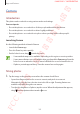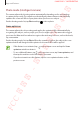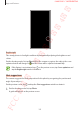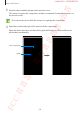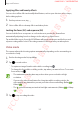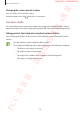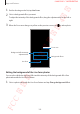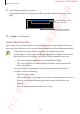User's Manual
Table Of Contents
- Basics
- Read me first
- Device overheating situations and solutions
- Device layout and functions
- Battery
- SIM or USIM card (nano-SIM card)
- Memory card (microSD card)
- Turning the device on and off
- Initial setup
- Samsung account
- Transferring data from your previous device (Smart Switch)
- Understanding the screen
- Notification panel
- Entering text
- Apps and features
- Installing or uninstalling apps
- Bixby
- Bixby Vision
- Bixby Home
- Reminder
- Phone
- Contacts
- Messages
- Internet
- Camera
- Gallery
- AR Emoji
- Always On Display
- Edge screen (Galaxy S10+, Galaxy S10)
- Multi window
- Samsung Pay
- Samsung Health
- Galaxy Wearable
- Samsung Members
- Samsung Notes
- Calendar
- Voice Recorder
- My Files
- Clock
- Calculator
- Game Launcher
- Kids Home
- SmartThings
- Sharing content
- Samsung DeX
- Google apps
- Settings
- Appendix
Apps and features
105
Bright night
Take steady photos in low-light conditions by automatically adjusting the brightness and
colour.
On the shooting modes list, tap
Photo
. When the camera recognises the subject, the scene
optimiser button will change to
and the colour will be adjusted automatically.
If this feature is not activated, tap on the preview screen, tap
Scene optimiser
and
tap the
Bright night
switch to activate it.
Shot suggestions
The camera suggests the ideal composition for the photo by recognising the position and
angle of your subject.
On the preview screen, tap
and tap the
Shot suggestions
switch to activate it.
1
On the shooting modes list, tap
Photo
.
A guide will appear on the preview screen.
FCC 규격용 - 전략제품개발4그룹
SAMSUNG CONFIDENTIAL