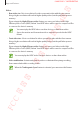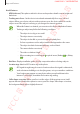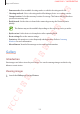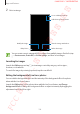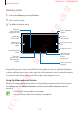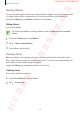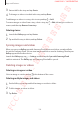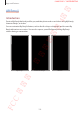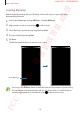User's Manual
Table Of Contents
- Basics
- Read me first
- Device overheating situations and solutions
- Device layout and functions
- Battery
- SIM or USIM card (nano-SIM card)
- Memory card (microSD card)
- Turning the device on and off
- Initial setup
- Samsung account
- Transferring data from your previous device (Smart Switch)
- Understanding the screen
- Notification panel
- Entering text
- Apps and features
- Installing or uninstalling apps
- Bixby
- Bixby Vision
- Bixby Home
- Reminder
- Phone
- Contacts
- Messages
- Internet
- Camera
- Gallery
- AR Emoji
- Always On Display
- Edge screen (Galaxy S10+, Galaxy S10)
- Multi window
- Samsung Pay
- Samsung Health
- Galaxy Wearable
- Samsung Members
- Samsung Notes
- Calendar
- Voice Recorder
- My Files
- Clock
- Calculator
- Game Launcher
- Kids Home
- SmartThings
- Sharing content
- Samsung DeX
- Google apps
- Settings
- Appendix
Apps and features
130
Creating My Emoji
Make a My Emoji that looks like you. My Emoji stickers with various expressions will be
automatically generated.
1
Launch the
Camera
app and tap
AR Emoji
→
Create My Emoji
.
2
Align your face on the screen and tap to take a photo.
3
Select My Emoji’s gender and age range and tap
Next
.
4
Decorate a My Emoji and tap
Next
.
5
Tap
Done
.
The My Emoji and My Emoji stickers are now created.
Create My Emoji.
You can use the
AR Emoji
feature in both the front and rear cameras. If you are using
the rear camera, it will automatically switch to the front camera. To switch between
cameras, swipe upwards or downwards or tap
on the preview screen.
FCC 규격용 - 전략제품개발4그룹
SAMSUNG CONFIDENTIAL