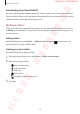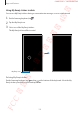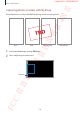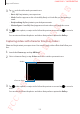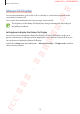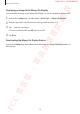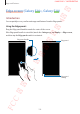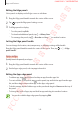User's Manual
Table Of Contents
- Basics
- Read me first
- Device overheating situations and solutions
- Device layout and functions
- Battery
- SIM or USIM card (nano-SIM card)
- Memory card (microSD card)
- Turning the device on and off
- Initial setup
- Samsung account
- Transferring data from your previous device (Smart Switch)
- Understanding the screen
- Notification panel
- Entering text
- Apps and features
- Installing or uninstalling apps
- Bixby
- Bixby Vision
- Bixby Home
- Reminder
- Phone
- Contacts
- Messages
- Internet
- Camera
- Gallery
- AR Emoji
- Always On Display
- Edge screen (Galaxy S10+, Galaxy S10)
- Multi window
- Samsung Pay
- Samsung Health
- Galaxy Wearable
- Samsung Members
- Samsung Notes
- Calendar
- Voice Recorder
- My Files
- Clock
- Calculator
- Game Launcher
- Kids Home
- SmartThings
- Sharing content
- Samsung DeX
- Google apps
- Settings
- Appendix
Apps and features
132
Downloading items from AR World
Decorate a My Emoji after downloading items, such as clothes or accessories, from AR World.
On the My Emoji Home screen, tap
Store
and download the items you want. You can view the
downloaded items on the My Emoji editing screen.
My Emoji stickers
Create your own stickers with My Emoji expressions and actions. My Emoji stickers are saved
in
Gallery
as animated GIFs, and you can use them during a conversation via messages or on
a social network.
Adding stickers
On the My Emoji Home, tap
Stickers
→
Add new stickers
and tap on the sticker you
want on the list. The sticker will be added.
Creating your own stickers
Create My Emoji stickers how you want.
1
On the My Emoji Home screen, tap
Stickers
→
Make custom stickers
.
2
Edit stickers how you want.
•
: Select an expression.
•
: Select an action.
•
: Enter text.
•
: Add stickers.
•
: Select the sticker’s background.
3
Tap
Save
.
FCC 규격용 - 전략제품개발4그룹
SAMSUNG CONFIDENTIAL