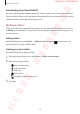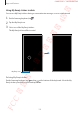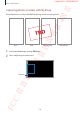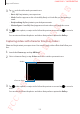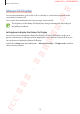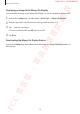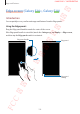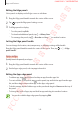User's Manual
Table Of Contents
- Basics
- Read me first
- Device overheating situations and solutions
- Device layout and functions
- Battery
- SIM or USIM card (nano-SIM card)
- Memory card (microSD card)
- Turning the device on and off
- Initial setup
- Samsung account
- Transferring data from your previous device (Smart Switch)
- Understanding the screen
- Notification panel
- Entering text
- Apps and features
- Installing or uninstalling apps
- Bixby
- Bixby Vision
- Bixby Home
- Reminder
- Phone
- Contacts
- Messages
- Internet
- Camera
- Gallery
- AR Emoji
- Always On Display
- Edge screen (Galaxy S10+, Galaxy S10)
- Multi window
- Samsung Pay
- Samsung Health
- Galaxy Wearable
- Samsung Members
- Samsung Notes
- Calendar
- Voice Recorder
- My Files
- Clock
- Calculator
- Game Launcher
- Kids Home
- SmartThings
- Sharing content
- Samsung DeX
- Google apps
- Settings
- Appendix
Apps and features
139
Edge screen (Galaxy S10+, Galaxy S10)
Introduction
You can quickly access your favourite apps and features from the Edge panels.
Using the Edge panels
Drag the Edge panel handle towards the centre of the screen.
If the Edge panel handle is not visible, launch the
Settings
app, tap
Display
→
Edge screen
,
and then tap the
Edge panels
switch to activate it.
Edge panel handle
Edge panel
Edge panel
settings
FCC 규격용 - 전략제품개발4그룹
SAMSUNG CONFIDENTIAL