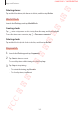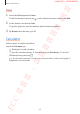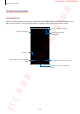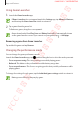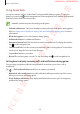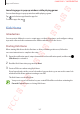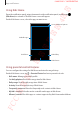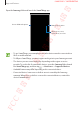User's Manual
Table Of Contents
- Basics
- Read me first
- Device overheating situations and solutions
- Device layout and functions
- Battery
- SIM or USIM card (nano-SIM card)
- Memory card (microSD card)
- Turning the device on and off
- Initial setup
- Samsung account
- Transferring data from your previous device (Smart Switch)
- Understanding the screen
- Notification panel
- Entering text
- Apps and features
- Installing or uninstalling apps
- Bixby
- Bixby Vision
- Bixby Home
- Reminder
- Phone
- Contacts
- Messages
- Internet
- Camera
- Gallery
- AR Emoji
- Always On Display
- Edge screen (Galaxy S10+, Galaxy S10)
- Multi window
- Samsung Pay
- Samsung Health
- Galaxy Wearable
- Samsung Members
- Samsung Notes
- Calendar
- Voice Recorder
- My Files
- Clock
- Calculator
- Game Launcher
- Kids Home
- SmartThings
- Sharing content
- Samsung DeX
- Google apps
- Settings
- Appendix
Apps and features
170
Open the
Samsung
folder and launch the
SmartThings
app.
Manage the location.
Add devices, scenes,
automations, or rooms.
Access additional options.
•
To use SmartThings, your smartphone and other devices must be connected to a
Wi-Fi or mobile network.
•
To fully use SmartThings, you must register and sign in to your Samsung account.
•
The devices you can connect may vary depending on the region or service
provider. To see the list of connectable devices, open the
Samsung
folder, launch
the
SmartThings
app, and then tap
→
How to use
→
Supported devices
.
•
Available features may differ depending on the connected device.
•
Connected devices’ own errors or defects are not covered by the Samsung
warranty. When errors or defects occur on the connected devices, contact the
device’s manufacturer.
FCC 규격용 - 전략제품개발4그룹
SAMSUNG CONFIDENTIAL