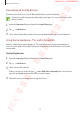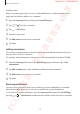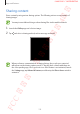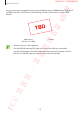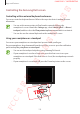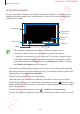User's Manual
Table Of Contents
- Basics
- Read me first
- Device overheating situations and solutions
- Device layout and functions
- Battery
- SIM or USIM card (nano-SIM card)
- Memory card (microSD card)
- Turning the device on and off
- Initial setup
- Samsung account
- Transferring data from your previous device (Smart Switch)
- Understanding the screen
- Notification panel
- Entering text
- Apps and features
- Installing or uninstalling apps
- Bixby
- Bixby Vision
- Bixby Home
- Reminder
- Phone
- Contacts
- Messages
- Internet
- Camera
- Gallery
- AR Emoji
- Always On Display
- Edge screen (Galaxy S10+, Galaxy S10)
- Multi window
- Samsung Pay
- Samsung Health
- Galaxy Wearable
- Samsung Members
- Samsung Notes
- Calendar
- Voice Recorder
- My Files
- Clock
- Calculator
- Game Launcher
- Kids Home
- SmartThings
- Sharing content
- Samsung DeX
- Google apps
- Settings
- Appendix
Apps and features
173
Adding scenes
Add a scene and register devices to it to control multiple devices at the same time with a
single tap of a button or with a voice command.
1
Open the
Samsung
folder and launch the
SmartThings
app.
2
Tap
→
and select a location.
3
Tap
→
Add scenes
.
4
Enter the scene name.
5
Tap
Add actions
to add actions to perform.
6
Tap
Save
.
Adding automations
You can also set an automation to operate devices automatically depending on the preset
time, the status of devices, and more.
For example, add an automation to turn on the audio automatically every day at 7:00 AM.
1
Open the
Samsung
folder, launch the
SmartThings
app, and then tap
→
Add
automations
.
2
Tap
Add condition
and set the activation conditions for the automation.
3
Tap
Add actions
and set actions to perform.
4
Tap
Save
.
Receiving notifications
You can receive notifications from connected devices on your smartphone. For example,
when the laundry is finished, you can receive a notification on your smartphone.
To set devices to receive notifications, open the
Samsung
folder, launch the
SmartThings
app, tap
→
→
Notifications
, and then tap the switches next to the devices you want.
FCC 규격용 - 전략제품개발4그룹
SAMSUNG CONFIDENTIAL