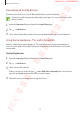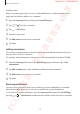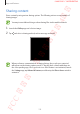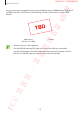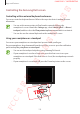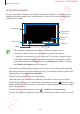User's Manual
Table Of Contents
- Basics
- Read me first
- Device overheating situations and solutions
- Device layout and functions
- Battery
- SIM or USIM card (nano-SIM card)
- Memory card (microSD card)
- Turning the device on and off
- Initial setup
- Samsung account
- Transferring data from your previous device (Smart Switch)
- Understanding the screen
- Notification panel
- Entering text
- Apps and features
- Installing or uninstalling apps
- Bixby
- Bixby Vision
- Bixby Home
- Reminder
- Phone
- Contacts
- Messages
- Internet
- Camera
- Gallery
- AR Emoji
- Always On Display
- Edge screen (Galaxy S10+, Galaxy S10)
- Multi window
- Samsung Pay
- Samsung Health
- Galaxy Wearable
- Samsung Members
- Samsung Notes
- Calendar
- Voice Recorder
- My Files
- Clock
- Calculator
- Game Launcher
- Kids Home
- SmartThings
- Sharing content
- Samsung DeX
- Google apps
- Settings
- Appendix
Apps and features
174
Sharing content
Share content by using various sharing options. The following actions are an example of
sharing images.
You may incur additional charges when sharing files via the mobile network.
1
Launch the
Gallery
app and select an image.
2
Tap and select a sharing method, such as message and email.
When you have a communication or sharing history, the people you contacted
will appear on the sharing options panel. To directly share content with them via
the corresponding app, select a person’s icon. If the feature is not activated, launch
the
Settings
app, tap
Advanced features
, and then tap the
Direct share
switch to
activate it.
FCC 규격용 - 전략제품개발4그룹
SAMSUNG CONFIDENTIAL