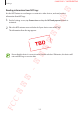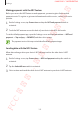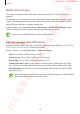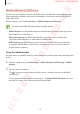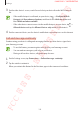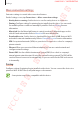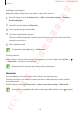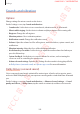User's Manual
Table Of Contents
- Basics
- Read me first
- Device overheating situations and solutions
- Device layout and functions
- Battery
- SIM or USIM card (nano-SIM card)
- Memory card (microSD card)
- Turning the device on and off
- Initial setup
- Samsung account
- Transferring data from your previous device (Smart Switch)
- Understanding the screen
- Notification panel
- Entering text
- Apps and features
- Installing or uninstalling apps
- Bixby
- Bixby Vision
- Bixby Home
- Reminder
- Phone
- Contacts
- Messages
- Internet
- Camera
- Gallery
- AR Emoji
- Always On Display
- Edge screen (Galaxy S10+, Galaxy S10)
- Multi window
- Samsung Pay
- Samsung Health
- Galaxy Wearable
- Samsung Members
- Samsung Notes
- Calendar
- Voice Recorder
- My Files
- Clock
- Calculator
- Game Launcher
- Kids Home
- SmartThings
- Sharing content
- Samsung DeX
- Google apps
- Settings
- Appendix
Settings
192
Making payments with the NFC feature
Before you can use the NFC feature to make payments, you must register for the mobile
payment service. To register or get more information about the service, contact your service
provider.
1
On the Settings screen, tap
Connections
and tap the
NFC and payment
switch to
activate it.
2
Touch the NFC antenna area on the back of your device to the NFC card reader.
To set the default payment app, open the Settings screen and tap
Connections
→
NFC and
payment
→
Tap and pay
→
PAYMENT
, and then select an app.
The payment services list may not include all available payment apps.
Sending data with the NFC feature
Allow data exchange when your device’s NFC antenna touches the other device’s NFC
antenna.
1
On the Settings screen, tap
Connections
→
NFC and payment
and tap the switch to
activate it.
2
Tap the
Android Beam
switch to activate it.
3
Select an item and touch the other device’s NFC antenna to your device’s NFC antenna.
FCC 규격용 - 전략제품개발4그룹
SAMSUNG CONFIDENTIAL