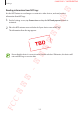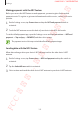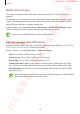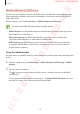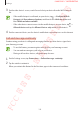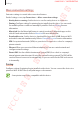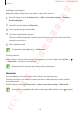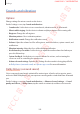User's Manual
Table Of Contents
- Basics
- Read me first
- Device overheating situations and solutions
- Device layout and functions
- Battery
- SIM or USIM card (nano-SIM card)
- Memory card (microSD card)
- Turning the device on and off
- Initial setup
- Samsung account
- Transferring data from your previous device (Smart Switch)
- Understanding the screen
- Notification panel
- Entering text
- Apps and features
- Installing or uninstalling apps
- Bixby
- Bixby Vision
- Bixby Home
- Reminder
- Phone
- Contacts
- Messages
- Internet
- Camera
- Gallery
- AR Emoji
- Always On Display
- Edge screen (Galaxy S10+, Galaxy S10)
- Multi window
- Samsung Pay
- Samsung Health
- Galaxy Wearable
- Samsung Members
- Samsung Notes
- Calendar
- Voice Recorder
- My Files
- Clock
- Calculator
- Game Launcher
- Kids Home
- SmartThings
- Sharing content
- Samsung DeX
- Google apps
- Settings
- Appendix
Settings
196
3
On the other device’s screen, search for and select your device from the Wi-Fi networks
list.
•
If the mobile hotspot is not found, on your device, tap
→
Configure Mobile
Hotspot
, tick
Show advanced options
, and then deselect
Hide my device
and
Use 5 GHz band when available
.
•
If the other device cannot connect to the mobile hotspot, on your device, tap
→
Allowed devices
and tap the
Allowed devices only
switch to deactivate it.
4
On the connected device, use the device’s mobile data connection to access the Internet.
Call and message continuity
Continue using your device’s calling and messaging features on other devices signed in to
your Samsung account.
•
To use this feature, you must register and sign in to your Samsung account.
•
You can make an emergency call only on your device.
•
During a call on other devices, call quality may decrease.
1
On the Settings screen, tap
Connections
→
Call and message continuity
.
2
Tap the switch to activate it.
When you activate this feature for the first time, agree to the terms and conditions.
FCC 규격용 - 전략제품개발4그룹
SAMSUNG CONFIDENTIAL