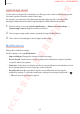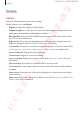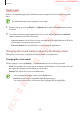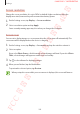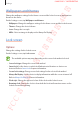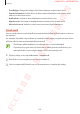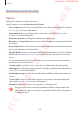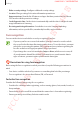User's Manual
Table Of Contents
- Basics
- Read me first
- Device overheating situations and solutions
- Device layout and functions
- Battery
- SIM or USIM card (nano-SIM card)
- Memory card (microSD card)
- Turning the device on and off
- Initial setup
- Samsung account
- Transferring data from your previous device (Smart Switch)
- Understanding the screen
- Notification panel
- Entering text
- Apps and features
- Installing or uninstalling apps
- Bixby
- Bixby Vision
- Bixby Home
- Reminder
- Phone
- Contacts
- Messages
- Internet
- Camera
- Gallery
- AR Emoji
- Always On Display
- Edge screen (Galaxy S10+, Galaxy S10)
- Multi window
- Samsung Pay
- Samsung Health
- Galaxy Wearable
- Samsung Members
- Samsung Notes
- Calendar
- Voice Recorder
- My Files
- Clock
- Calculator
- Game Launcher
- Kids Home
- SmartThings
- Sharing content
- Samsung DeX
- Google apps
- Settings
- Appendix
Settings
205
Optimising the full screen colour balance
Optimise the display colour by adjusting the colour tones to your preference.
When you drag the colour adjustment bar towards
Cool
, the blue colour tone will increase.
When you drag the bar towards
Warm
, the red colour tone will increase.
1
On the Settings screen, tap
Display
→
Screen mode
→
Vivid
.
2
Tap .
3
Adjust the colour adjustment bar under
Full screen colour balance
.
The colour balance of the screen will be optimised.
Adjusting the screen tone by colour value
Increase or lower certain colour tones by adjusting the
Red
,
Green
, or
Blue
value individually.
1
On the Settings screen, tap
Display
→
Screen mode
→
Vivid
.
2
Tap .
3
Tick
Advanced options
.
4
Adjust the
Red
,
Green
, or
Blue
colour bar to your preference.
The screen tone screen will be adjusted.
FCC 규격용 - 전략제품개발4그룹
SAMSUNG CONFIDENTIAL