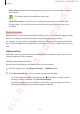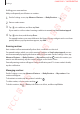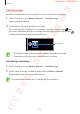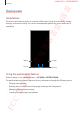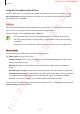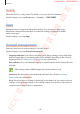User's Manual
Table Of Contents
- Basics
- Read me first
- Device overheating situations and solutions
- Device layout and functions
- Battery
- SIM or USIM card (nano-SIM card)
- Memory card (microSD card)
- Turning the device on and off
- Initial setup
- Samsung account
- Transferring data from your previous device (Smart Switch)
- Understanding the screen
- Notification panel
- Entering text
- Apps and features
- Installing or uninstalling apps
- Bixby
- Bixby Vision
- Bixby Home
- Reminder
- Phone
- Contacts
- Messages
- Internet
- Camera
- Gallery
- AR Emoji
- Always On Display
- Edge screen (Galaxy S10+, Galaxy S10)
- Multi window
- Samsung Pay
- Samsung Health
- Galaxy Wearable
- Samsung Members
- Samsung Notes
- Calendar
- Voice Recorder
- My Files
- Clock
- Calculator
- Game Launcher
- Kids Home
- SmartThings
- Sharing content
- Samsung DeX
- Google apps
- Settings
- Appendix
Settings
231
•
Video enhancer
: Enhance the image quality of your videos to enjoy brighter and more
vivid colours.
This feature may not be available in some apps.
•
Send SOS messages
: Set the device to send help messages by pressing the Power
key three times. You can also send sound recordings along with the message to the
recipients.
Bixby Routines
Bixby Routines are a service that automates settings you use repeatedly and suggests useful
features according to your frequent situations by learning your usage patterns.
For example, you can create a ‘good night’ routine that reflects your sleep patterns that will
turn on the blue light filter and adjust the screen brightness for your comfort when you go to
bed.
Adding routines
Add routines to use your device more conveniently. When you add a routine, you can set its
running condition to auto or manual.
Adding recommended routines
View the list of useful features and add them as your own routines.
1
On the Settings screen, tap
Advanced features
→
Bixby Routines
.
2
On the
Recommended
list, select a routine you want and tap
Save
.
•
To set the routine’s conditions and actions, tap . If you want to set the routine’s
running condition to manual, tap
Start button tapped
.
•
For manual routines, you can add them to the Home screen as widgets and access
them quickly. When a pop-up windows appears, tap
Add
.
FCC 규격용 - 전략제품개발4그룹
SAMSUNG CONFIDENTIAL