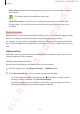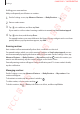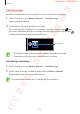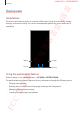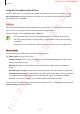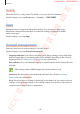User's Manual
Table Of Contents
- Basics
- Read me first
- Device overheating situations and solutions
- Device layout and functions
- Battery
- SIM or USIM card (nano-SIM card)
- Memory card (microSD card)
- Turning the device on and off
- Initial setup
- Samsung account
- Transferring data from your previous device (Smart Switch)
- Understanding the screen
- Notification panel
- Entering text
- Apps and features
- Installing or uninstalling apps
- Bixby
- Bixby Vision
- Bixby Home
- Reminder
- Phone
- Contacts
- Messages
- Internet
- Camera
- Gallery
- AR Emoji
- Always On Display
- Edge screen (Galaxy S10+, Galaxy S10)
- Multi window
- Samsung Pay
- Samsung Health
- Galaxy Wearable
- Samsung Members
- Samsung Notes
- Calendar
- Voice Recorder
- My Files
- Clock
- Calculator
- Game Launcher
- Kids Home
- SmartThings
- Sharing content
- Samsung DeX
- Google apps
- Settings
- Appendix
Settings
232
Adding your own routines
Add your frequently used features as routines.
1
On the Settings screen, tap
Advanced features
→
Bixby Routines
→
.
2
Enter a routine name.
3
Tap , set conditions, and then tap
Next
.
If you want to set the routine’s running condition to manual, tap
Start button tapped
.
4
Tap , set actions, and then tap
Done
.
For manual routines, you can add them to the Home screen as widgets and access them
quickly. When a pop-up windows appears, tap
Add
.
Running routines
Auto routines will run automatically when their conditions are detected.
For manual routines which you set the running condition as
Start button tapped
, you can
run them manually by tapping the button whenever you want. On the Settings screen, tap
Advanced features
→
Bixby Routines
→
My routines
and tap next to the routine you
want to run. Alternatively, tap the routine’s widget on the Home screen.
Currently running routines will appear on the notification panel. To view a routine’s details,
tap the notification.
Managing routines
On the Settings screen, tap
Advanced features
→
Bixby Routines
→
My routines
. Your
routines will appear.
To deactivate a routine, tap the routine’s switch or
.
To edit a routine, select a routine and tap
.
To delete routines, tap
→
Delete
, tick routines to delete, and then tap
Delete
.
FCC 규격용 - 전략제품개발4그룹
SAMSUNG CONFIDENTIAL